Work teams: Collective mode
With the collective mode in teams, all the users assigned to an event can attend the customer's booking. The collective mode in teams can be considered the most general way to work with teams.
Setting the team type in TuCalendi events is done very quickly.
Log in to TuCalendi with your username and password. Go to the "Calendars" option:
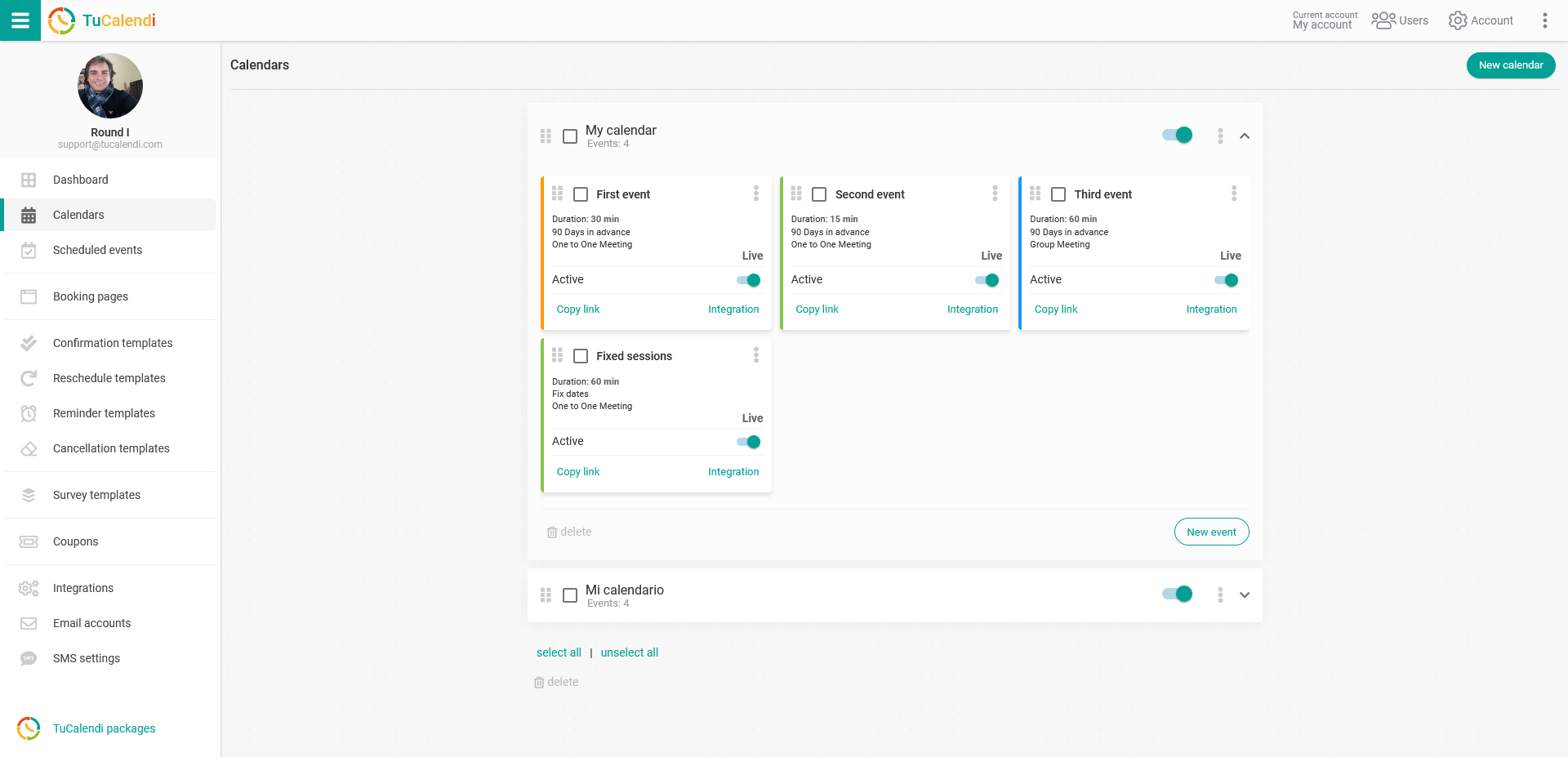
Locate the event for which you want to define the type of work team and user assignment. Click on the event name.
In the horizontal menu, all the configuration options for the event will be displayed.
Click on the "Assignment" block to set the team type and assign the users who will be able to attend the bookings:
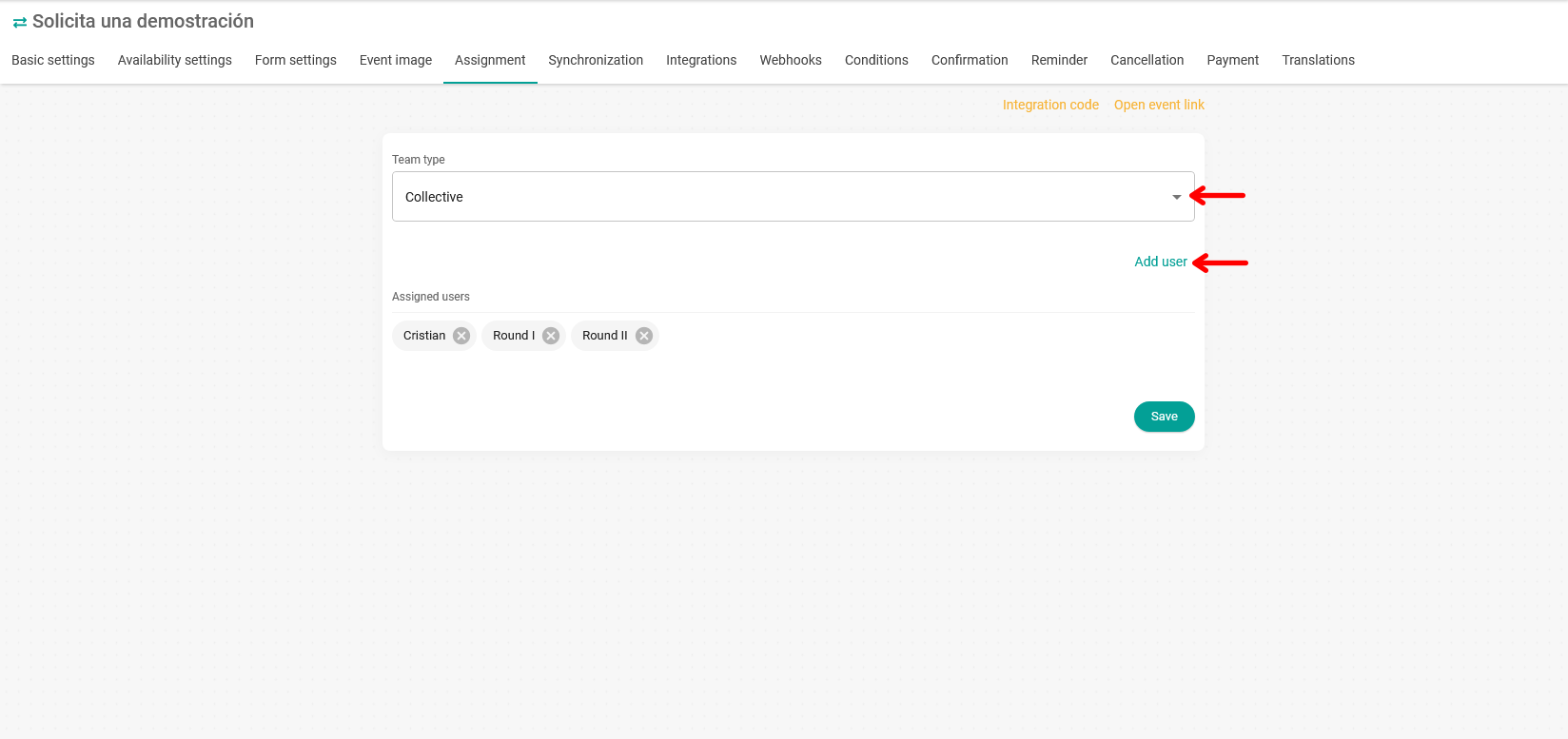
Click in the "Team type" field and select the "Collective" mode.
When you have chosen the team type click "Add user", the list of users you have in your team will open. Just select the ones you want to assign to the event.
When you have them click on the "Save" button to complete the assignment.
The widget will appear with the profile image of each of the users assigned to the event:
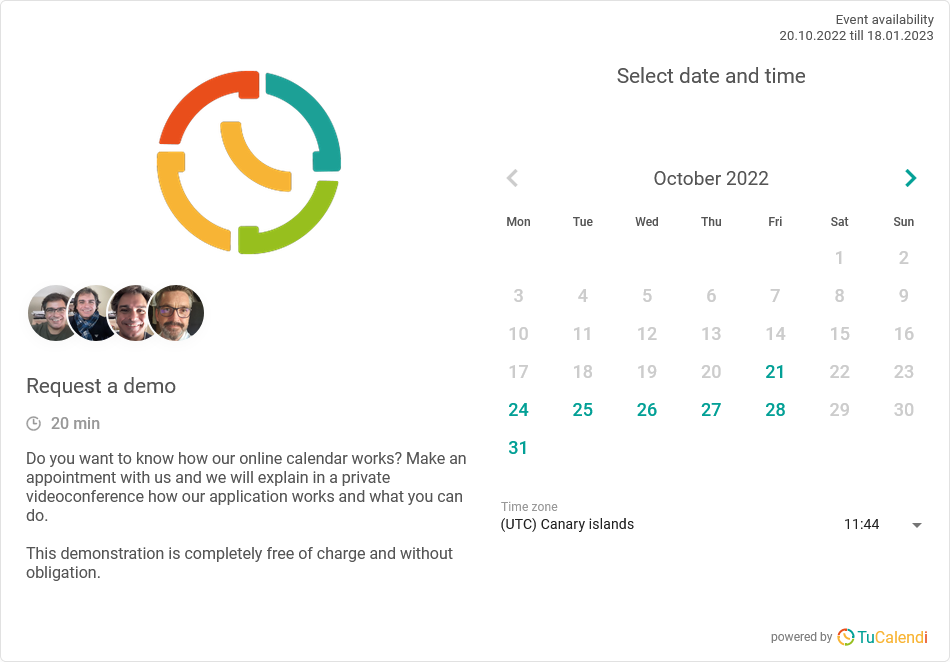
If you are the account owner you will receive two notifications:
- First notification for being the account owner.
- Second notification for being assigned to the event.
In any case customers making the booking will only receive a confirmation notification.