Work schedules for users with Round Robin mode
Setting work schedules for users assigned to work type events in the Round Robin mode is essential for the correct establishment of time availability for bookings.
Each member of a work team can set their own schedule in two different ways:
- Standard schedule that will be the same for all events.
- Specific schedule that is unique for each event.
Log in to TuCalendi with your username and password. Go to the "Calendars" option:
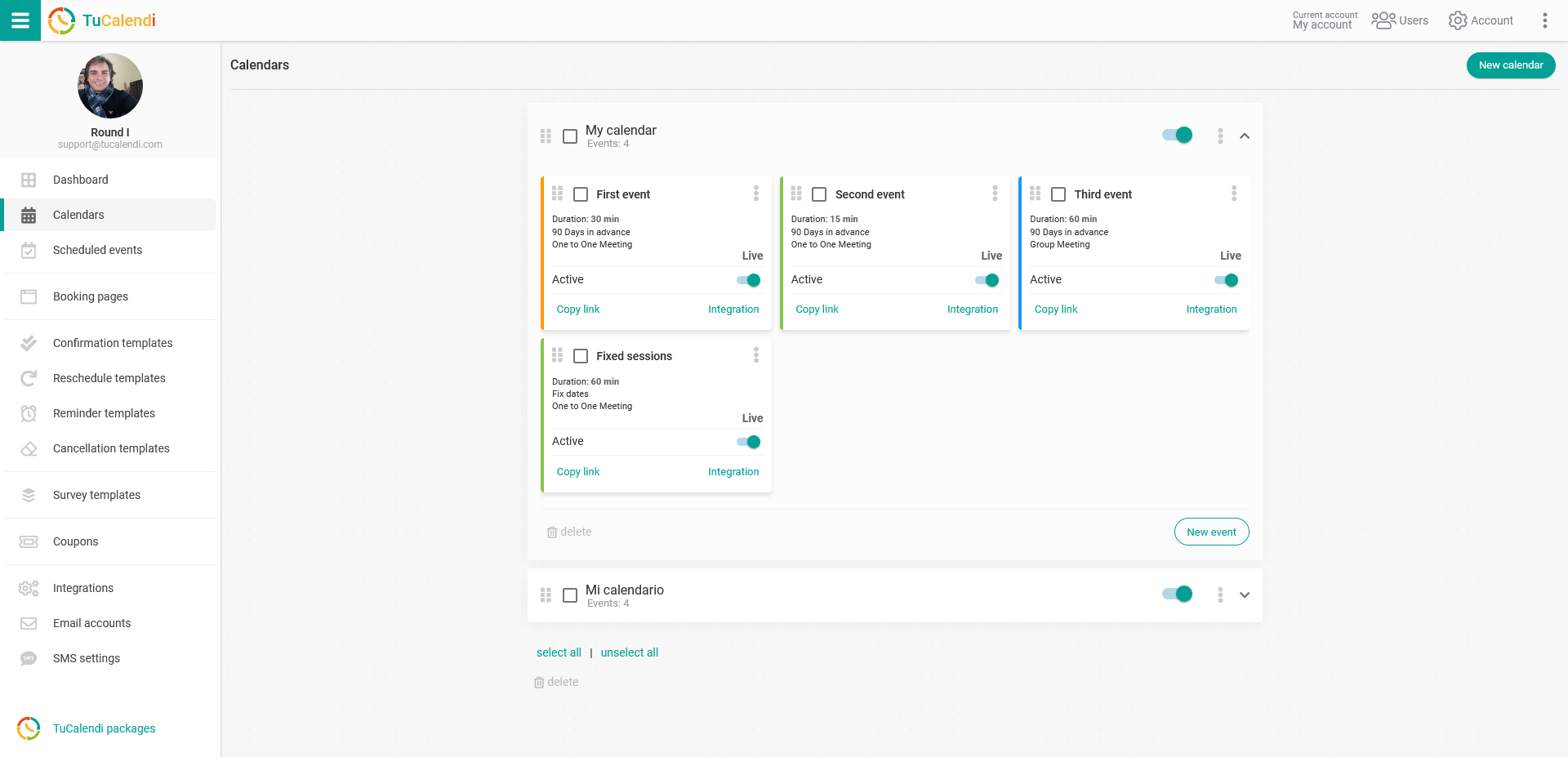
Locate the event that has the same type of team working in Round Robin mode. Click on the event name.
In the horizontal menu all the configuration options for each event will be displayed.
Click on the "Assignment" block:
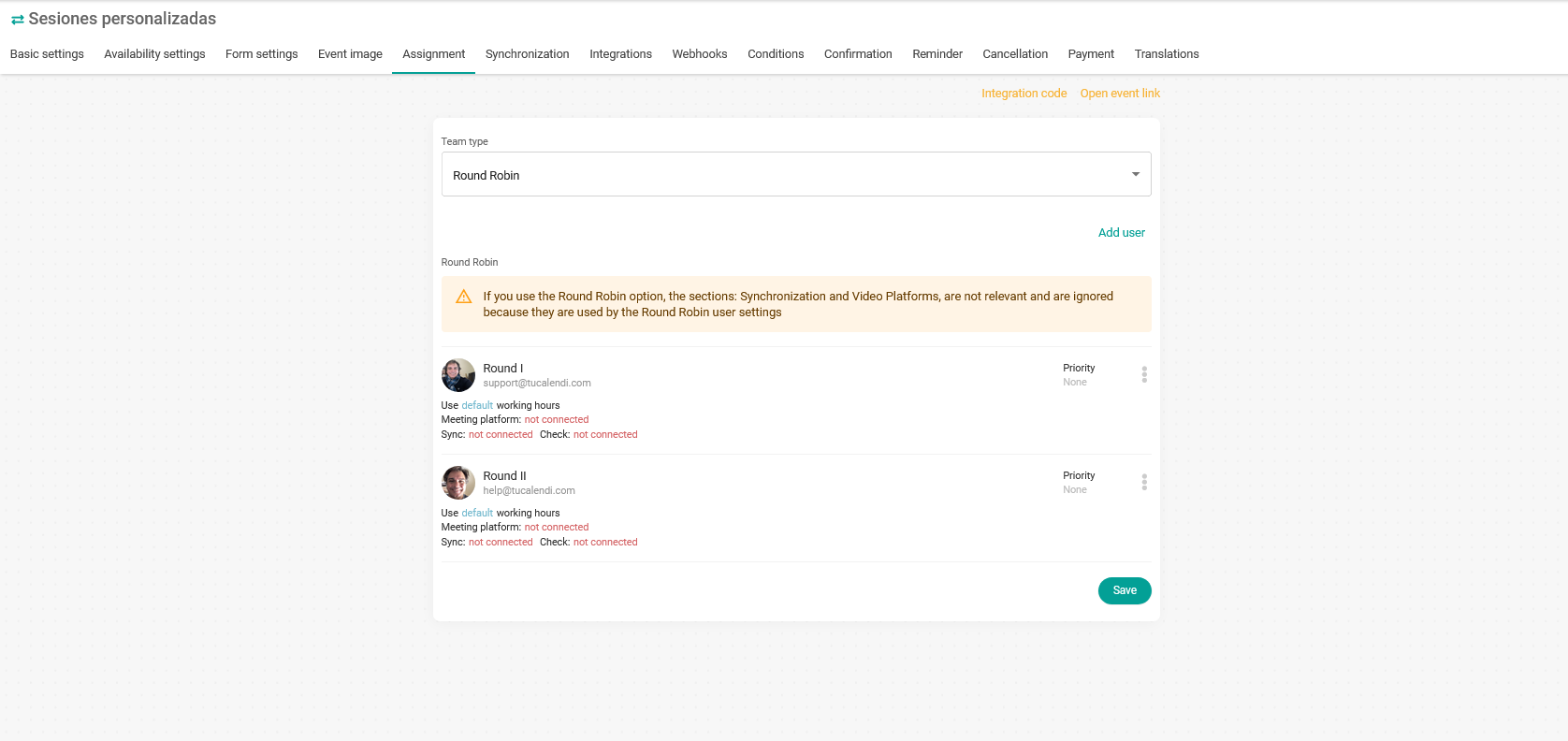
In the user click on the three vertical dots:
 You will access the menu with the configuration options for each team member assigned to the event:
You will access the menu with the configuration options for each team member assigned to the event:
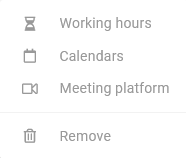 Click on "Working hours" and choose from the option you prefer:
Click on "Working hours" and choose from the option you prefer:
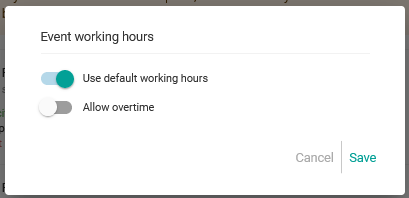 In this case we have selected "Default working hours".
In this case we have selected "Default working hours".
By disabling the user's standard working hours, the user can be assigned a specific working hours for the event to which the user is assigned:
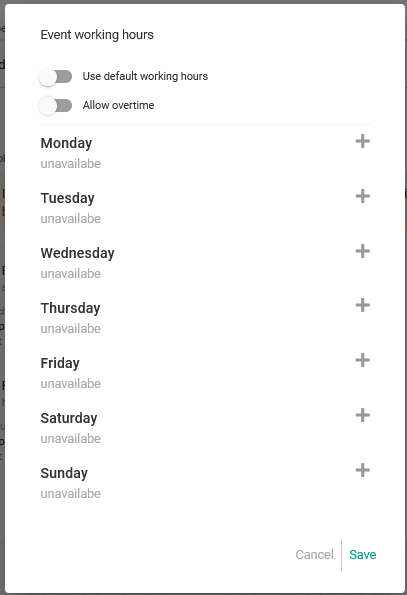 It is possible to assign a schedule or time slots for each day of the week. When you have created it click on "Save" for the changes to take effect.
It is possible to assign a schedule or time slots for each day of the week. When you have created it click on "Save" for the changes to take effect.
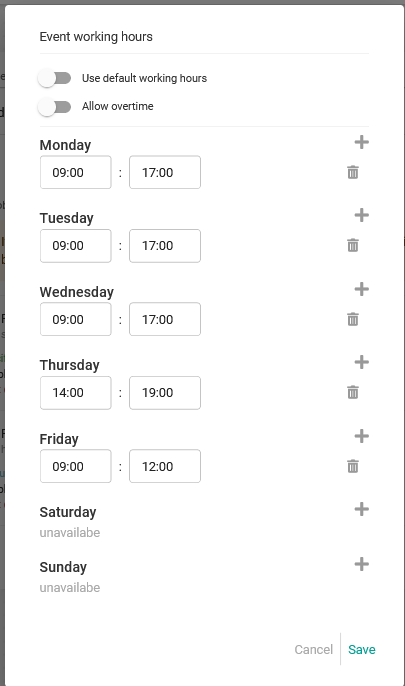 Another possibility is to enable the "Allow overtime" option, so that the last hour set in the user's schedule is available for booking.
Another possibility is to enable the "Allow overtime" option, so that the last hour set in the user's schedule is available for booking.
Each member of the team can have their own user and combine all of them to offer all the availabilities.
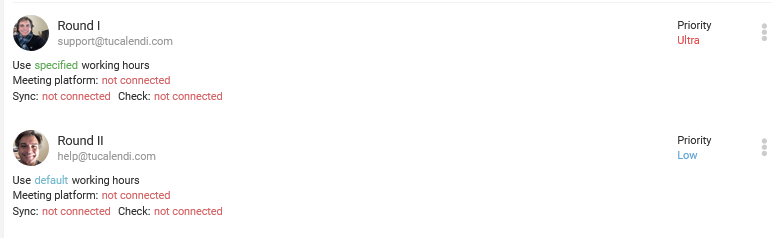 In this case:
In this case:
- Round I has the specific working timetable for the event.
- Round II has the standard working hours.