How to associate a coupon to a survey?
For coupons to be displayed they must be associated to any survey you create. The process of associating a coupon to a survey is very simple with TuCalendi.
Log in with your TuCalendi username and password.
Once you have created your coupons, they will appear in the coupons list:
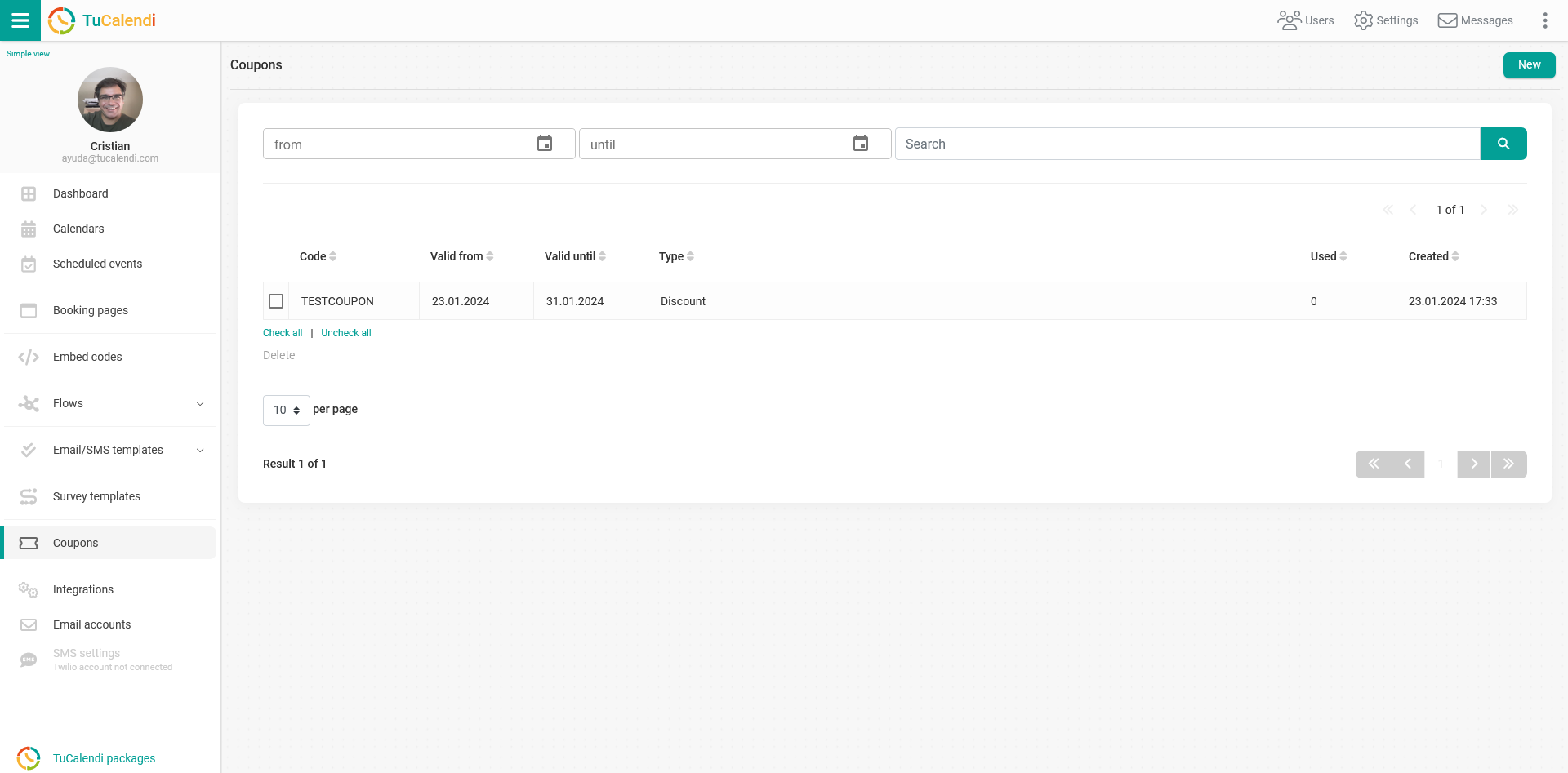
Once you have the coupon you must create a survey from where it will be displayed. You can have a survey with multiple steps in which in one of them a coupon is requested, or as in this case, where the survey only has the coupon request.
Go to the "Survey Templates" option:
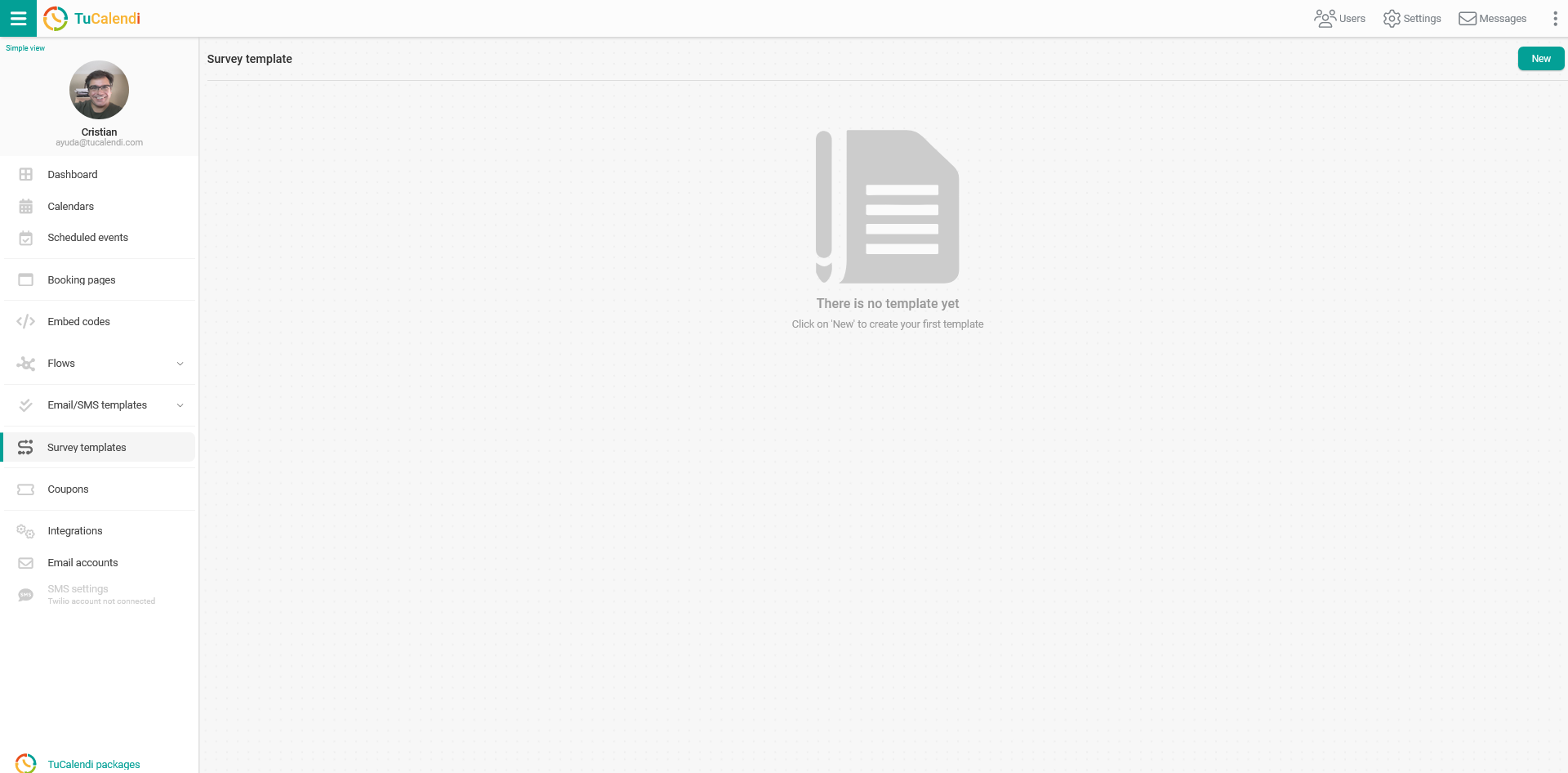
To create a new survey click on "New".
There are two types of surveys available:
- Standard. This is a new survey that can be assigned to each type
- Standalone. It is a new survey that can be used as a standalone widget and with routing to different event types.
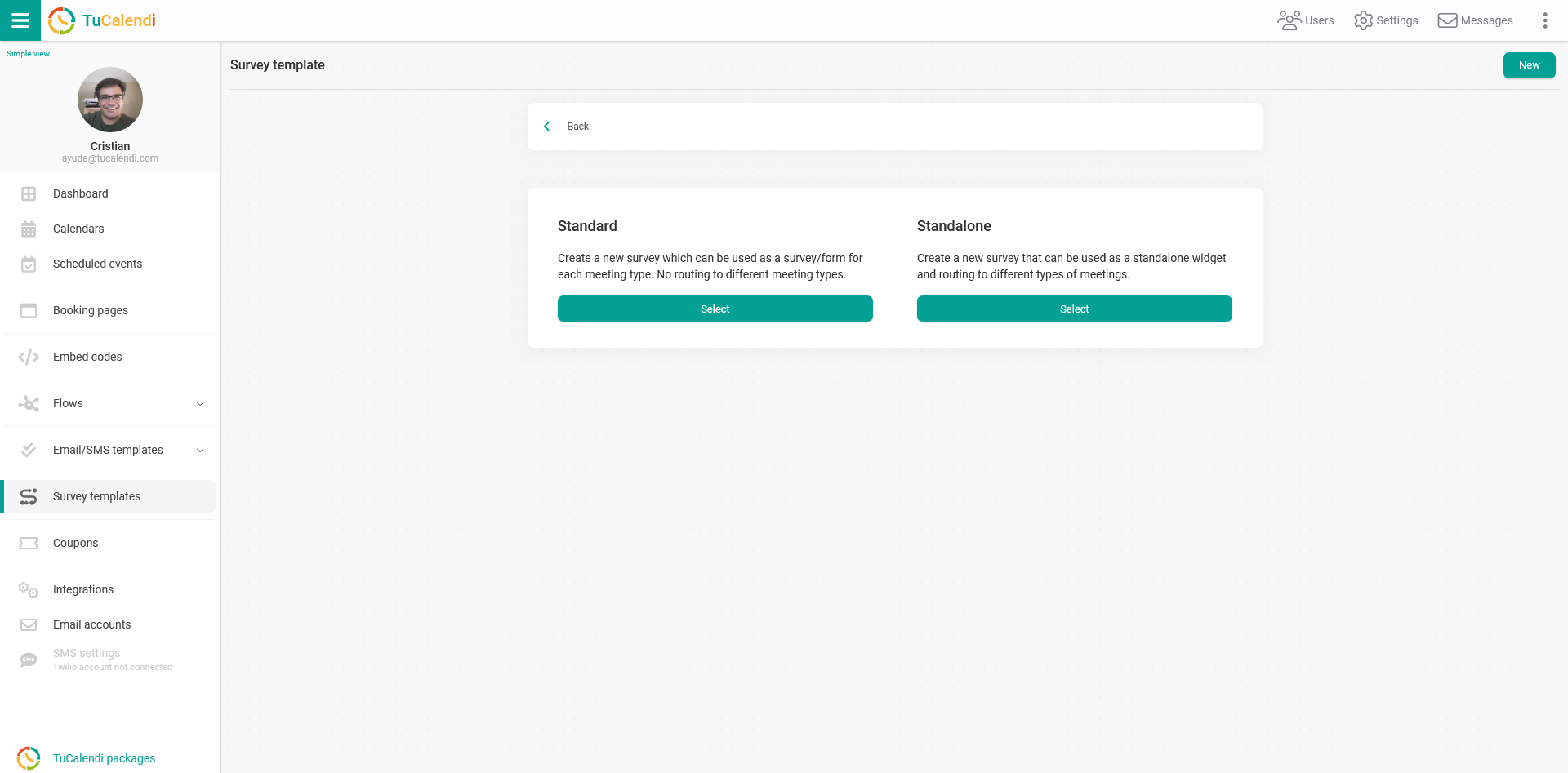
Select the "Standard" type.
Click on the "Elements" button:
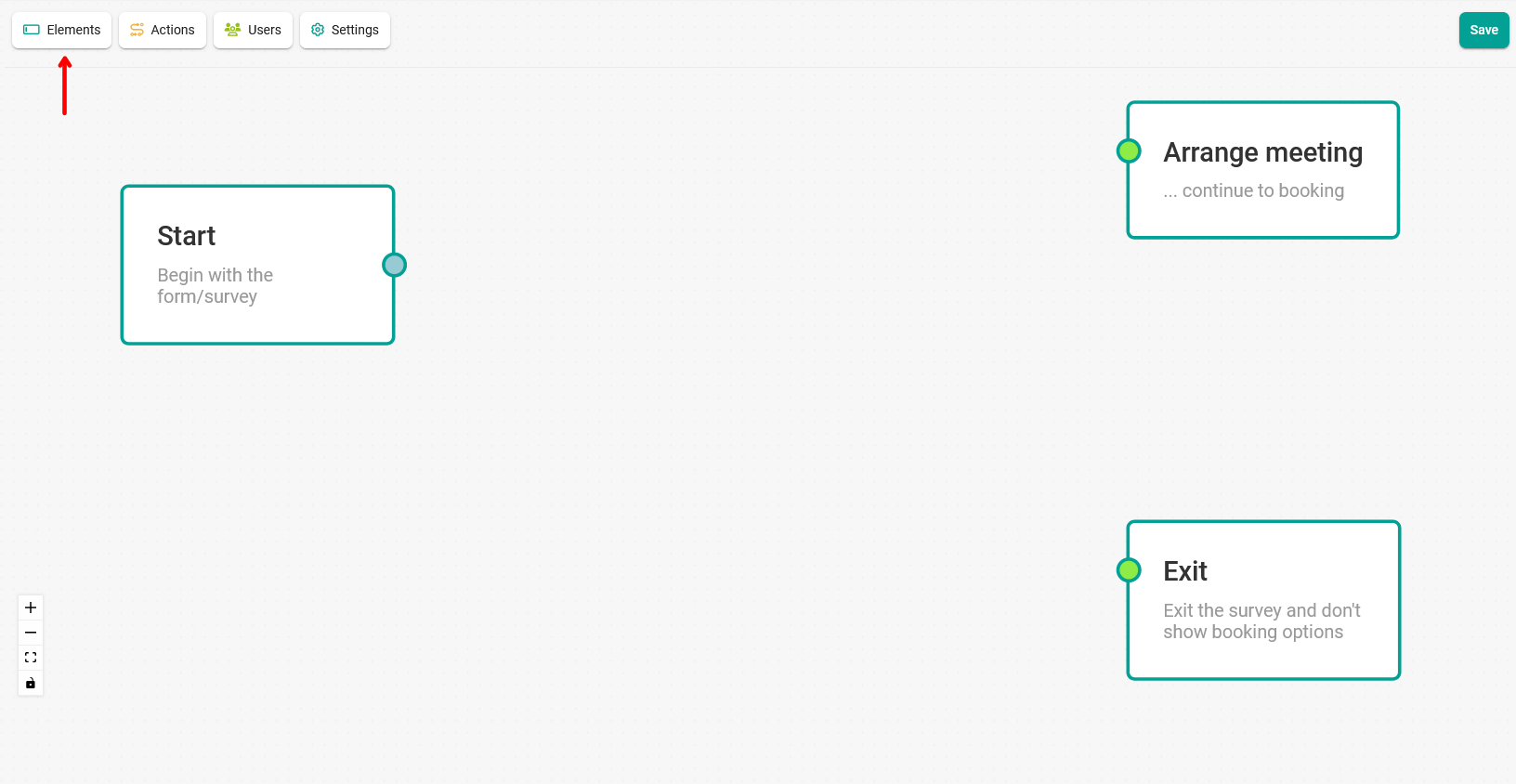
In the menu, select the "Coupon field" option:
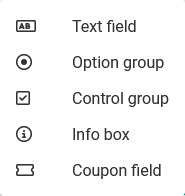
When creating the coupon field you must indicate a description, write in the field "Helper text" and click on "Add".
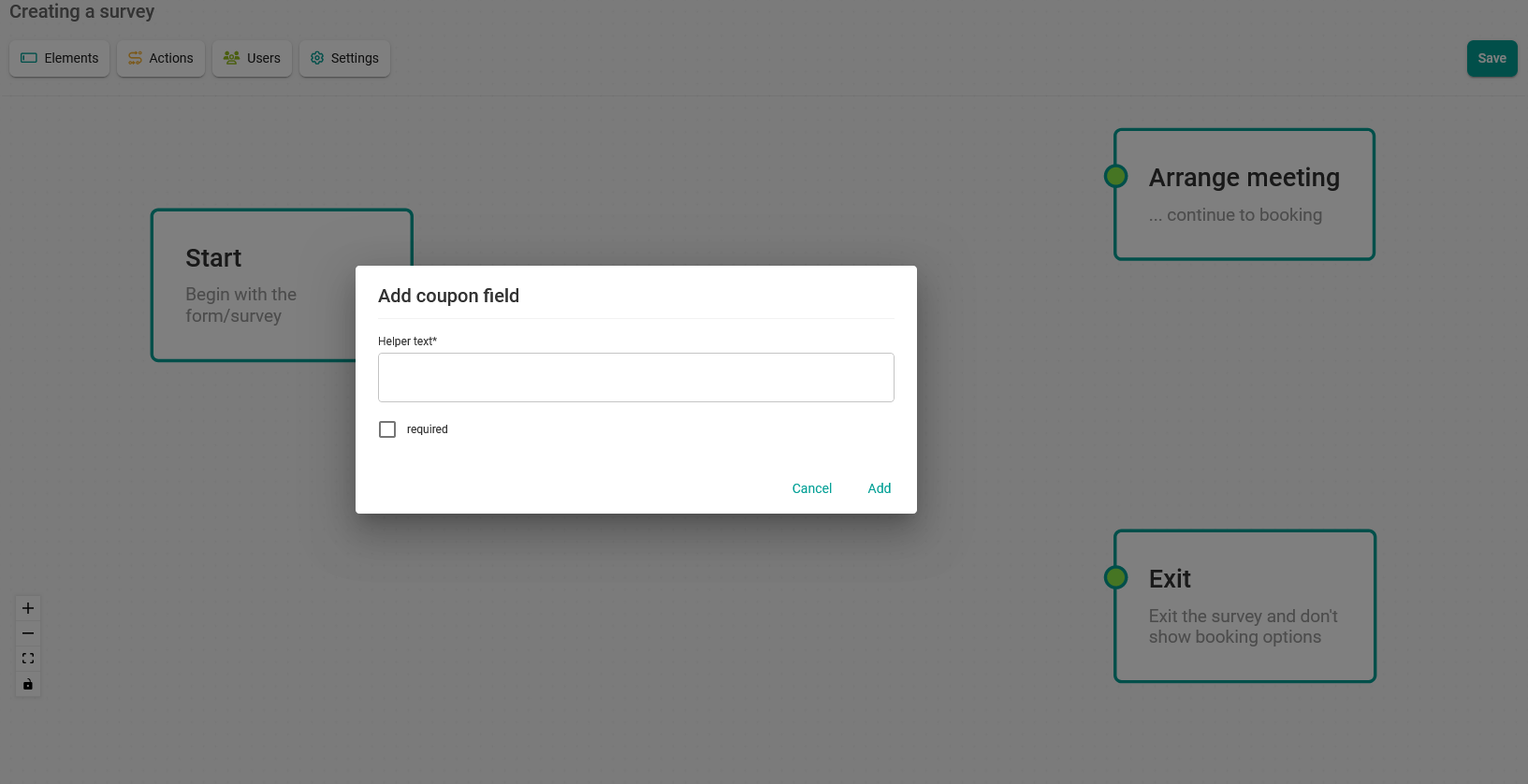
When you have added it and completed the flow by joining the boxes, click "Save".
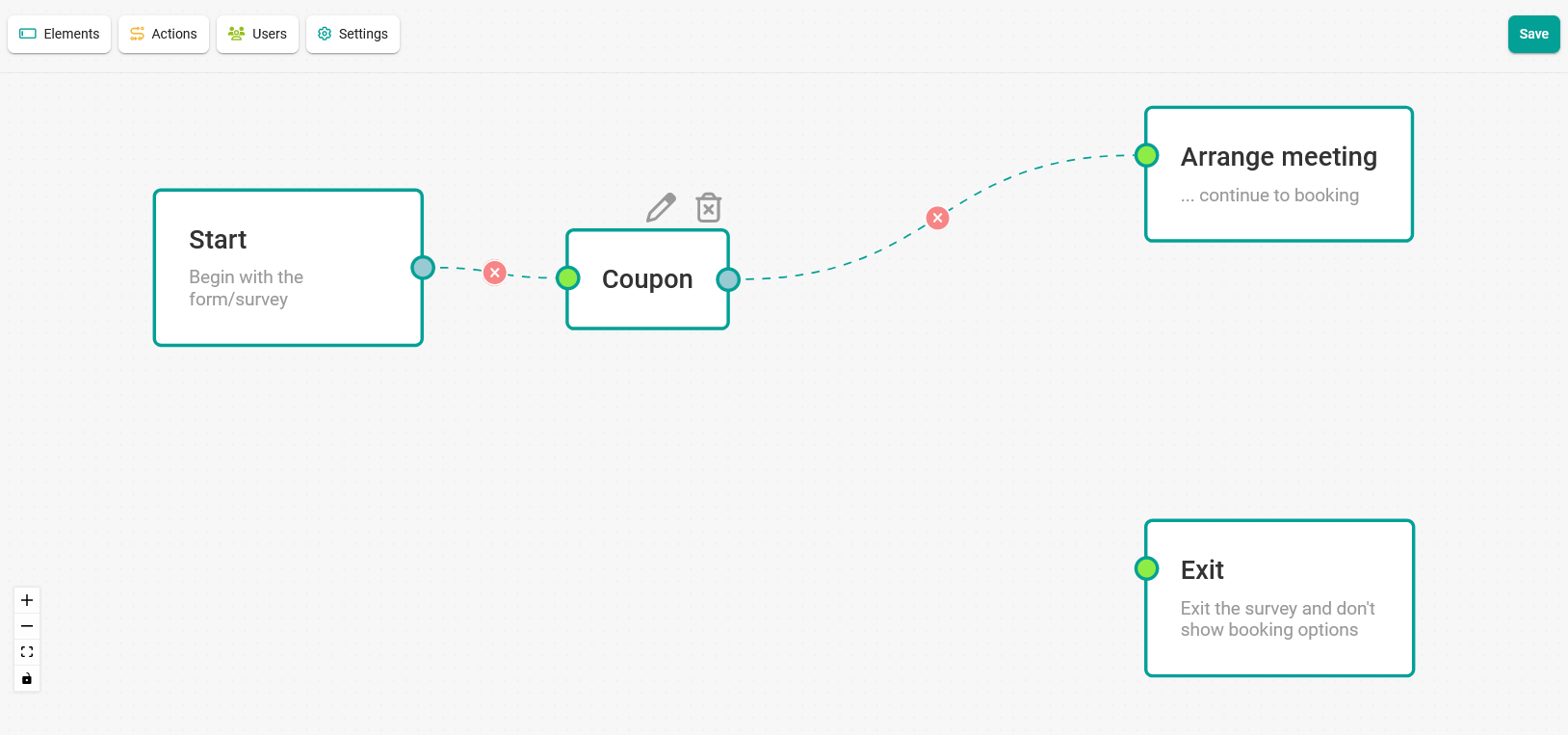 In the pop-up window that appears enter an alias to name the survey template you have created.
In the pop-up window that appears enter an alias to name the survey template you have created.
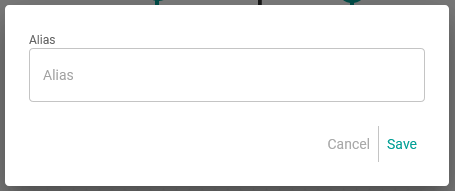 When you click on "Save" the survey template to request the coupon will have been created and will appear in your list of survey templates.
When you click on "Save" the survey template to request the coupon will have been created and will appear in your list of survey templates.
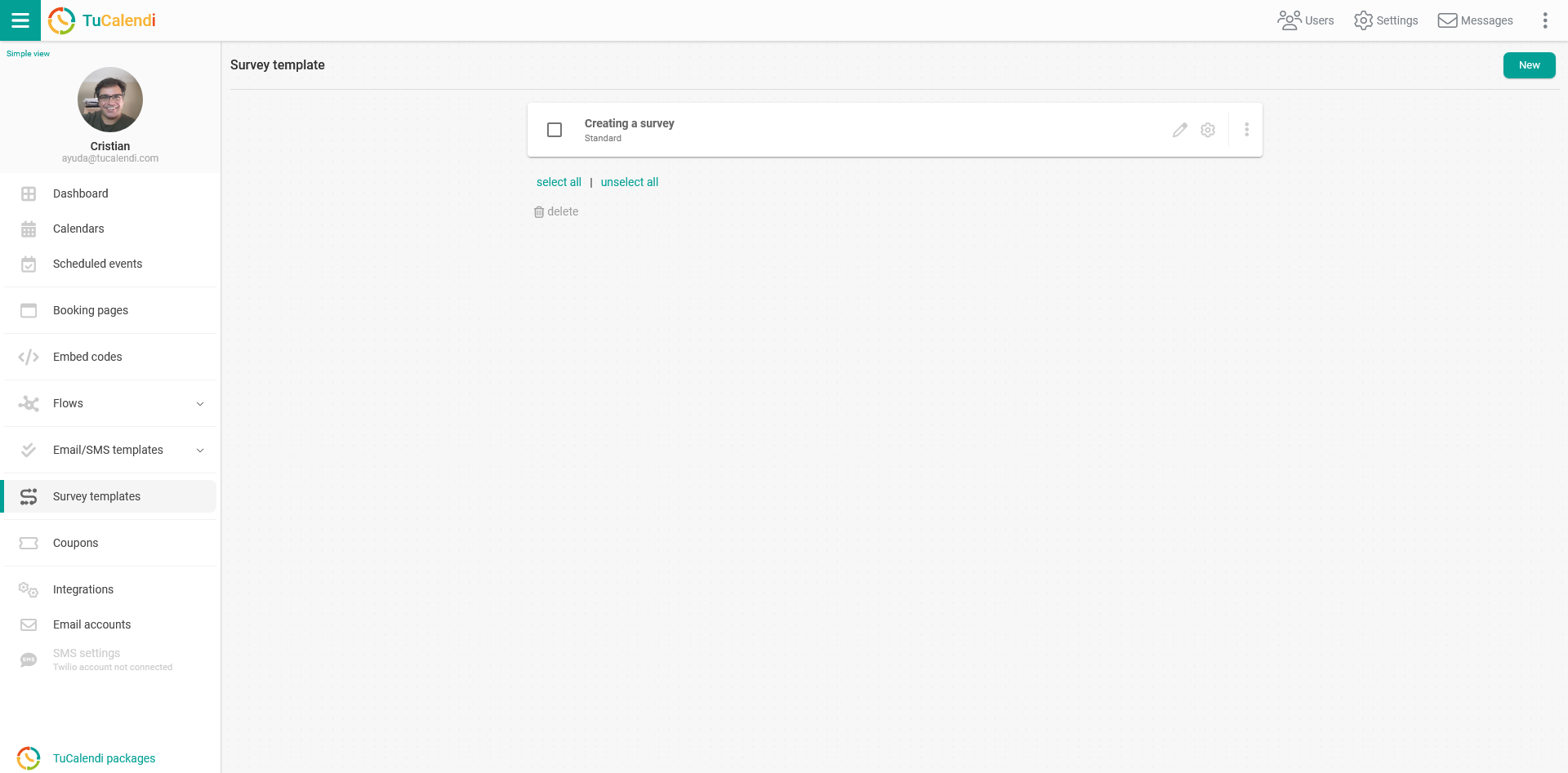
For the survey to be visible you must choose the event to which you want to associate the template. This way your users and customers can enter the coupon you have created and shared with them.