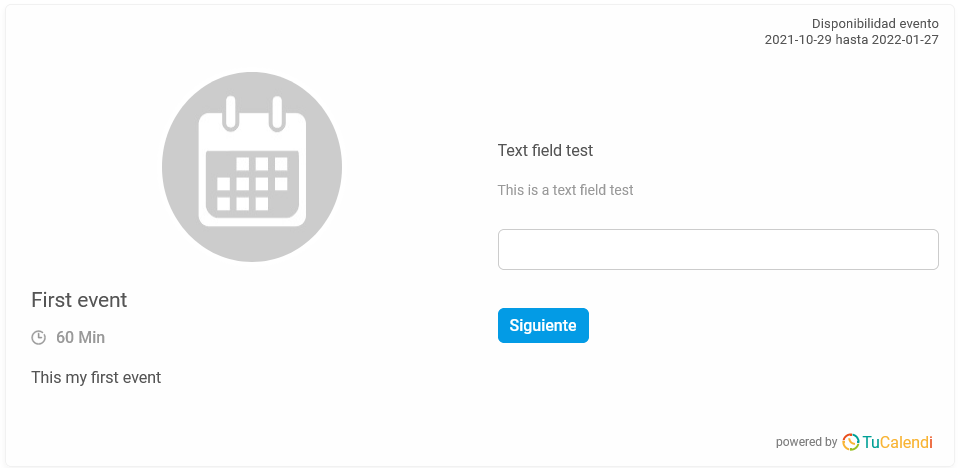Adding a free text field in the survey
Adding in the survey the different fields with questions and answers that your users can fill in from the online calendar before the booking, providing information or explanation during the survey and establishing the flow between the different options of the survey, is done in a very simple and visual way in TuCalendi.
Log in to your TuCalendi account. Go to the "Survey Templates" option:
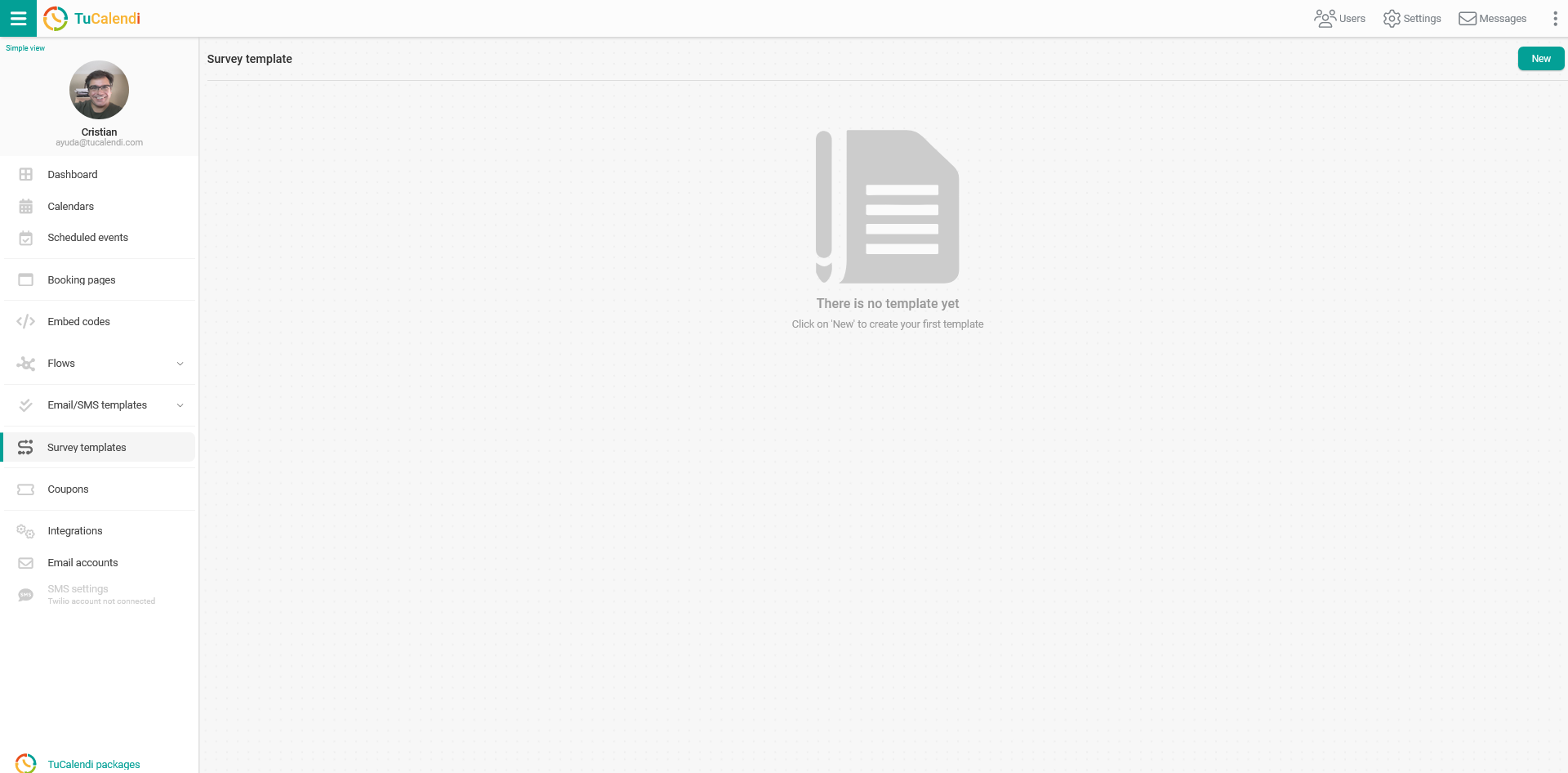
To create a new survey click on "New".
There are two types of surveys available:
- Standard. This is a new survey that can be assigned to each type
- Standalone. It is a new survey that can be used as a standalone widget and with routing to different event types.
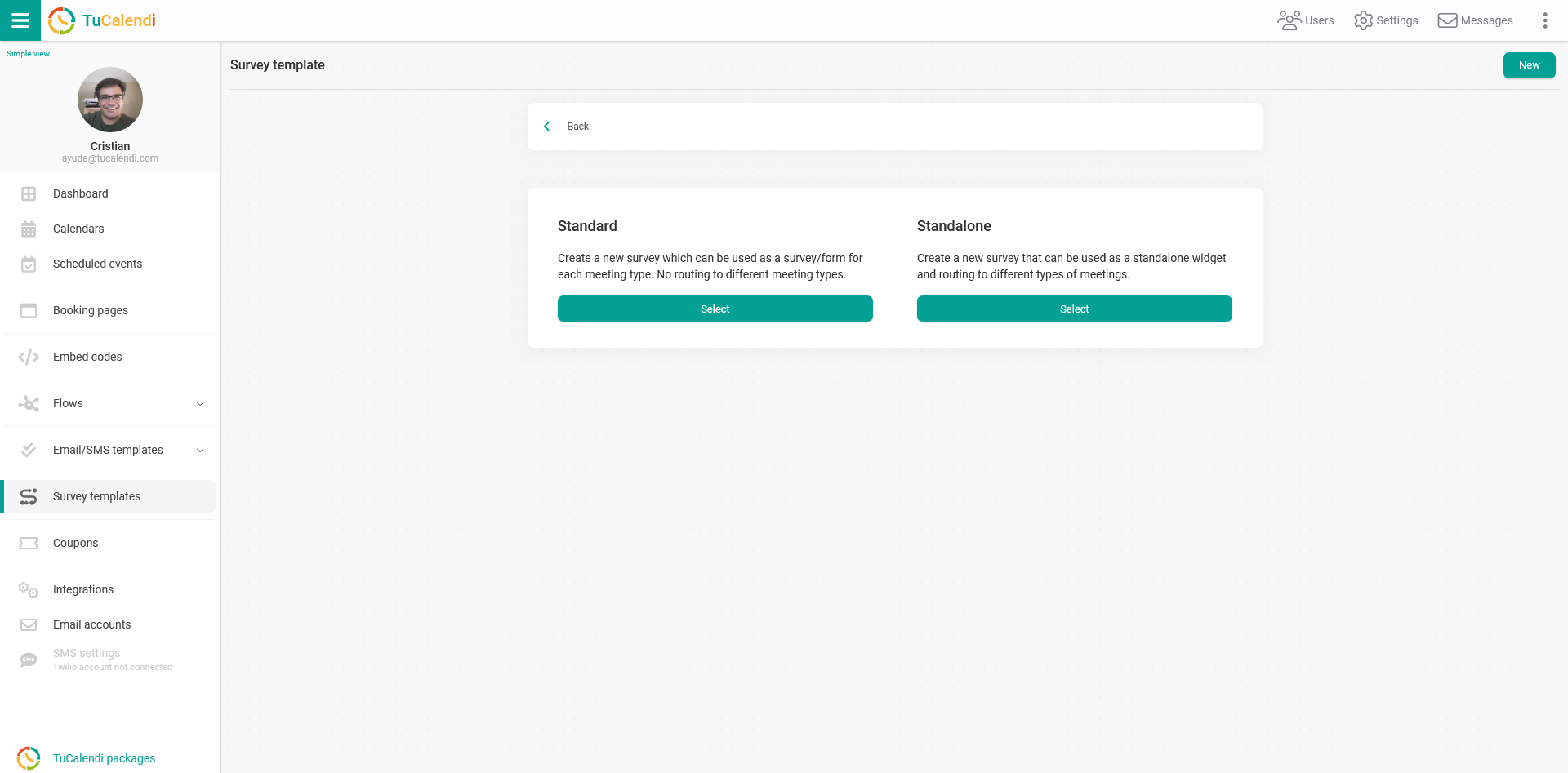
Select the "Standard" type.
Click on the "Elements" button:
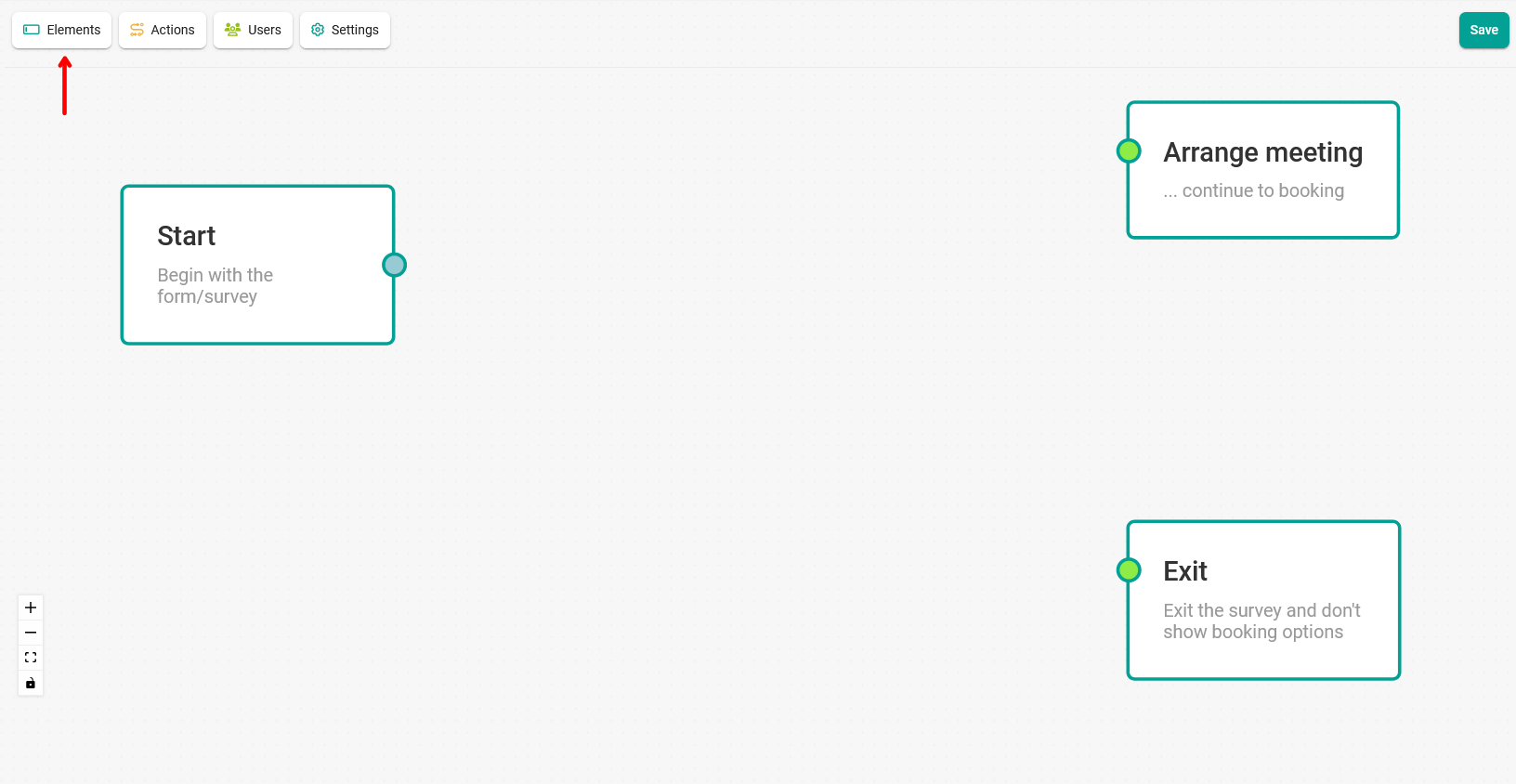
In the menu, select the "Text field" option:
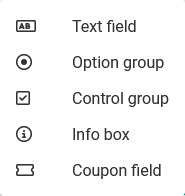 To create the text field you must enter the "Label" (name of the field or question that will be visible), the "Description" and the "Type" of text field you are going to add. When you have it click on "Add":
To create the text field you must enter the "Label" (name of the field or question that will be visible), the "Description" and the "Type" of text field you are going to add. When you have it click on "Add":
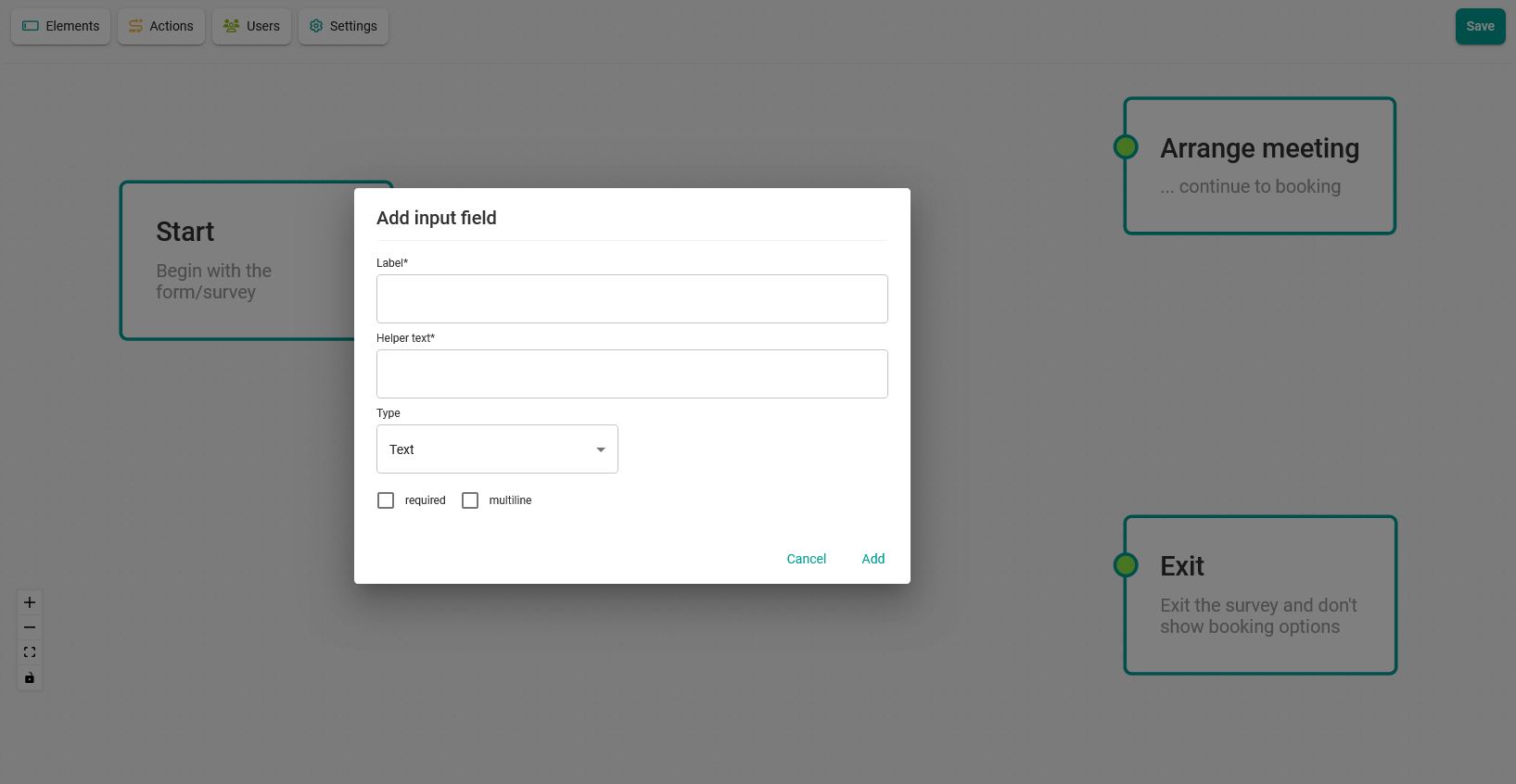
When you have added the options and completed the flow by joining the boxes, click "Save".
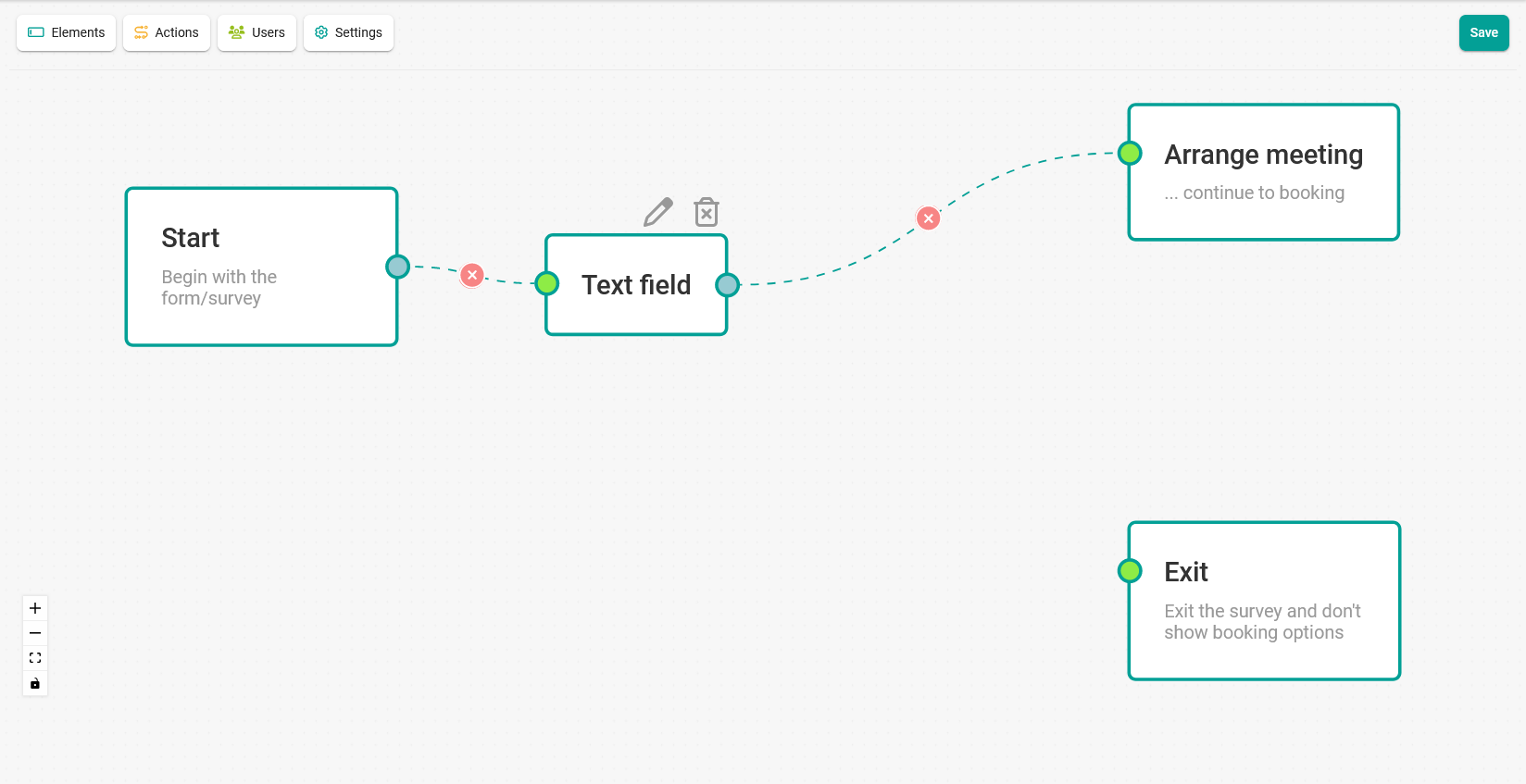
In the pop-up window that appears enter an alias to name the survey template you have created.
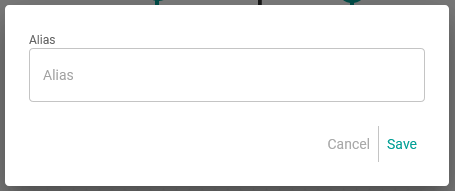 When you click "Save" the survey template will have been created and will appear in your list of survey templates.
When you click "Save" the survey template will have been created and will appear in your list of survey templates.
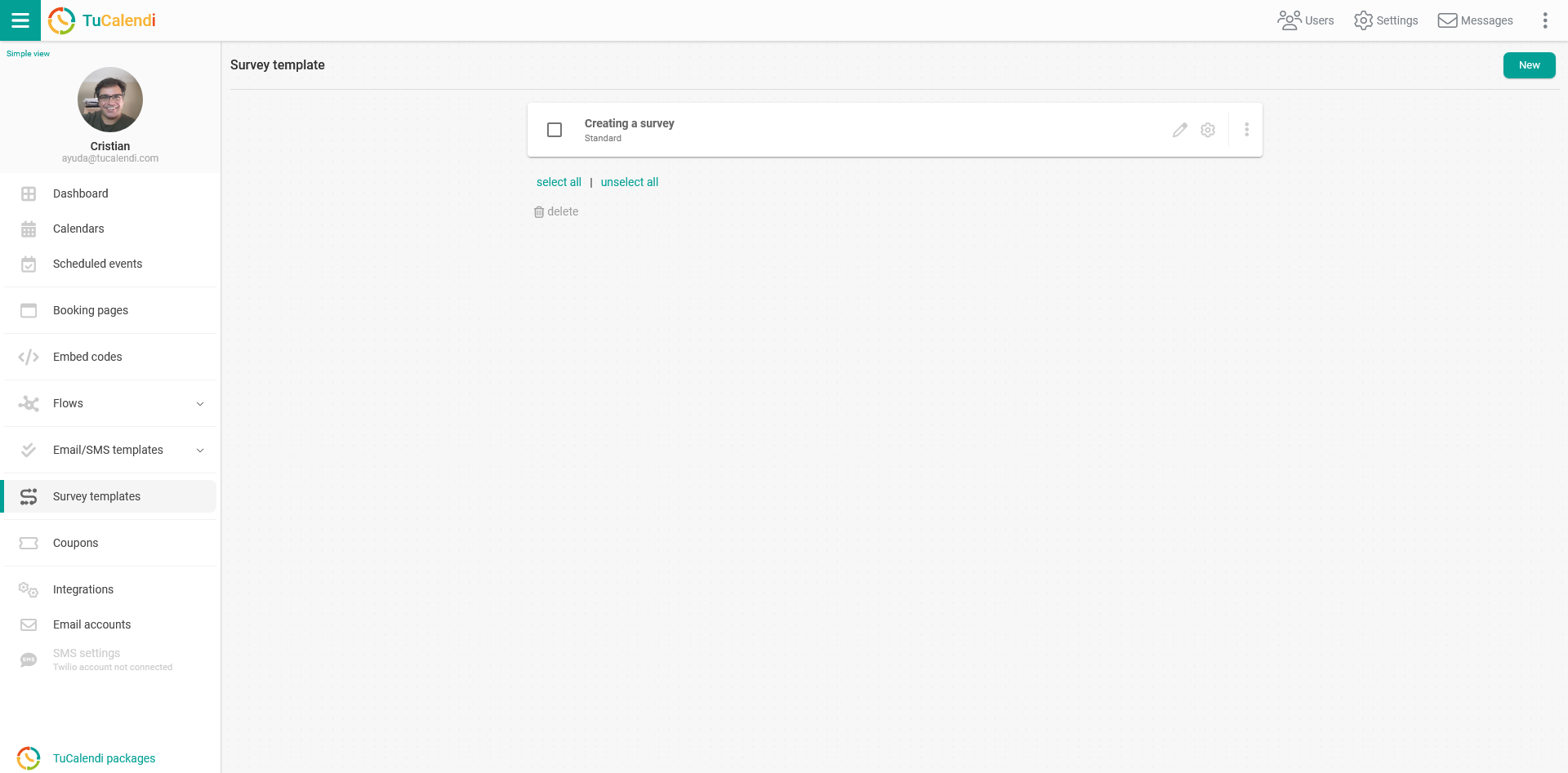
To make the survey visible you must choose the event to which you want to associate the template. This way your users and customers can respond to the survey you have created