Creating custom groups
To configure the custom groups, we will start by activating the role system, creating custom groups and adding users to the custom groups we have created.
Log in to TuCalendi with your username and password. In the upper right corner click on the three vertical dots to access the menu.
In the menu select "Role system/permissions":
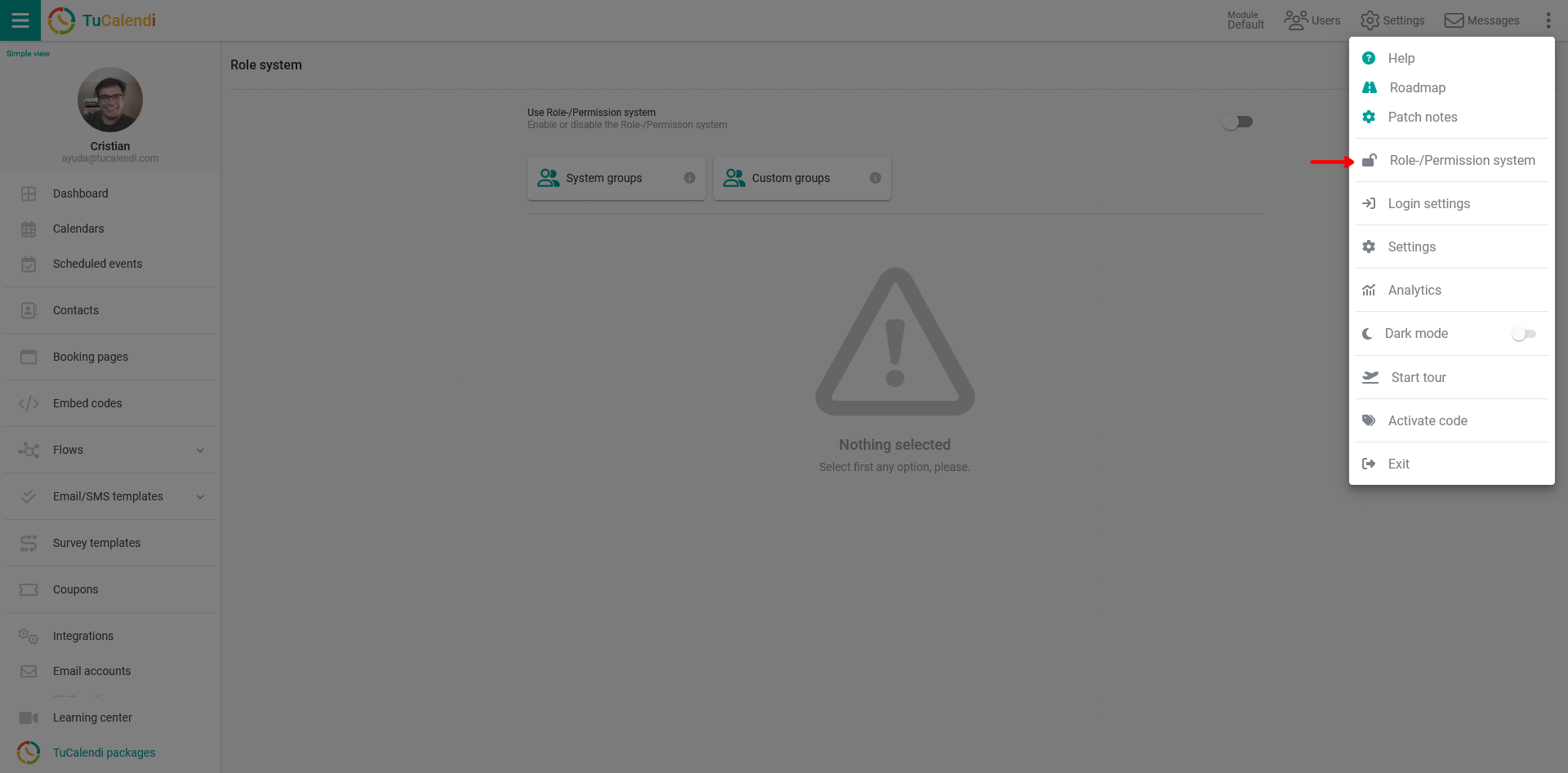
Activate role and permissions system
In the "Use the role/permission system" field, activate the option for the role system to start working.
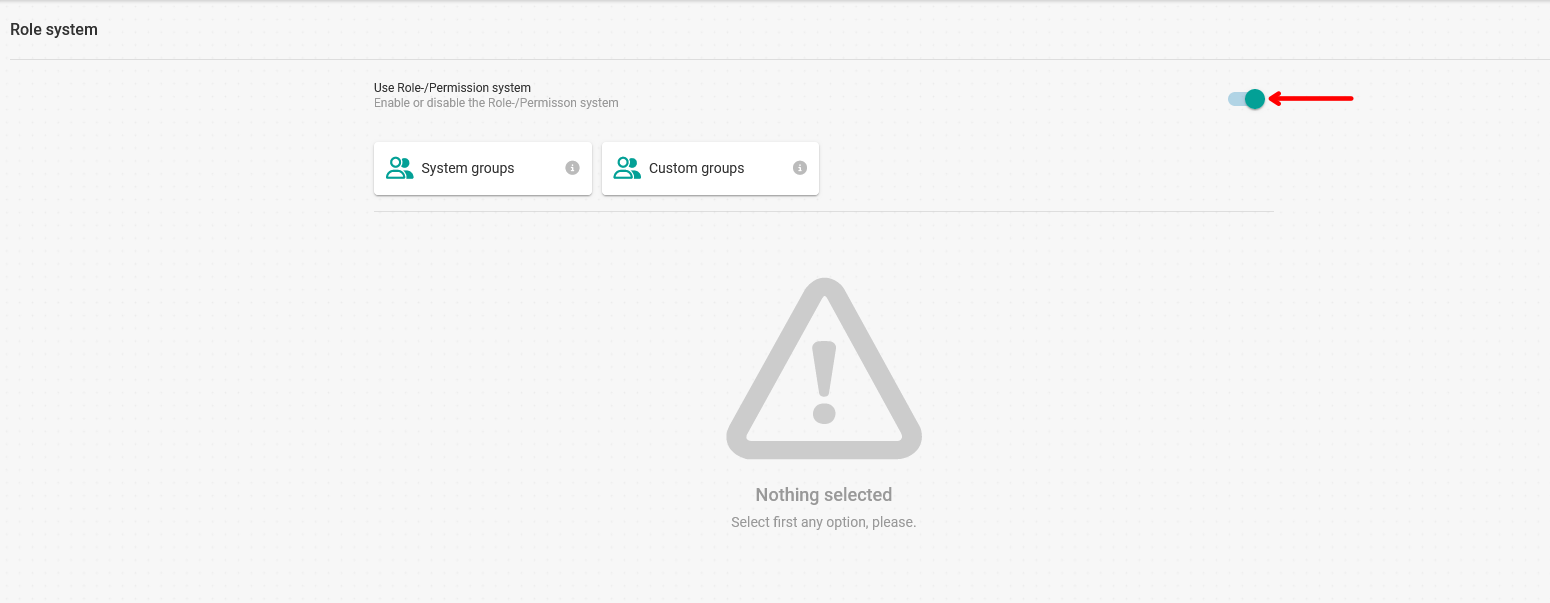
Once the role system has been activated click on "Custom groups":
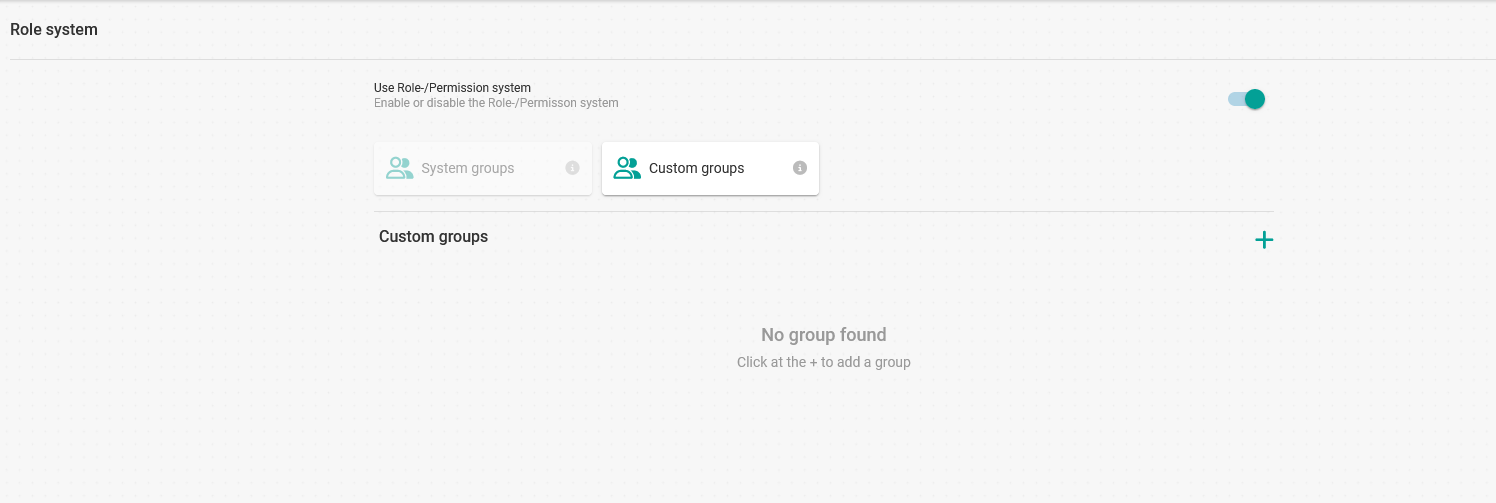
We have not yet created any custom groups and they do not appear.
Create custom groups
To create a custom group click on "+":
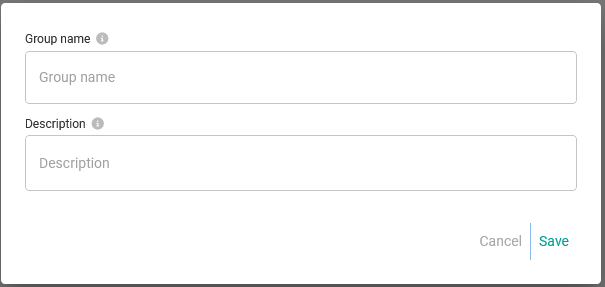
Enter the "Group name" and although it is optional, you can also type the "Description" of the group.
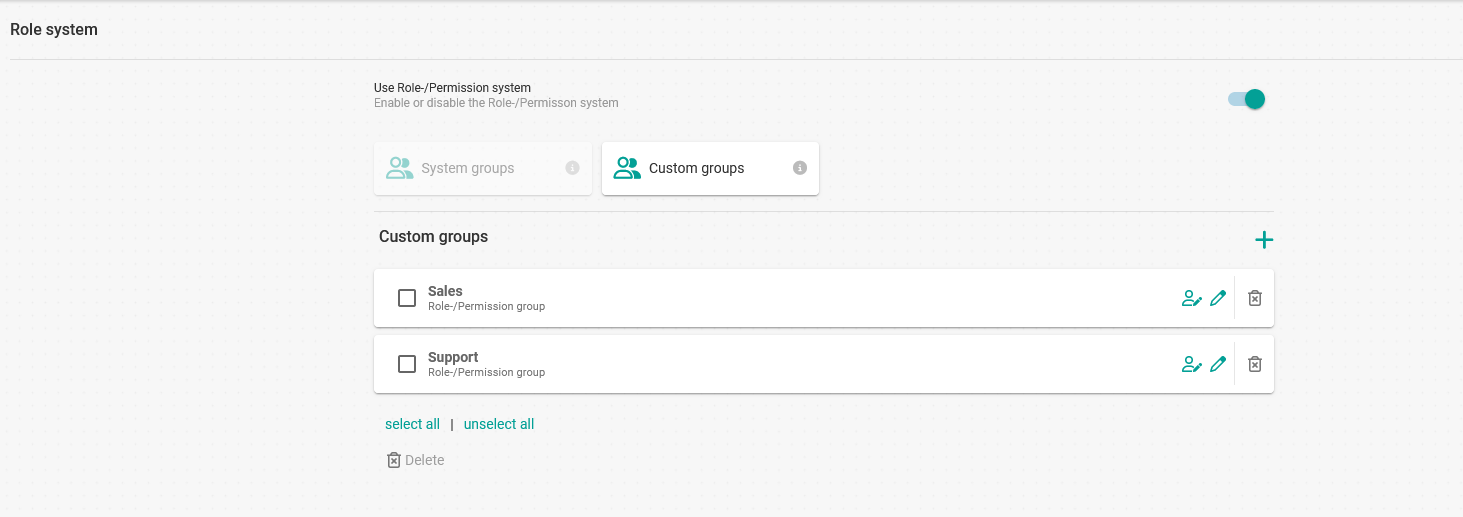
In our case we have created two custom groups, one for the sales team and one for the marketing team.
Each group has three options:
- Add users.
- Edit the group. Allows you to change the group name and description.
- Delete the group.
Next we must add the users that belong to each custom group.
Adding users to a custom group
Click on the "Users icon" of one of the groups:

Click "Add user" to select the users that will belong to this group:
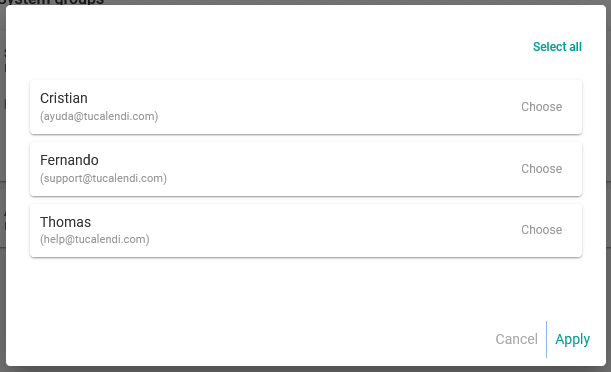
Choose the users and click "Apply".
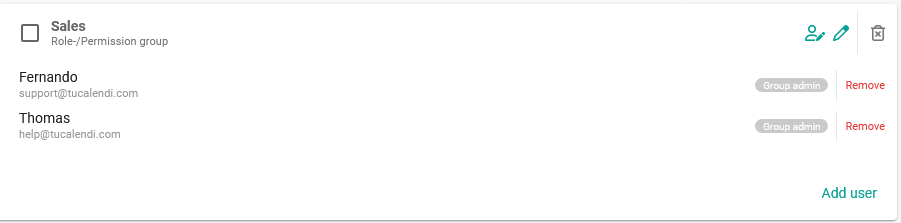
We have added two users "Fernando" and "Thomas".
At the moment both, Fernando and Thomas, have the role of basic users, meaning that they do not have permissions to manage the group and for the moment they could not do anything.
To make one of the users an administrator of the group just click on "Group admin".
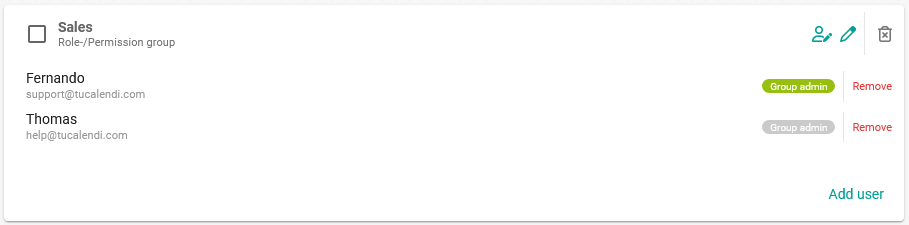
Now "Fernando" is a group admin.
In the same way, you would proceed for the rest of the groups.
The next step is to give privileges to users who are not group administrators.