Adding users to system groups
To apply permissions to users we will start by activating the role system and adding users to system groups.
Log in to TuCalendi with your username and password. In the upper right corner click on the three vertical dots to access the menu.
In the menu select "Role system/permissions":
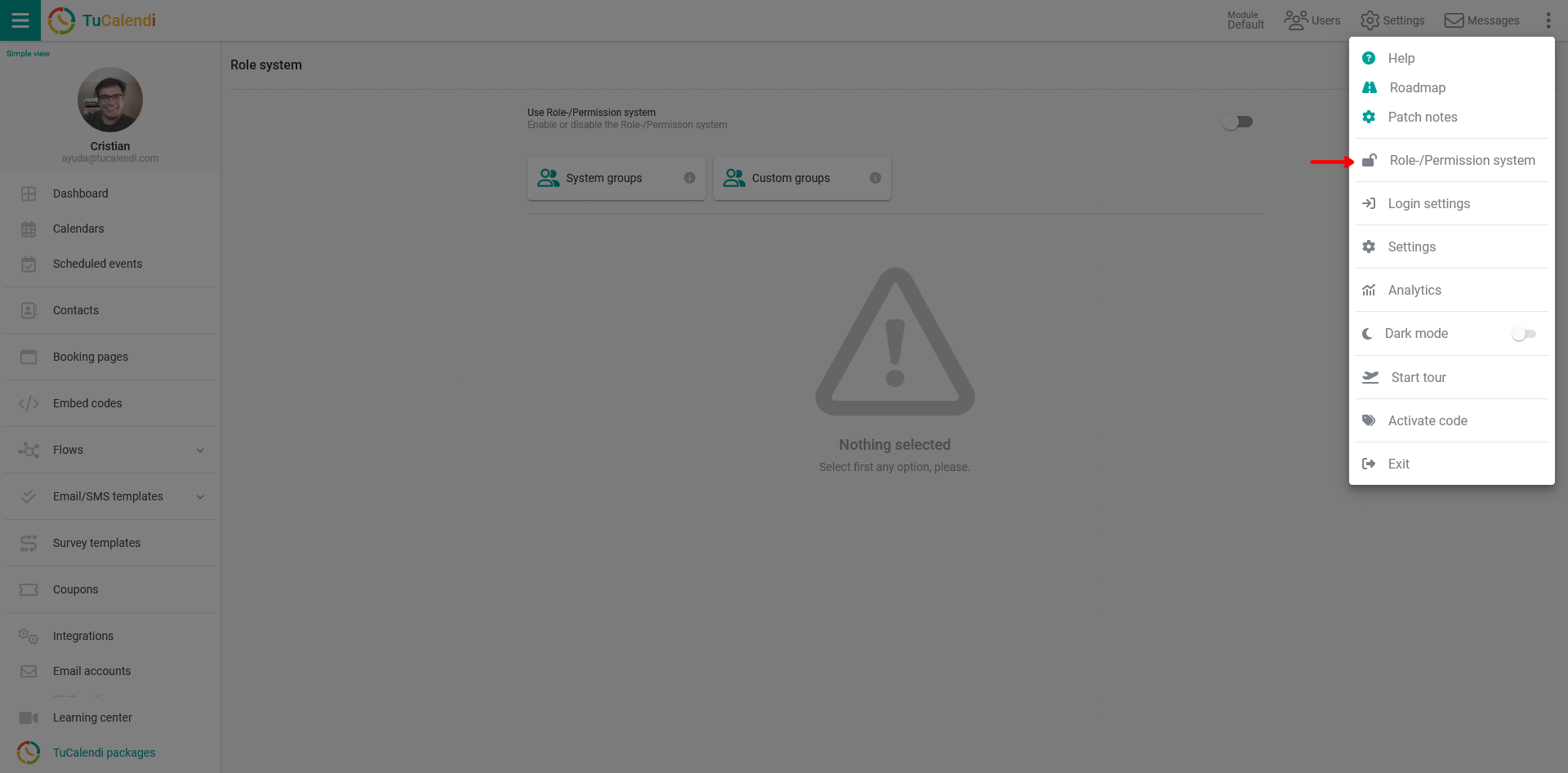
Activate role and permissions system
In the "Use the role/permission system" field, activate the option so that the role system starts working.
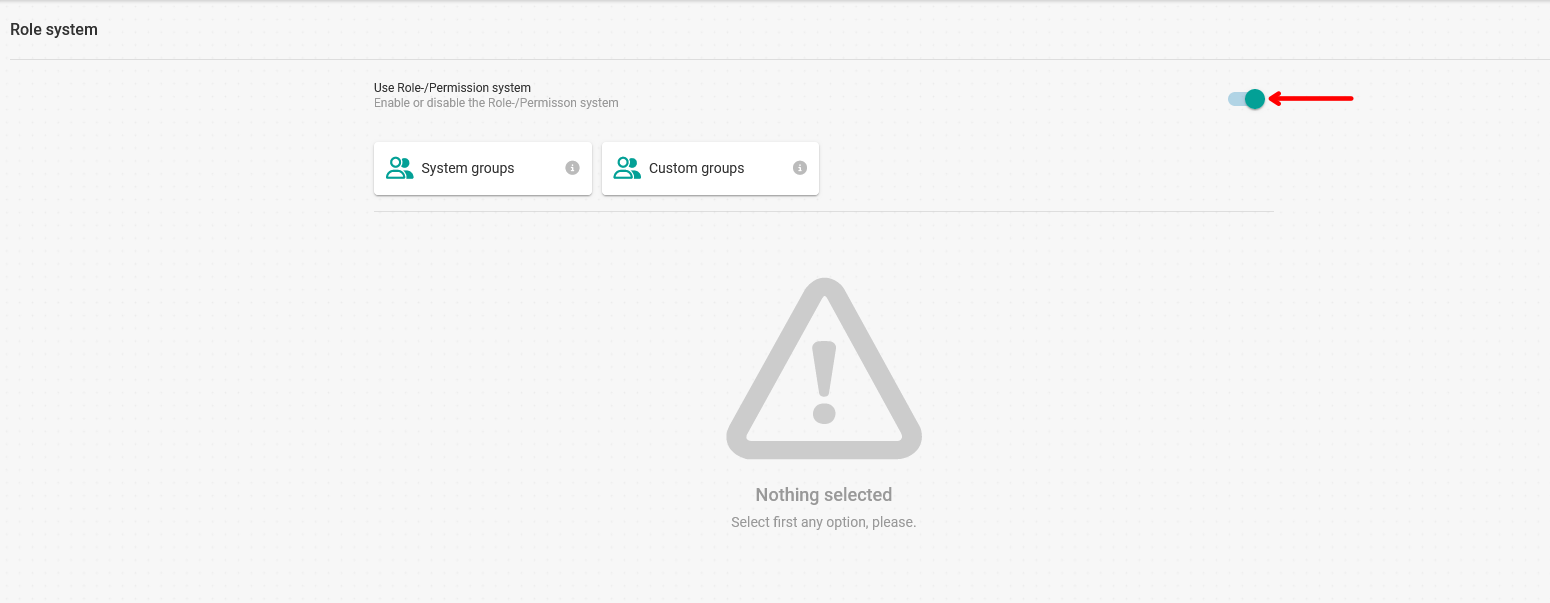
Once the role system has been activated, click on "System groups":
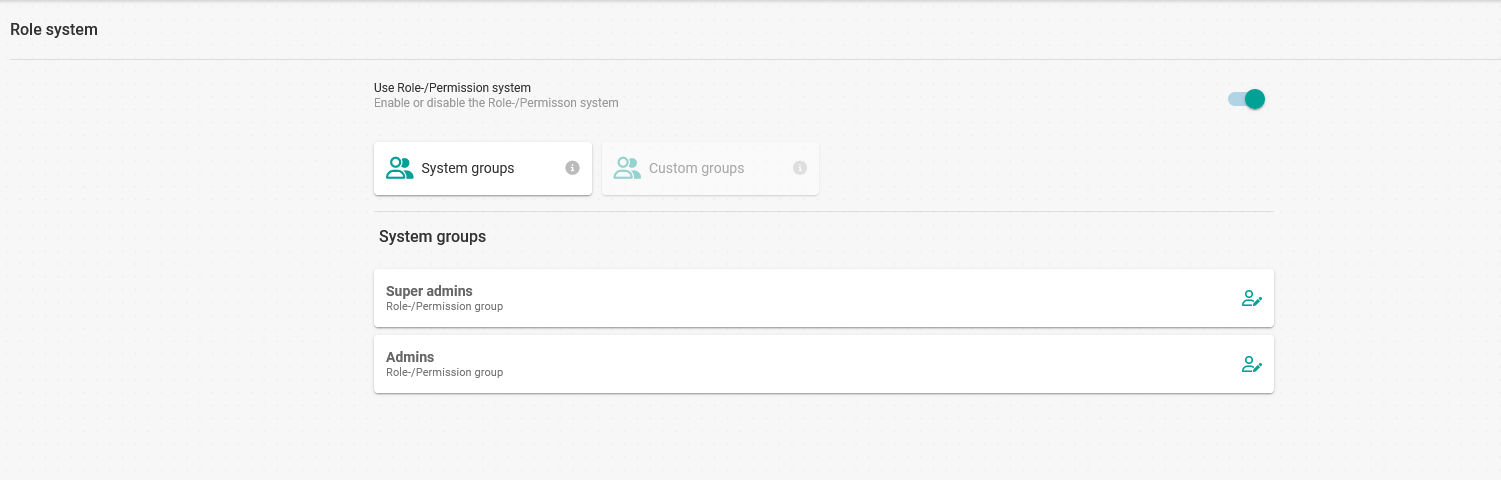
The available system groups are displayed.
Super admins
Users in this group have the same privileges as the account owner, except that they cannot delete the account.

To add users to this group click on the "User icon":

Then click "Add user" to select the users who will be Super admins:
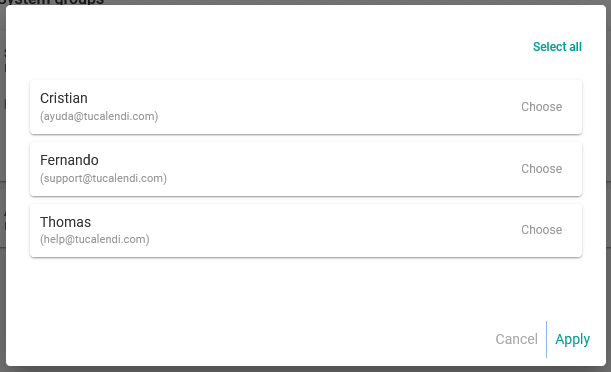
Choose the users and click "Apply".
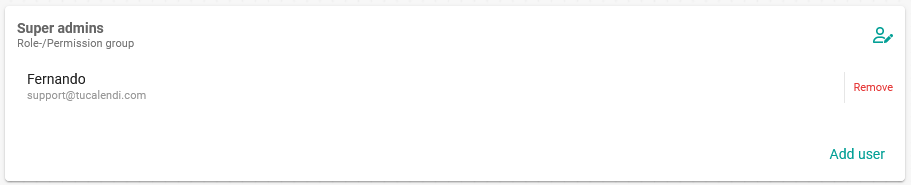
The user "Fernando" has been added as super admin.
Admins
These users can manage all TuCalendi functions and features, except account settings.

To add users to the Admins group click on the "Users icon":

Then click on "Add user" to select the users:
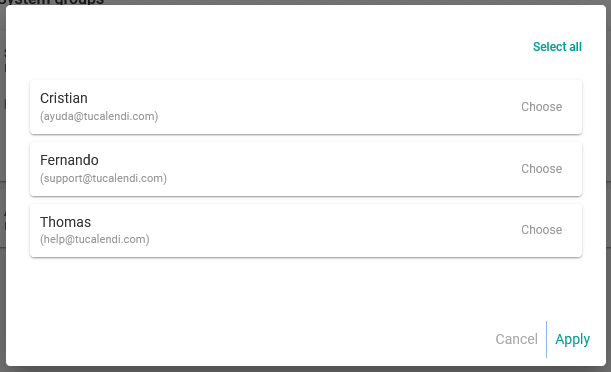
Choose the users and click "Apply".
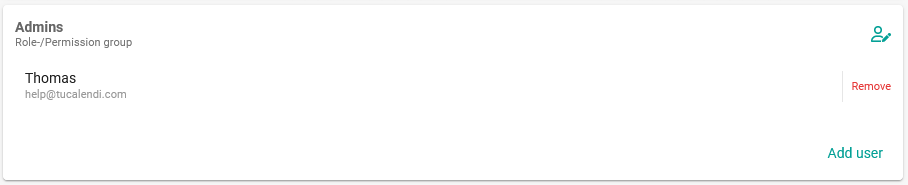
The user "Thomas" has been added as admin.
This way we have added users to the system groups.