How to share single-use event links
When you have a tool like TuCalendi for people to access your online calendar and book appointments or meetings with you, you usually want to receive as many bookings as possible. But for different reasons you may not want everyone to be able to make several reservations for a particular event. For this reason we have incorporated the possibility to share single-use links of the events.
What are single-use links
All events in TuCalendi have their own URL so that clients can access the calendar with time availability and make the meeting bookings they need with you or your team. Single-use links is simply a way to convert TuCalendi event links so that they can only be used once.
Now that you know what single-use event links mean, let's see how to create and share these links for your clients to book a meeting with you.
How to share one-time use links
Login to TuCalendi with username and password. In the side menu select the "Calendars" option:
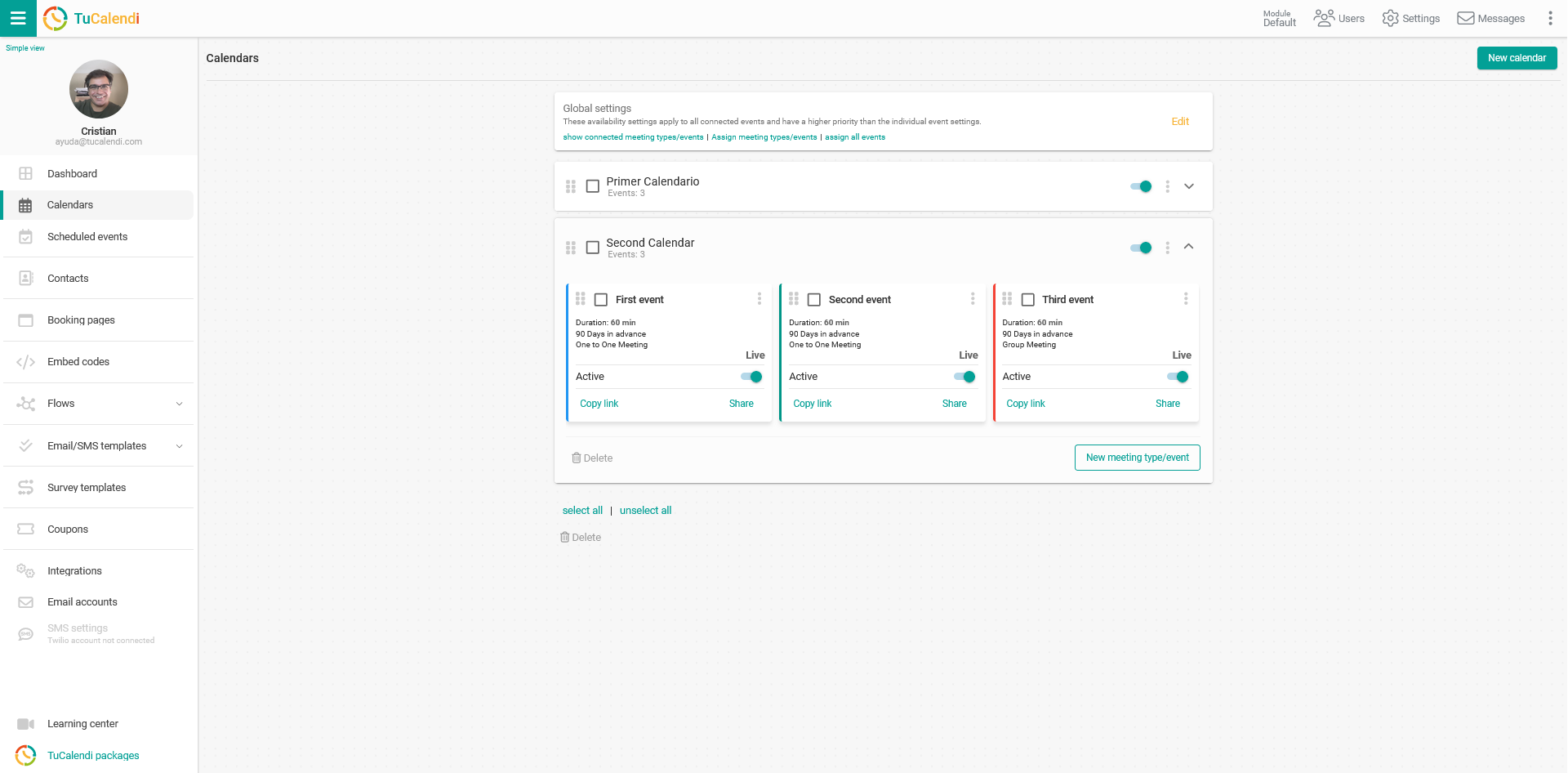
Open the calendar and Locate the event you want to share with a one-time use link:
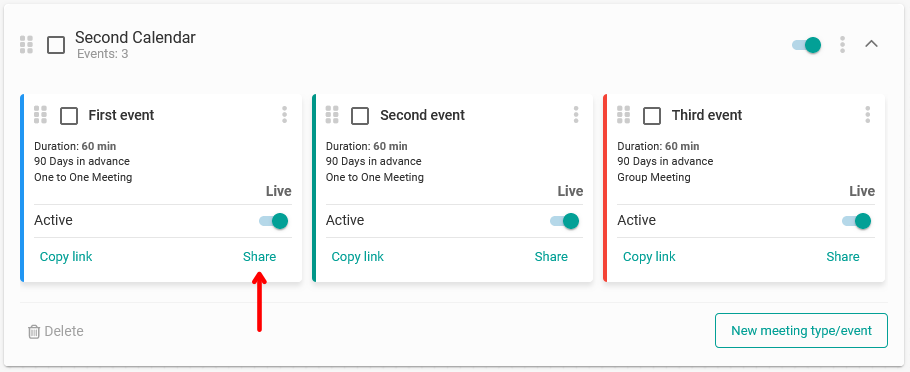
Click on "Share":
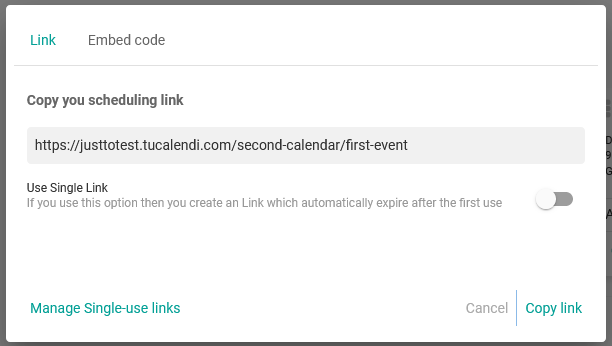
In the pop-up window you can see the actual link of the event, but if you want to convert the actual link of the event to a single-use link you only need to activate the option "Use single link":
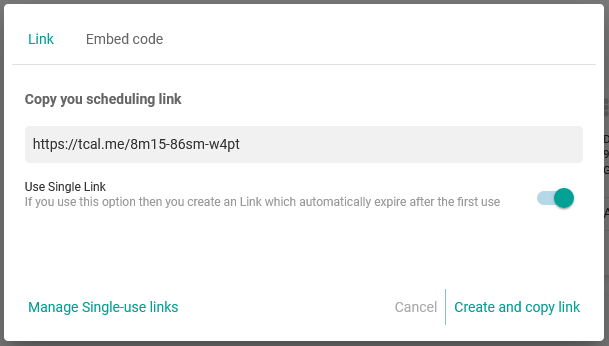
As you can see the event link has changed, generating a new link with a random and unique code. When sharing the new link created, it can only be used once and will be valid until the first and only possible reservation is made.
Click on the "Create and copy link" option; this way you can share the link with your customers on social networks, Whatsapp, email or embed it on a website with the certainty that it can only be used once.
Manage single-use links
From the "Manage one-time links" option you can keep track of the one-time links created and shared:
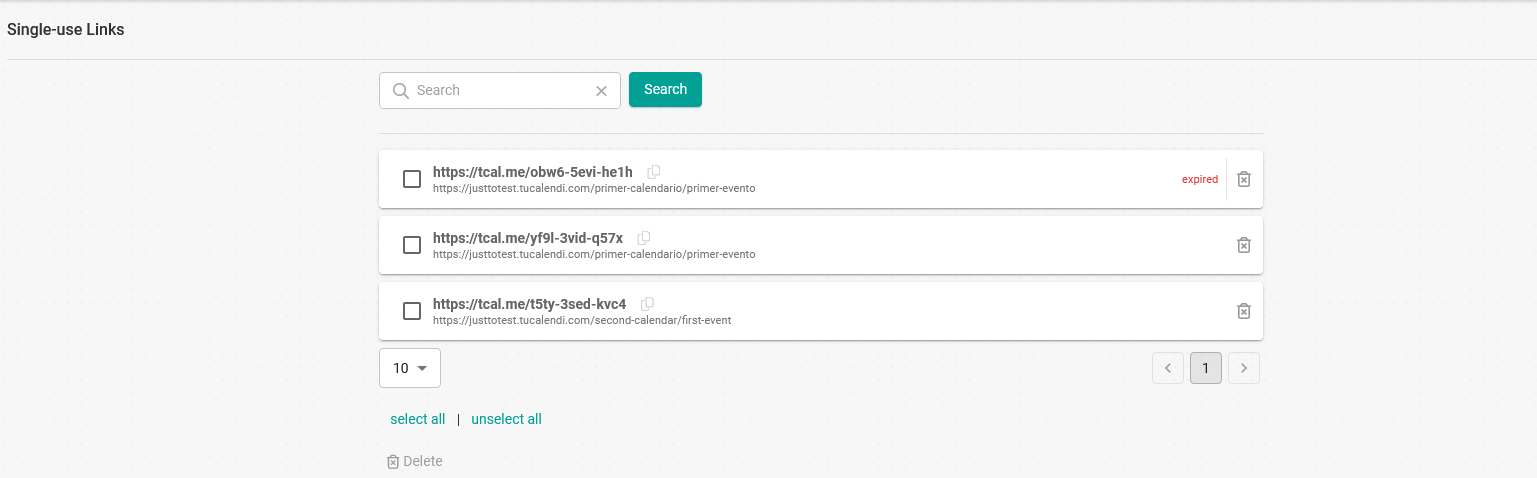
The available options are:
- List of the single-use links created.
- A link that has been used is indicated as "Expired".
- Search for unique links. The search is performed by the link code.
- Option to copy a link created and not expired to share it again.
- Delete the created single-use links.