Button designer
We have developed the button designer so that you can add on your website the button, customized with multiple options, to access your online calendar.
Each button you design will have its own integration code that must be used to embed the button on your website.
Login to TuCalendi with your username and password. Go to the "Embed codes" option in the vertical menu:
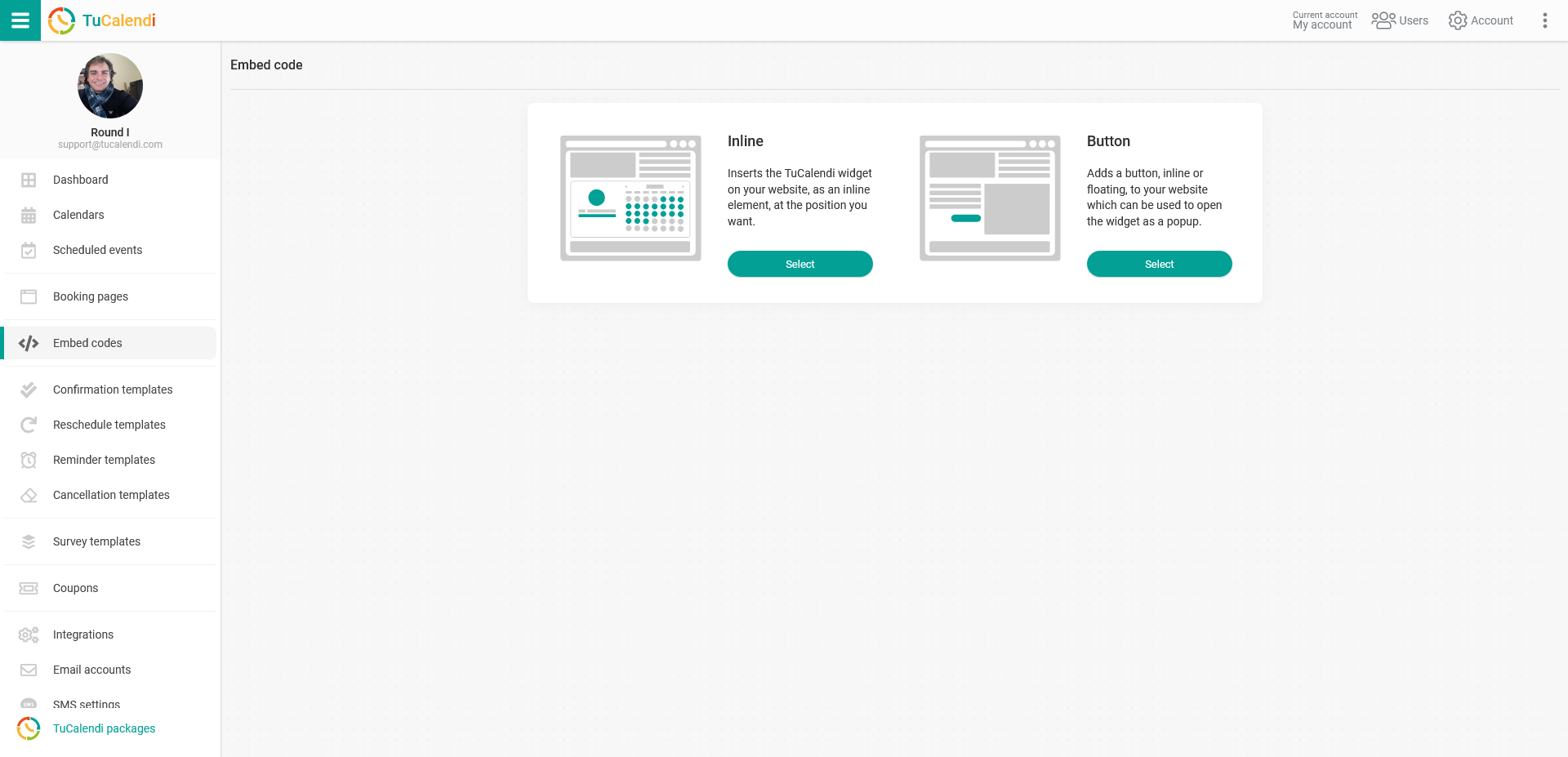
In the "Button" section click on "Select".
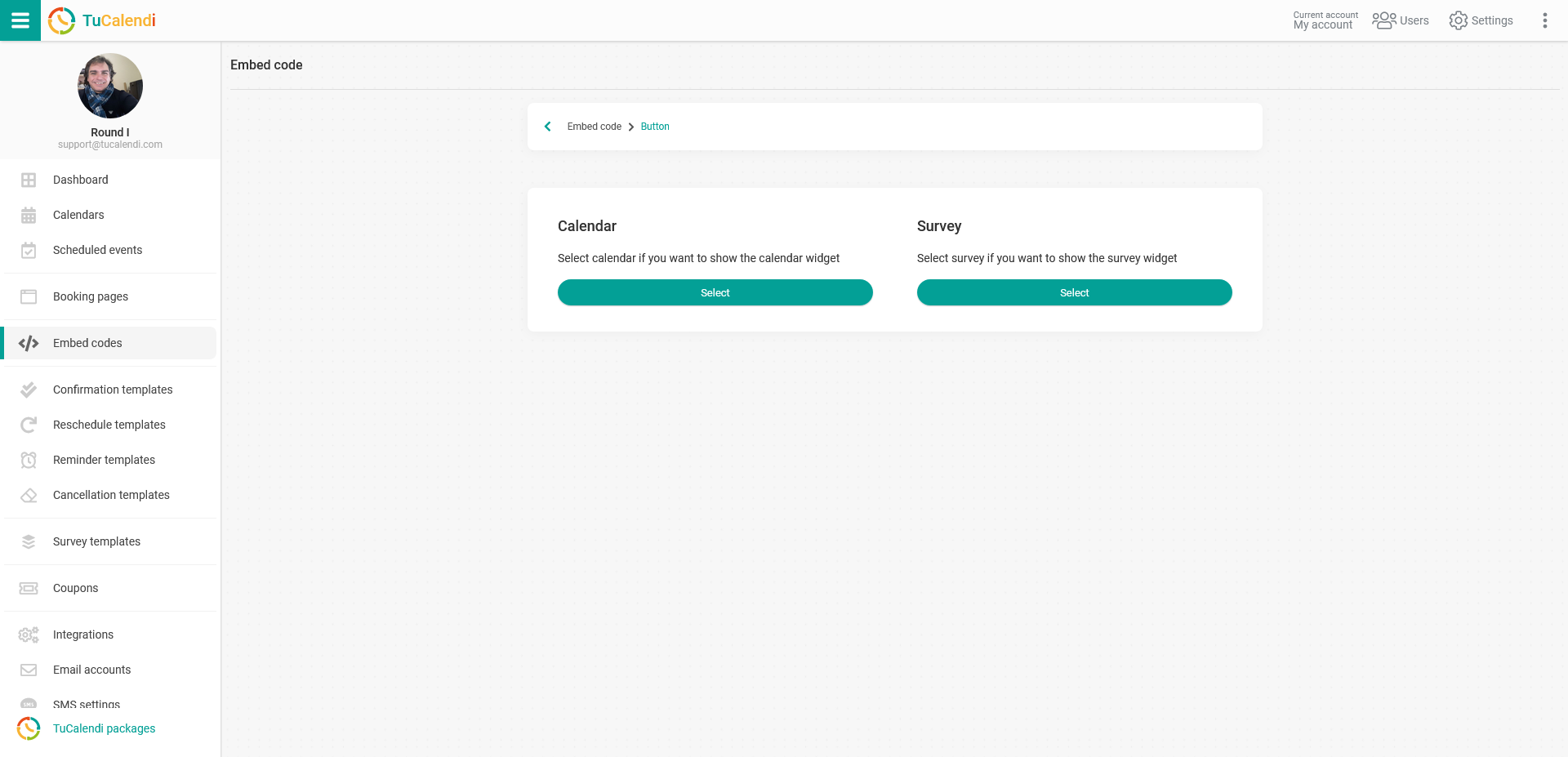
Choose the type of widget you want to embed on your website.
- Calendar.
- Smart Survey.
Select "Calendar":
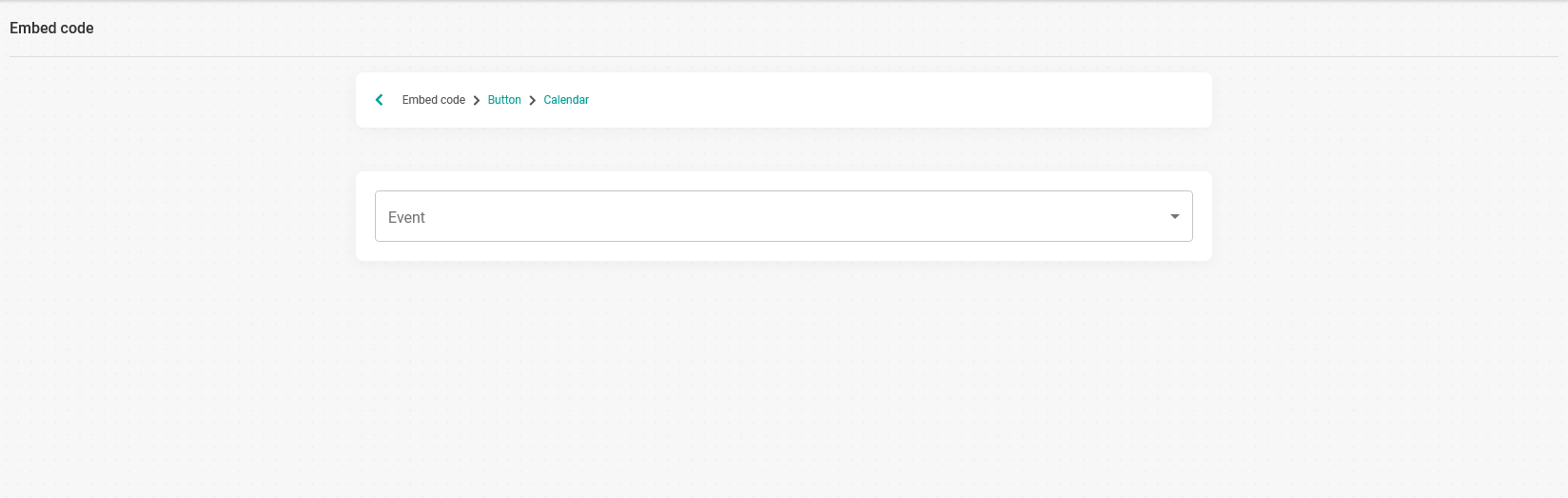
Click on the drop-down menu and choose the Calendar or Event you want to display when a person clicks on the book button.
In this case we have chosen the event called "First Event (30 Min)".
Activate the "Use button designer" option.
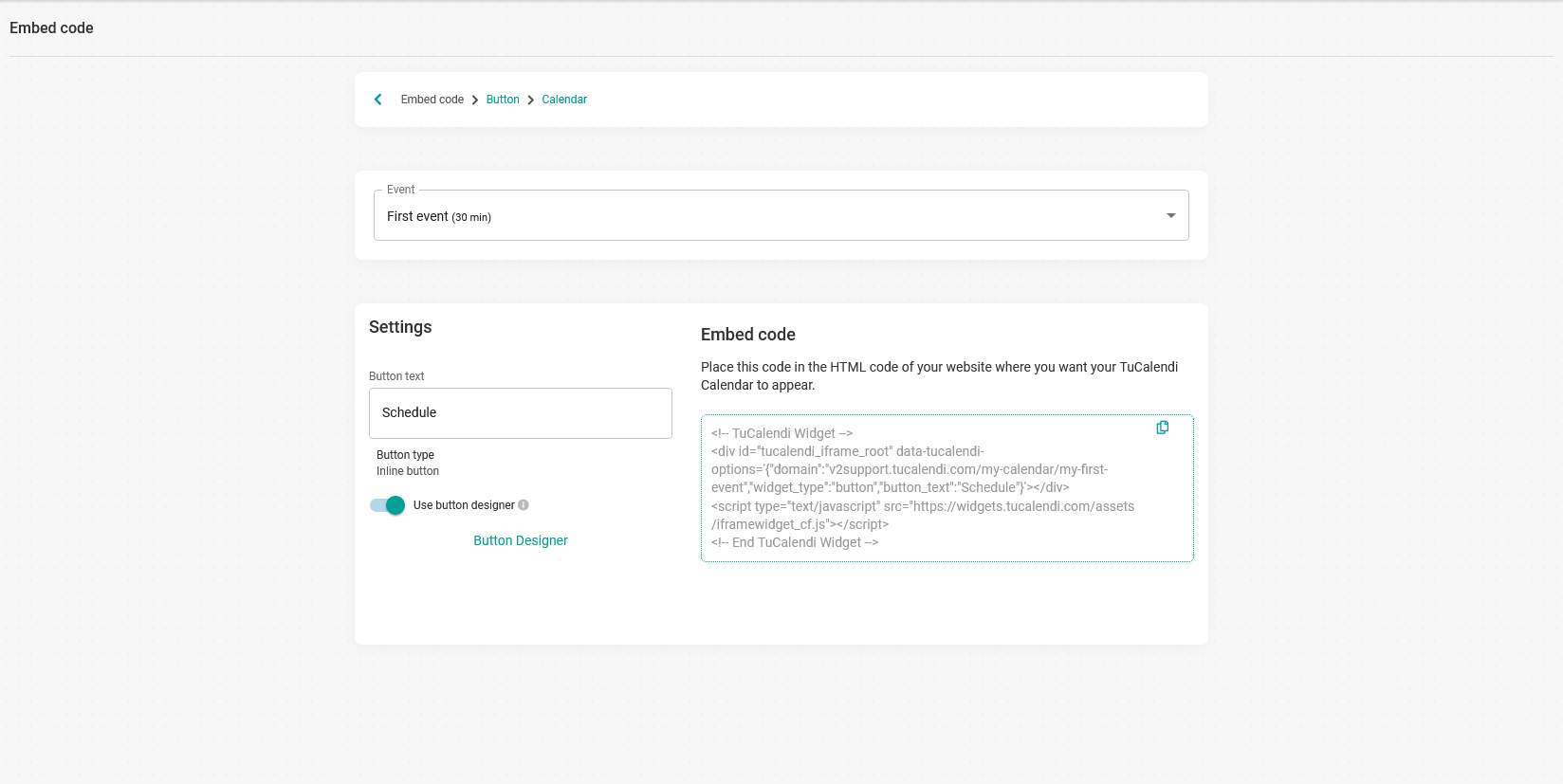
Clicking on "Button designer" takes you to the designer with numerous options for you to create the button as you wish.
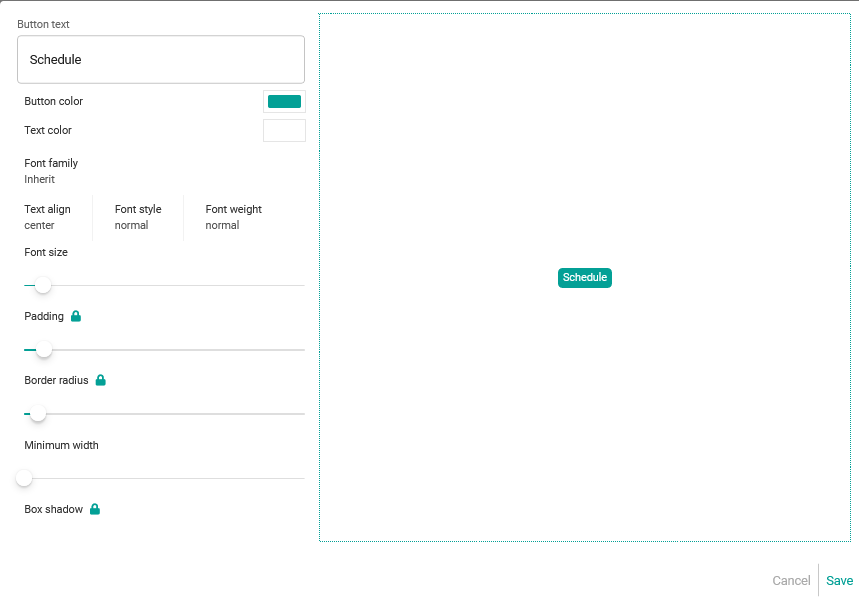
The possibilities to design and customize the buttons are multiple:
- Button Text. The message displayed on the button. You can create an attractive call to action that will make your customers want to click and book an appointment.
- Button color.
- Text color.
- Font family. You can choose between different fonts for the button text.
- Text align. Align the text on the button.
- Font style.
- Font weight. To choose the font weight.
- Font size. To change the font size by simply moving on the bar to increase or decrease the size.
- Minimum width. The minimum width of the button.
And other options that besides having the bar to change the value, when you click on the "Padlock", they will be unlocked and you will be able to play more with these functions.
- Padding.
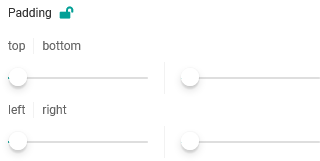
- Border radius.
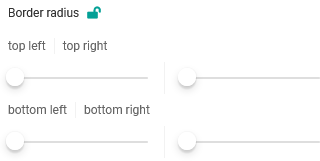
- Box shadow.
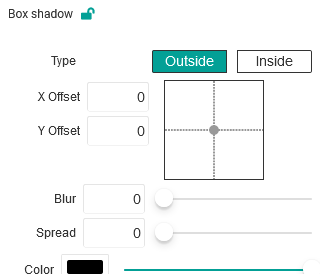
When you have designed the button:
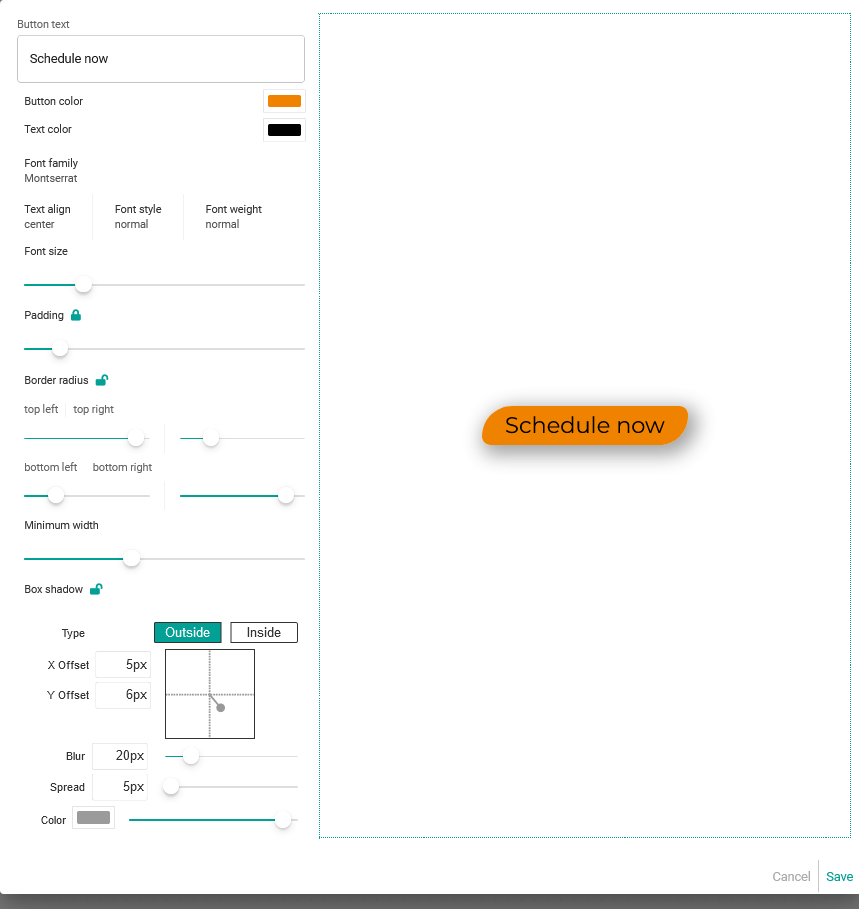
click "Save" and the embed code for the button you have designed will be generated:
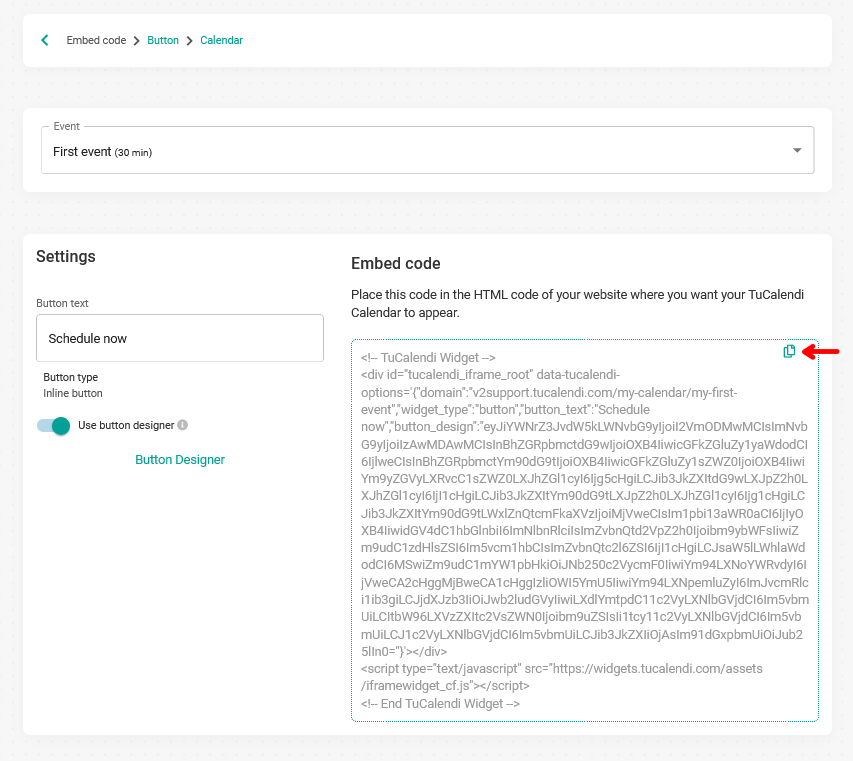 You only need to copy the code and paste it into your website to display it as you have designed it.
You only need to copy the code and paste it into your website to display it as you have designed it.