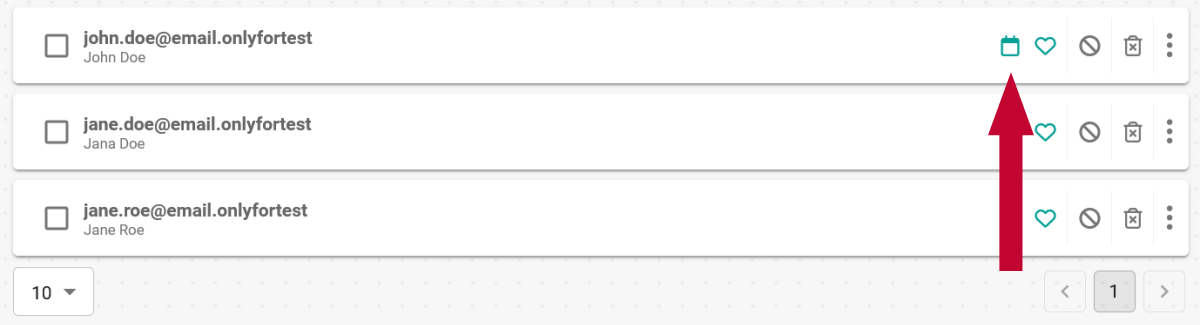Contacts
Contacts make it easy to manage the customers you're meeting with, scheduling history and book follow-up engagements directly from TuCalendi's online application. The contact module offers you the following options:
- Create a contact
- Edit a contact
- Delete a contact
- Block/Unblock a contact
- Favorite a contact
- See booking history of a contact
- Show next meetings
- Book a meeting/event
Create a contact
To create a new contact, click on “Add contact”. A popup will open where you need to enter the customer's details. As soon as you have finished, simply click on save and the contact will be added to your list.
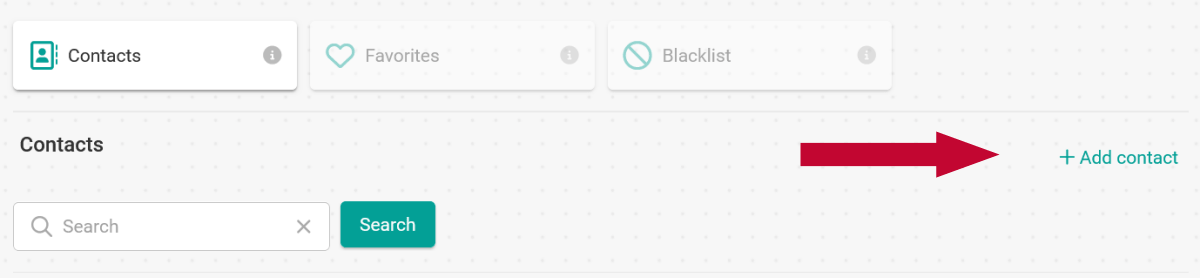
Edit a contact
To change the information of your contact, click on the menu in the list and then on “Edit”.
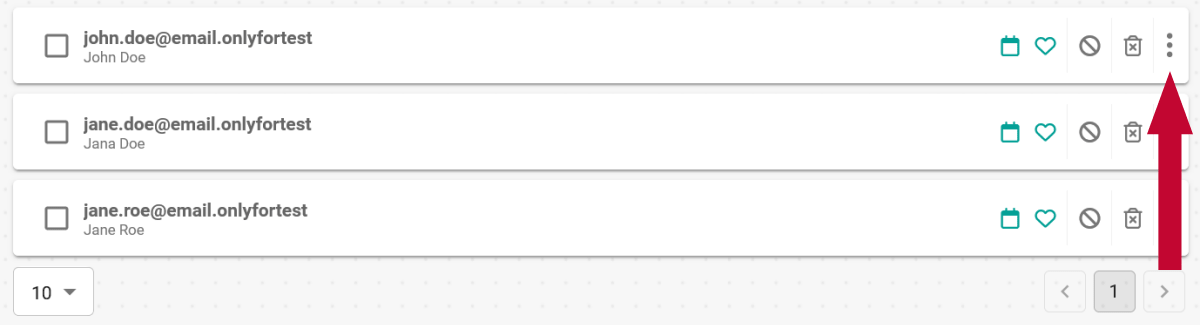

Delete a contact
You can delete your contacts at any time by simply clicking on the dlete icon. Important: A deleted contact cannot be restored.
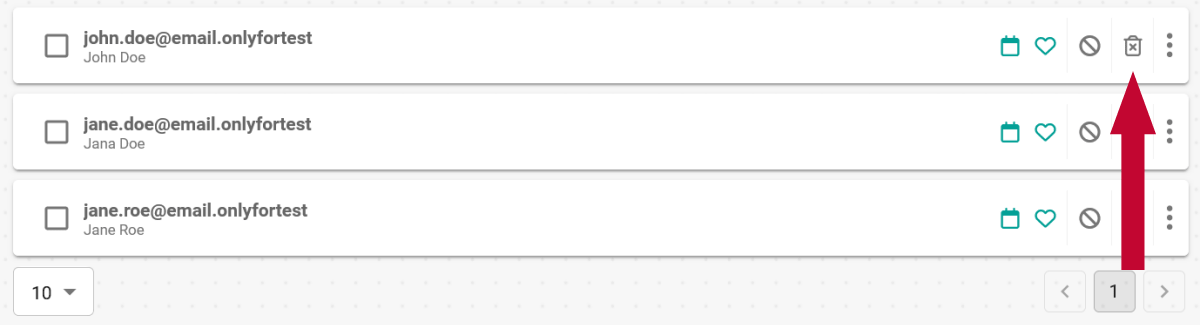
Block or Unblock a contact
With our blacklist you have the option of blocking or unblocking your contacts. Blocked contacts will no longer be able to book anything or make an appointment with you. Only when the contact is unblocked they will be able to make bookings again.
To block a contact just click at the block icon:
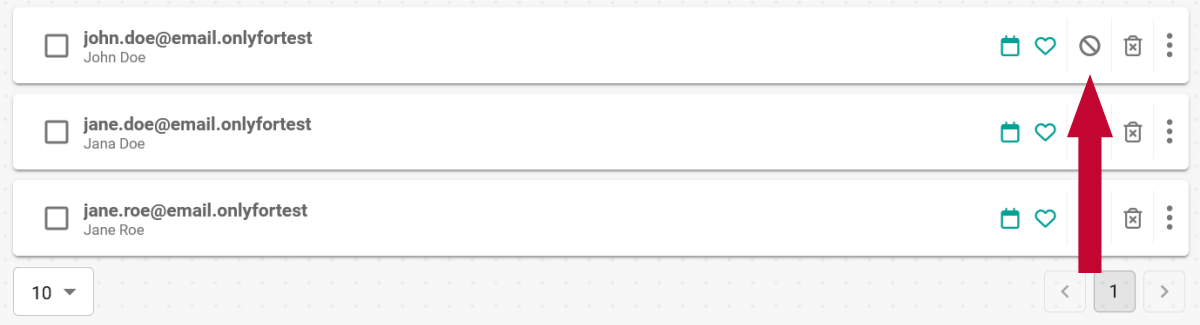
To see which contacts you have blocked, simply open the blacklist
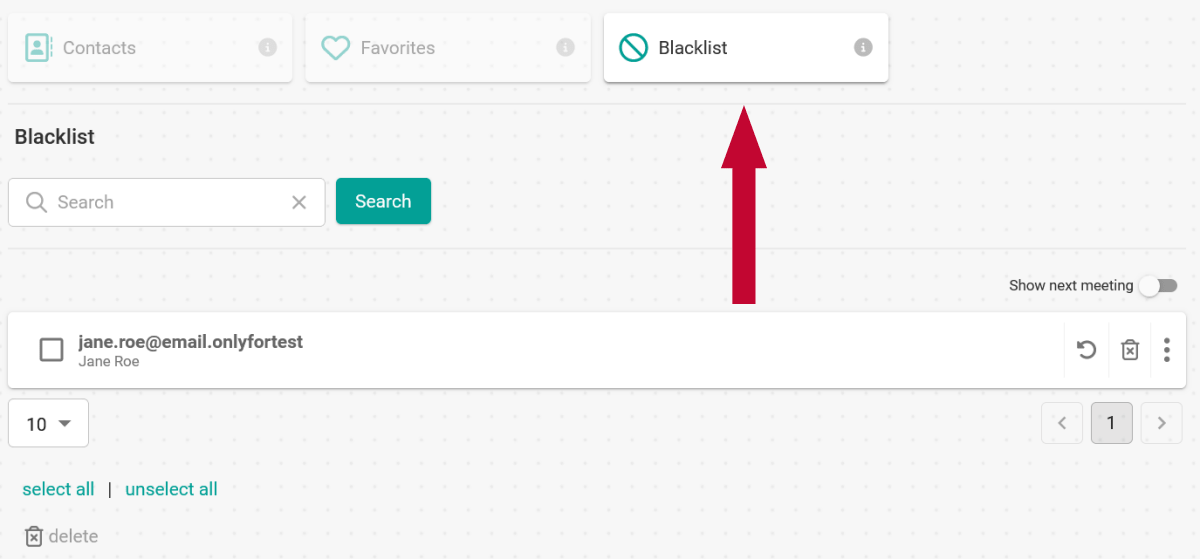
To unblock a contact click at the unblock icon:

Favorite a contact
You can also favorite your contacts. This way you know, for example, which of your contacts make frequent bookings or to find them more easily. To save a contact as a favorite, simply click on the heart icon. If you click on the icon again, it will be removed from your favorites.
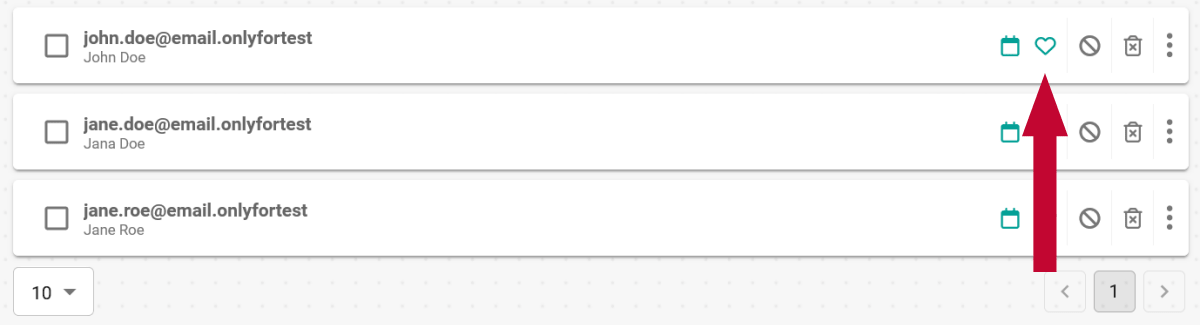
Booking history of a contact
Open the details of the contact and you will see the Booking history section. There you can track when and how often this contact has already made a booking.
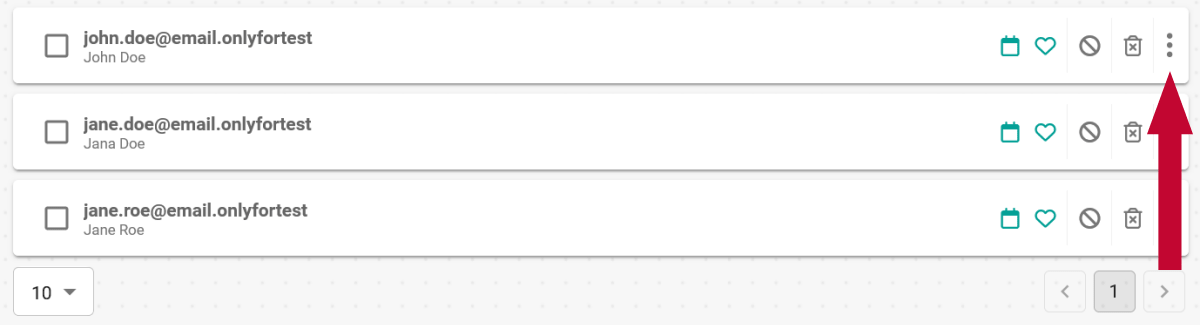

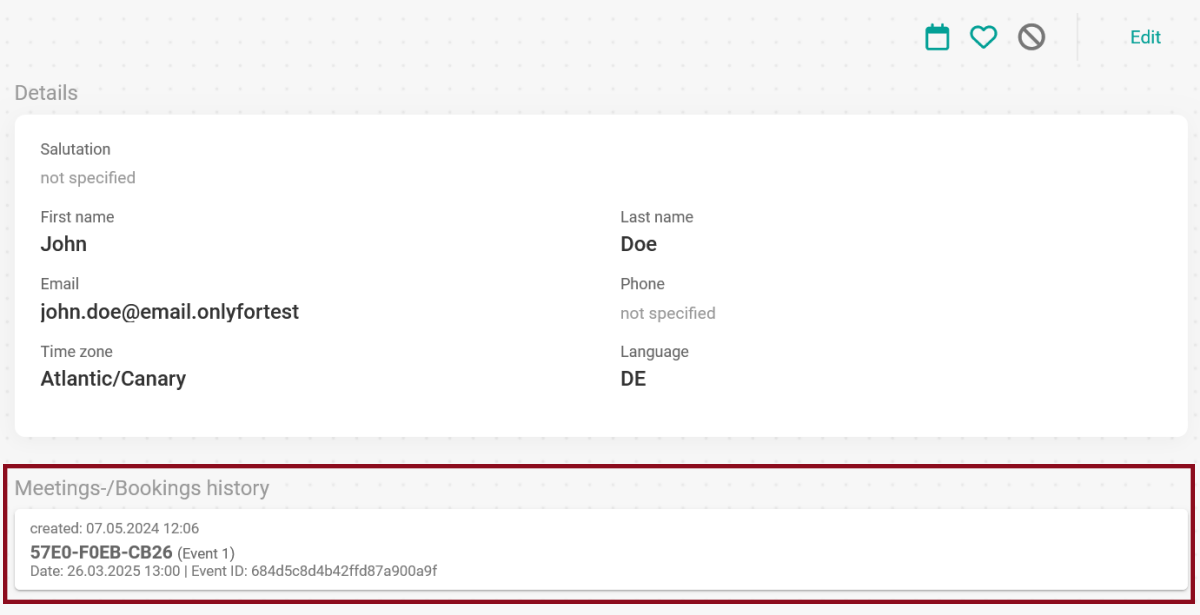
Show next meeting
You can also use the list to see when you have your next meeting with a contact. To do this, activate/deactivate the “Show next meeting” option. If this option is activated, you can see in the list when you have the next meeting with whom
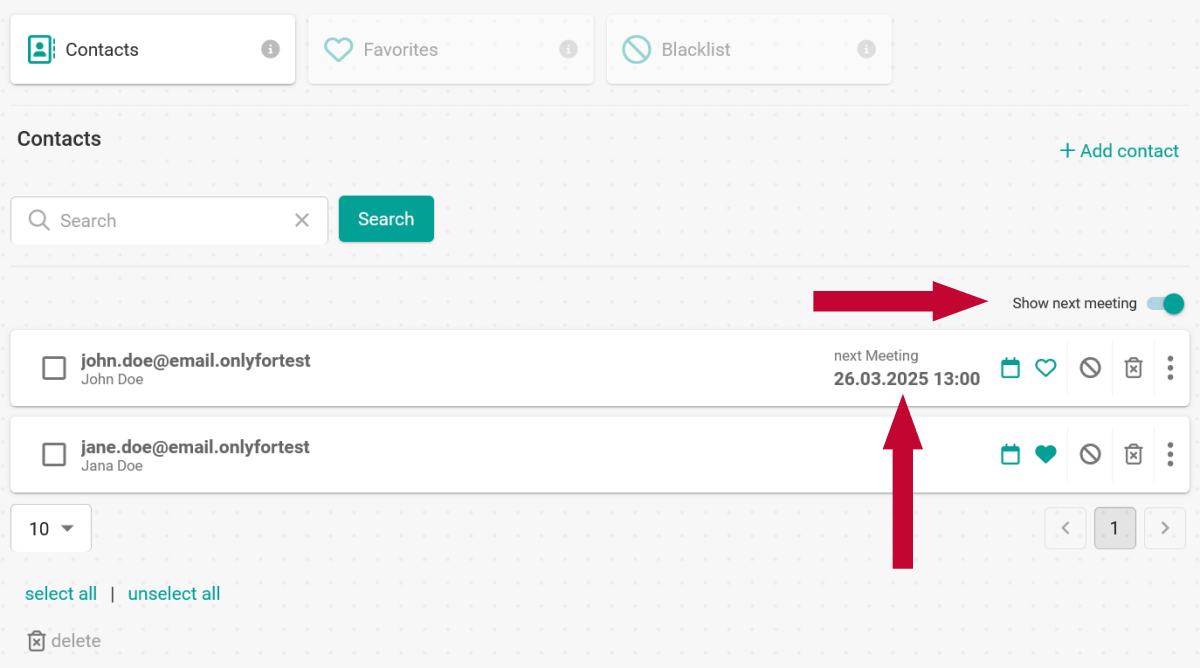
Book a meeting/event
From the contact list, you can quickly and easily book a meeting or event for this contact. Simply click on the calendar icon. Then select the event you want to book and voila, you're done.