Integrate iCloud Calendar with TuCalendi
If you are an Apple user and you use iCloud Calendar you can integrate iCloud Calendar with TuCalendi to have all the appointments, meetings or events booked by your clients synchronized from TuCalendi's online calendar with iCloud Calendar.
TuCalendi needs the permission of the iCloud account owner to access the calendar and perform the integration. We have prepared a very simple process to integrate both platforms.
In addition, for security and privacy as iCloud has a two-factor authentication it is necessary to perform a step in Apple to confirm the integration. The exact procedure is explained in this help article so you don't have any doubts.
Log in to TuCalendi with your username and password. Go to the "Integrations" option.
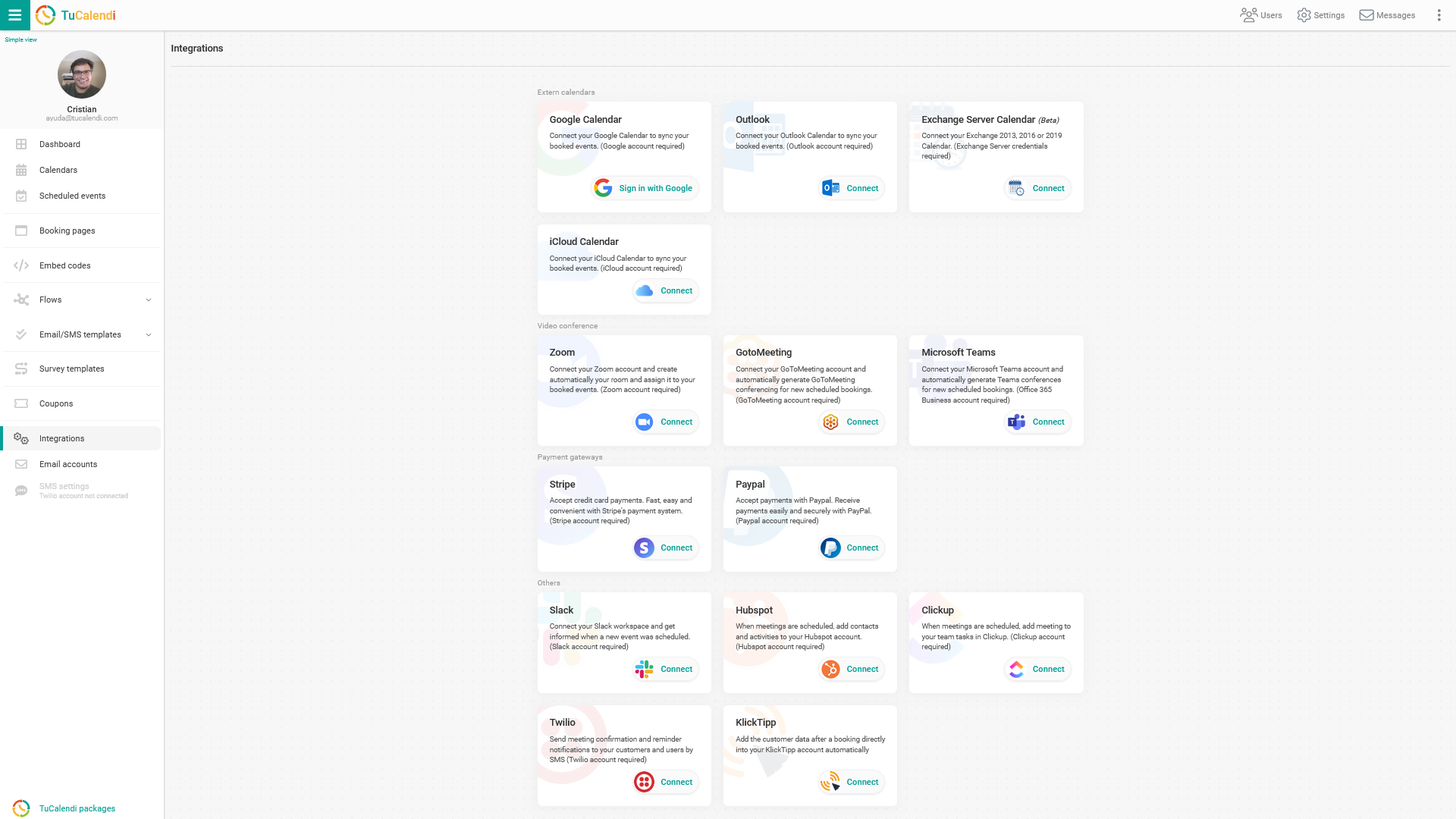
Integrate with iCloud Calendar
Select the "iCloud Calendar" option:
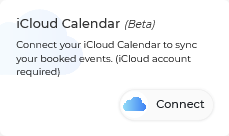 To perform the integration with iCloud Calendar you need to click on "Connect" and it will direct you to the iCloud checkout page.
To perform the integration with iCloud Calendar you need to click on "Connect" and it will direct you to the iCloud checkout page.
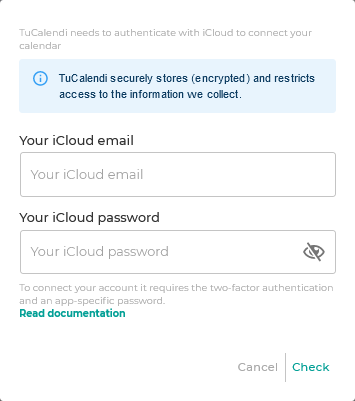
To connect your iCloud account, a two-factor authentication is required in addition to a password specific to the TuCalendi integration.
To set this specific password for TuCalendi, you must log in to your Apple account and validate with your Apple ID.
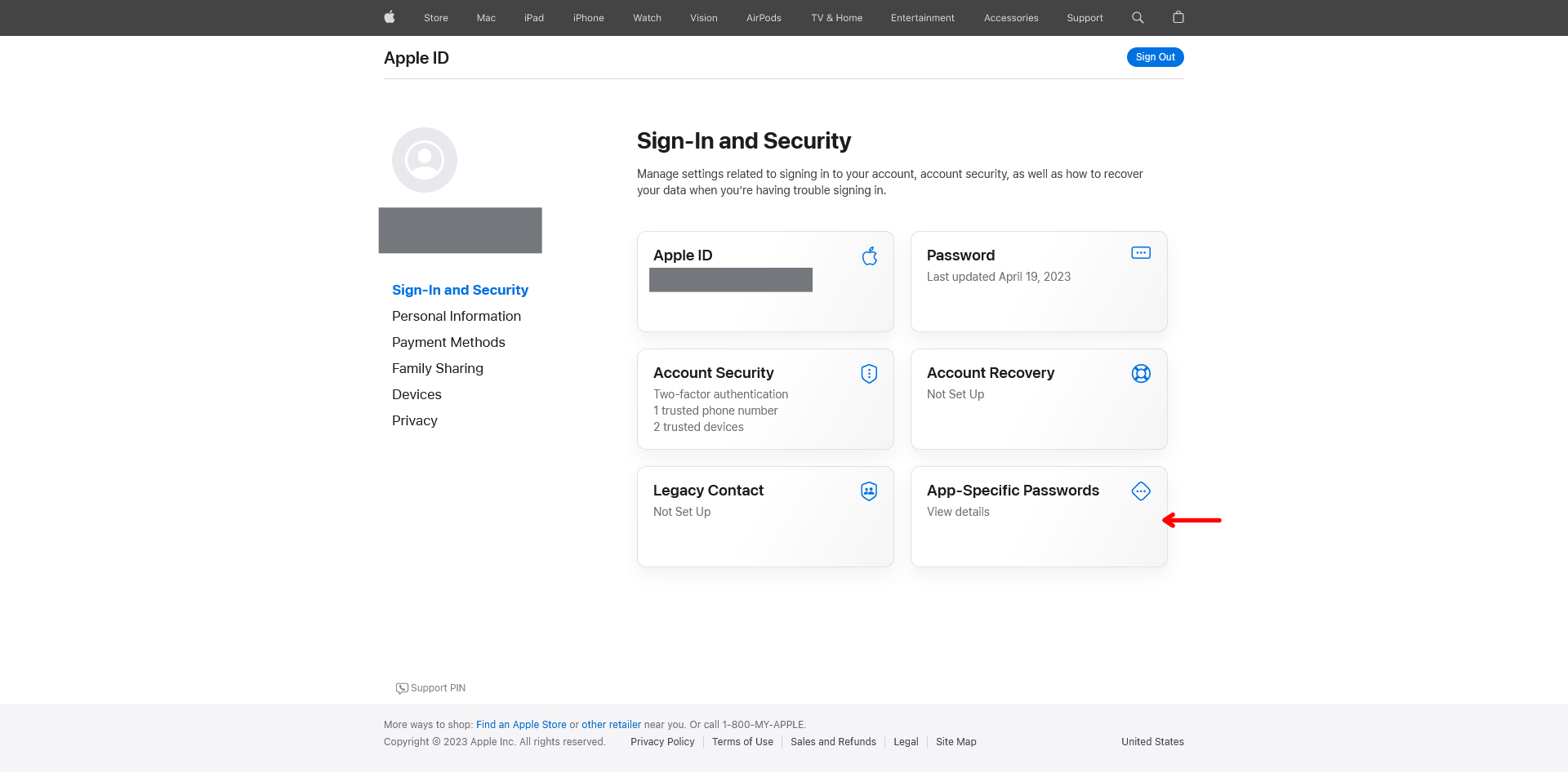
Click on "App-Specifyc Passwords" field:
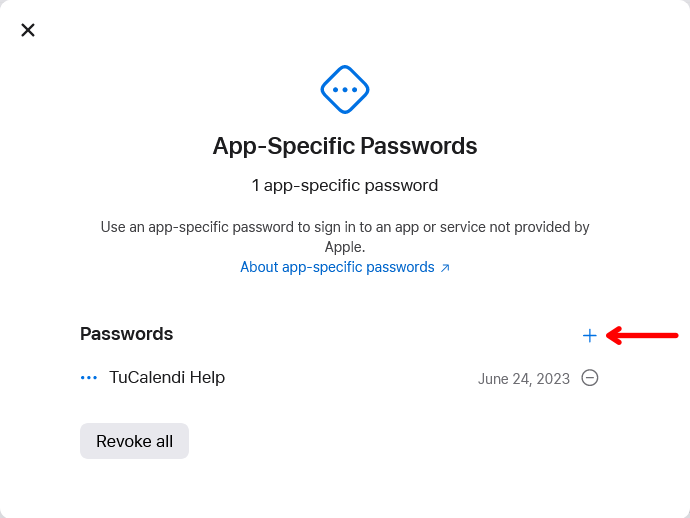 In our case we already have a password but we are going to create another one.
In our case we already have a password but we are going to create another one.
Click on the "+" symbol:
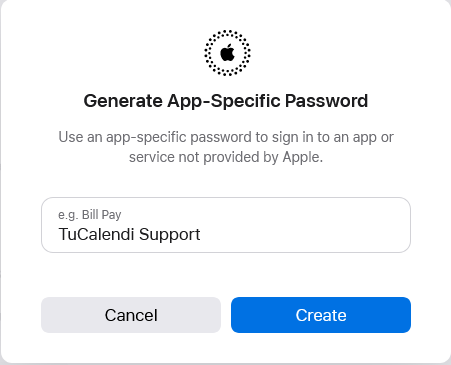
In the popup enter the name of the platform or the alias you want to identify the password and click "Create". In this case the password label is TuCalendi Support.
Then a new popup will appear with the specific password to perform the integration with TuCalendi.
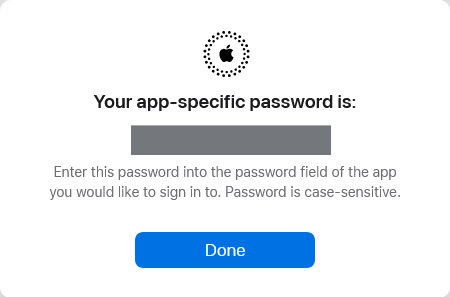
Copy the password, go back to the iCloud integration option of TuCalendi.
Now enter your iCloud ID and paste the generated password.
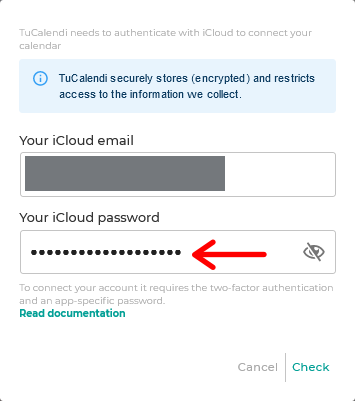 Click on "Check" and the integration with the two-factor authentication and a specific password for the integration with TuCalendi is done.
Click on "Check" and the integration with the two-factor authentication and a specific password for the integration with TuCalendi is done.
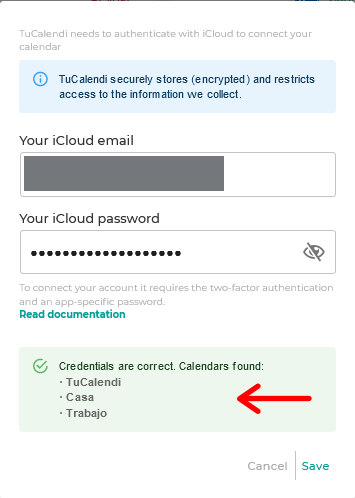 Just click "Save" to complete the integration.
Just click "Save" to complete the integration.
Disconnect iCloud
At any time, if you decide not to continue with this integration, you can revoke the permissions and iCloud Calendar and TuCalendi will be disconnected.
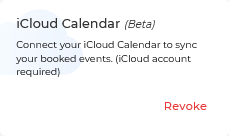 To do this just click on "Revoke".
To do this just click on "Revoke".