How to translate form fields?
If you have created your events in different languages, because we offer your services in several languages, it is important that the custom fields you have added to the form flow are also translated so that everything appears correctly in the widget.
Translating the form fieldsshould be done after you have created the form flow and is done in a very simple way.
Log in to your TuCalendi account and go to the "Flows" option in the side menu:
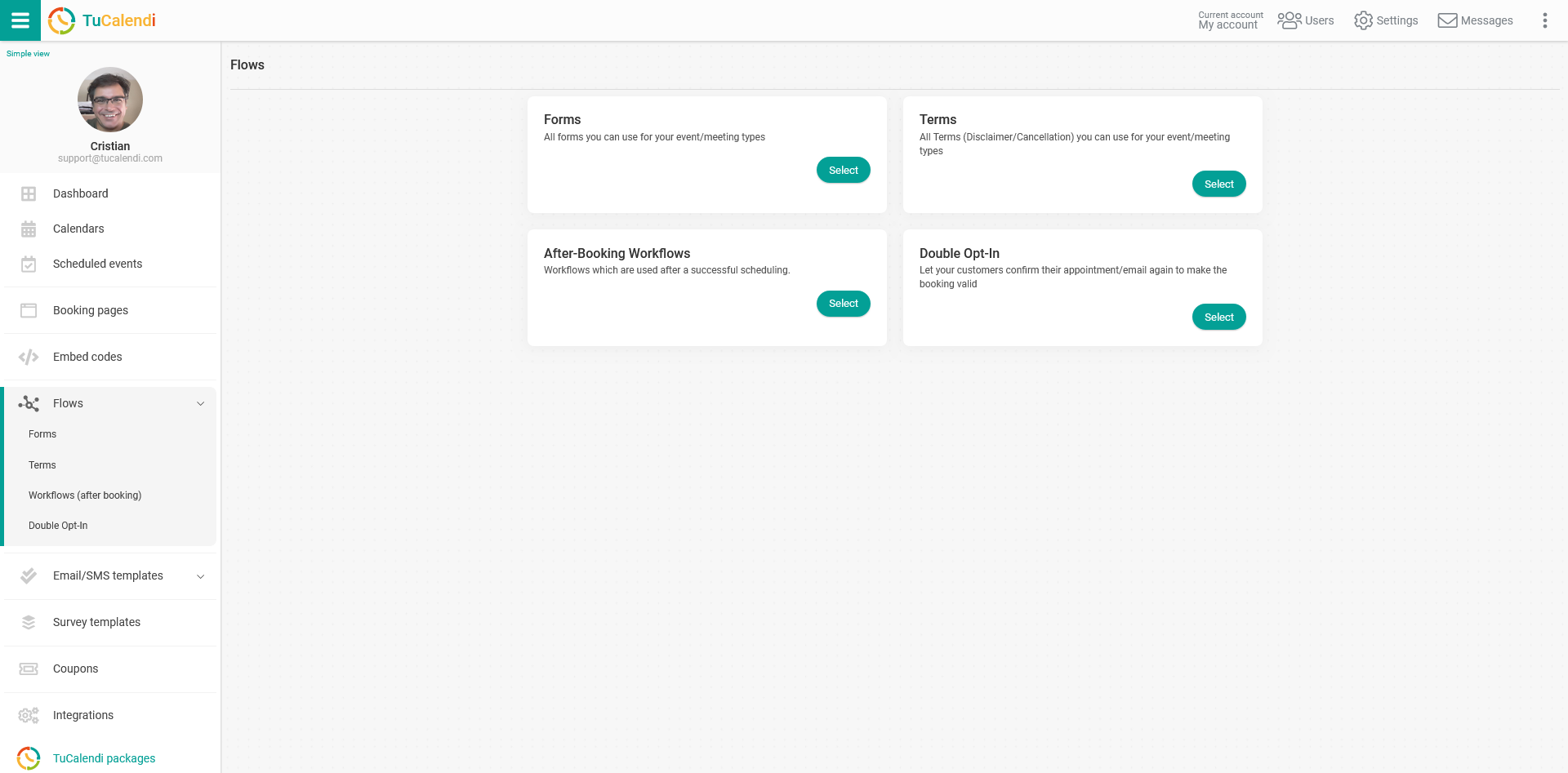
Under the "Forms" option click on "Select" and you will see the form flows you have created:
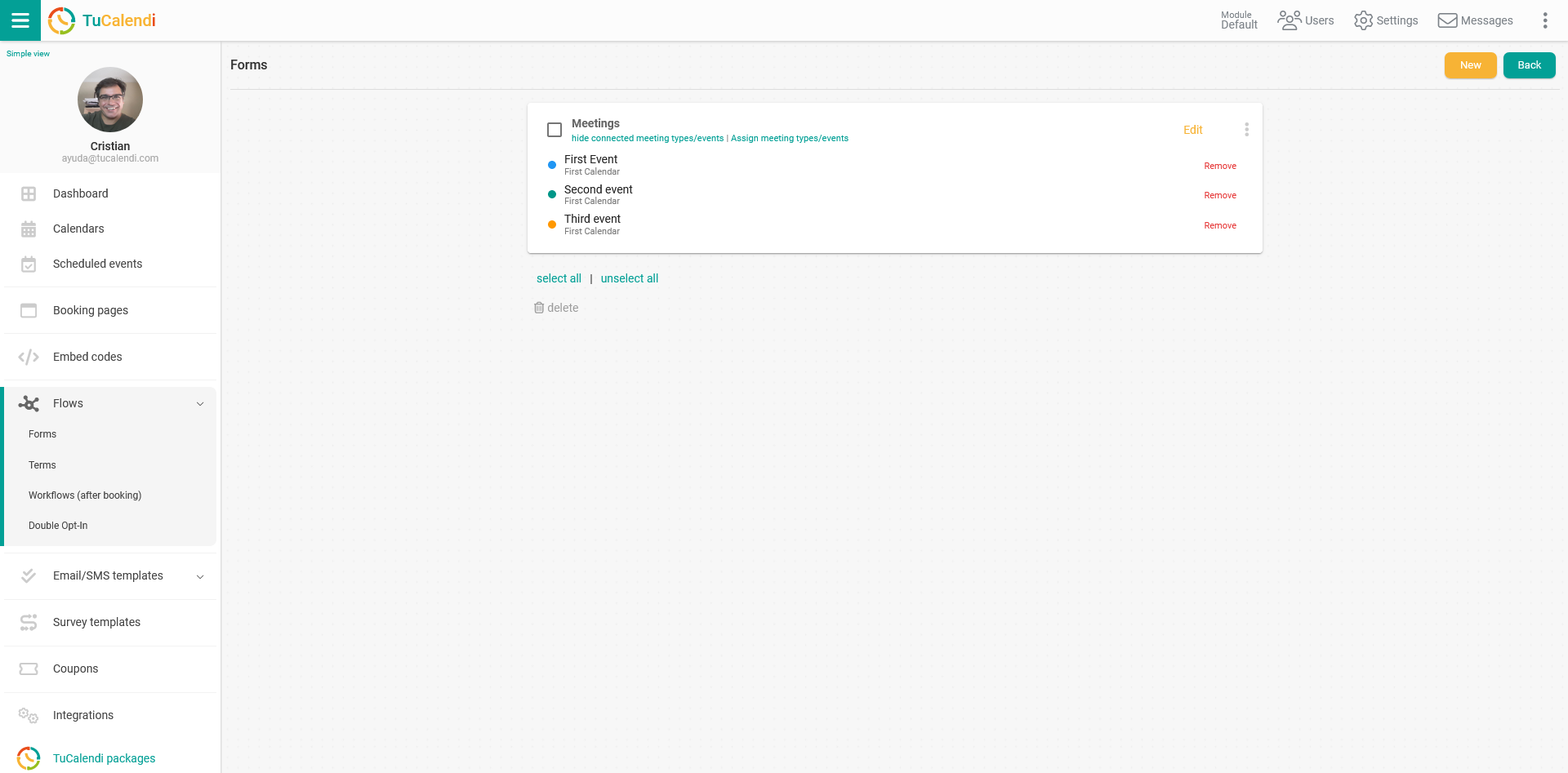
On the form flow you want to translate click on the three vertical dots:
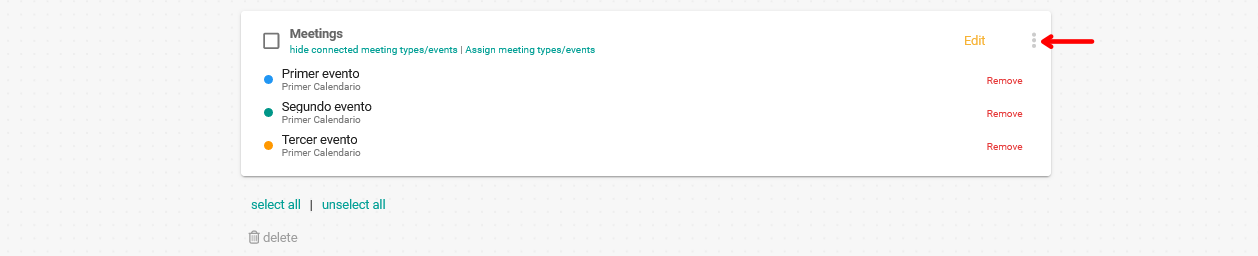
To display the menu with the form flow options:
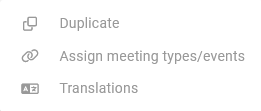 Click on "Translations" to be able to translate the custom fields you have added in the form:
Click on "Translations" to be able to translate the custom fields you have added in the form:
 Click on "Add new language" and select from the list the language you want to add:
Click on "Add new language" and select from the list the language you want to add:
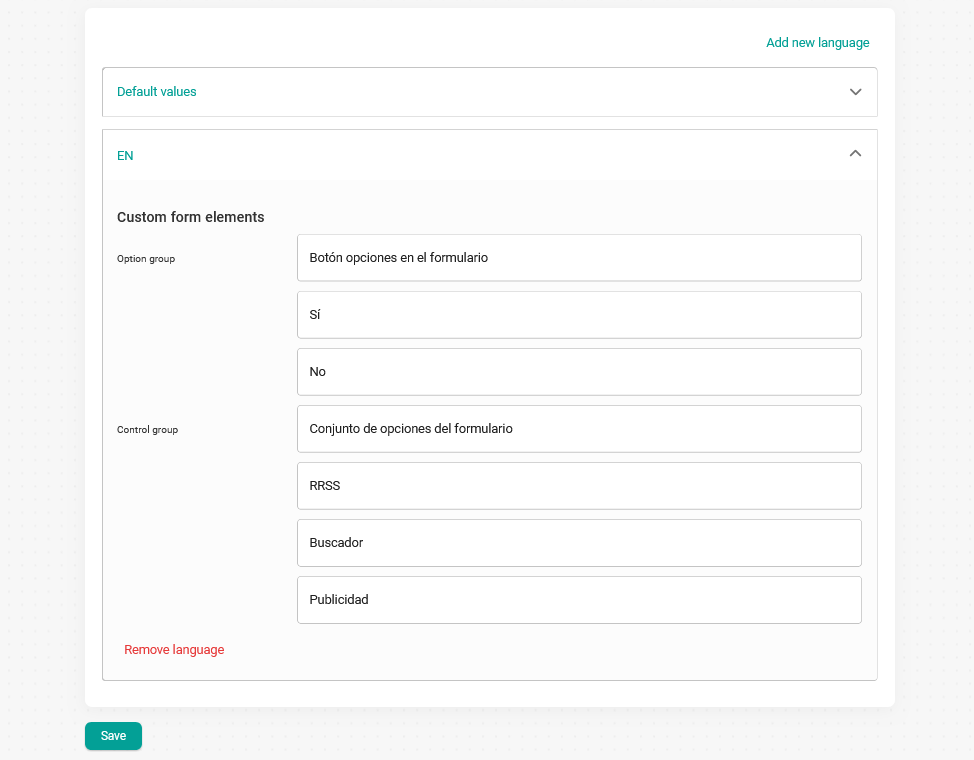
The custom fields that the form has in the original language will be displayed. In our case in Spanish and we want to have them also in English.
You only have to translate the texts and click on "Save":
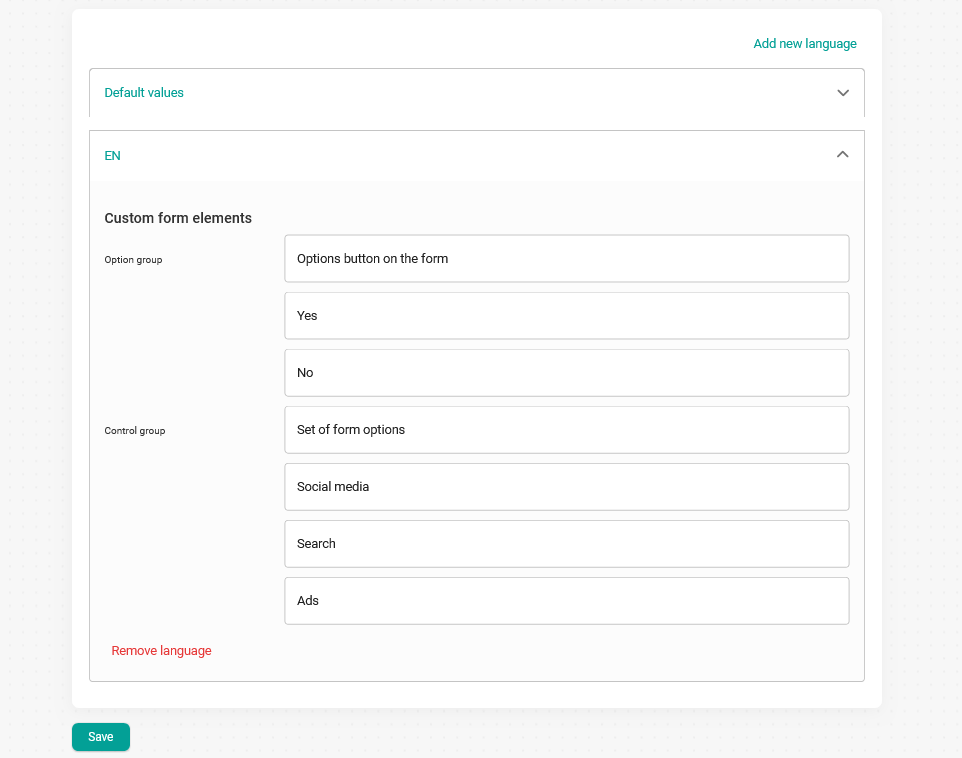
From this moment on when your customers open the widget everything will be displayed in the chosen language, including the custom fields of the form.