How to assign events to a workflow
For the workflow that has been created to be operational, it must have the events that you want to use this workflow assigned to it.
Once the workflow has been created, let's see how to assign the events to it.
Log in to TuCalendi with your username and password. In the side menu, click on "Workflows":
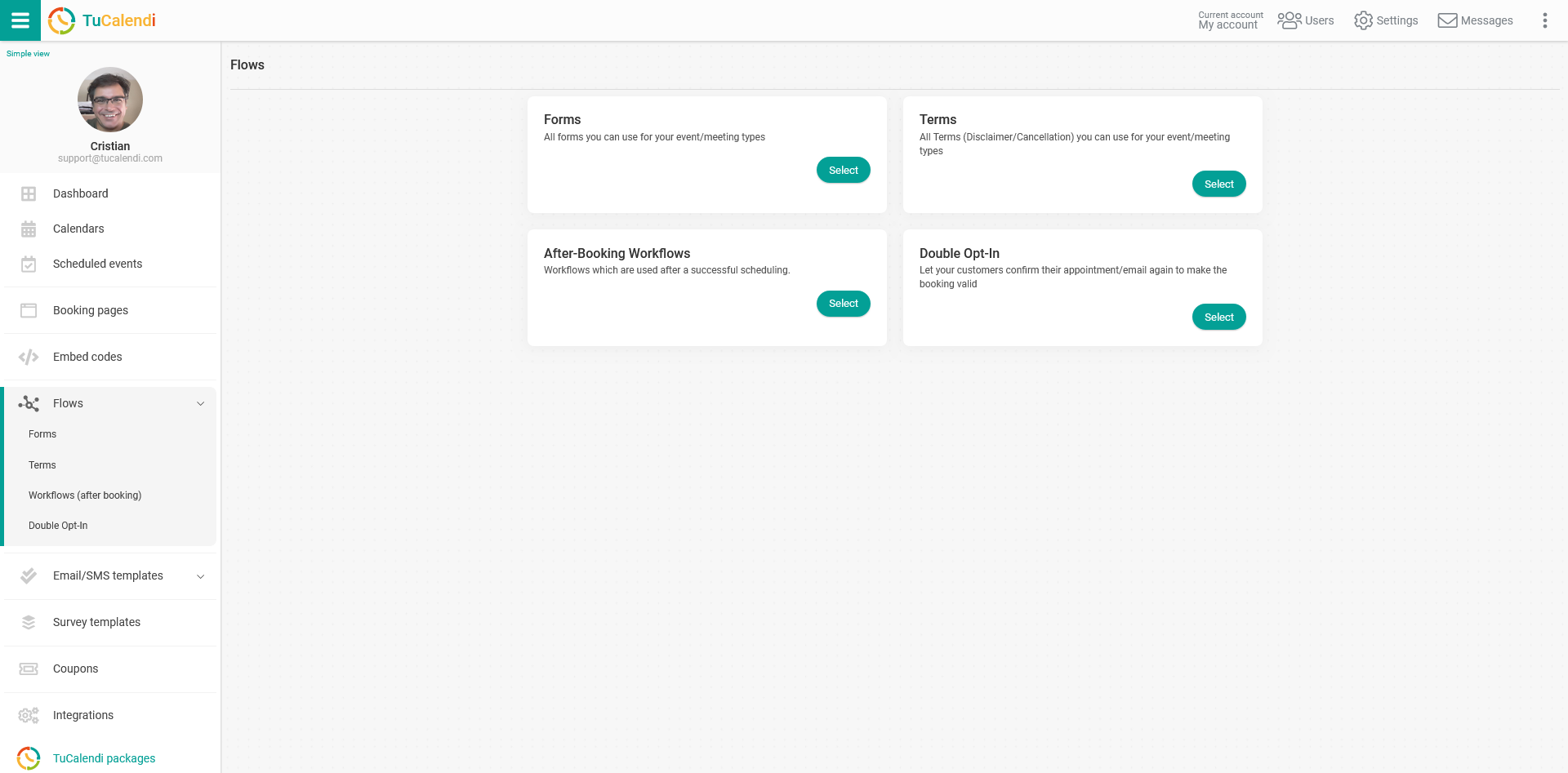
In the option "Workflows (after booking)" click on "Select":
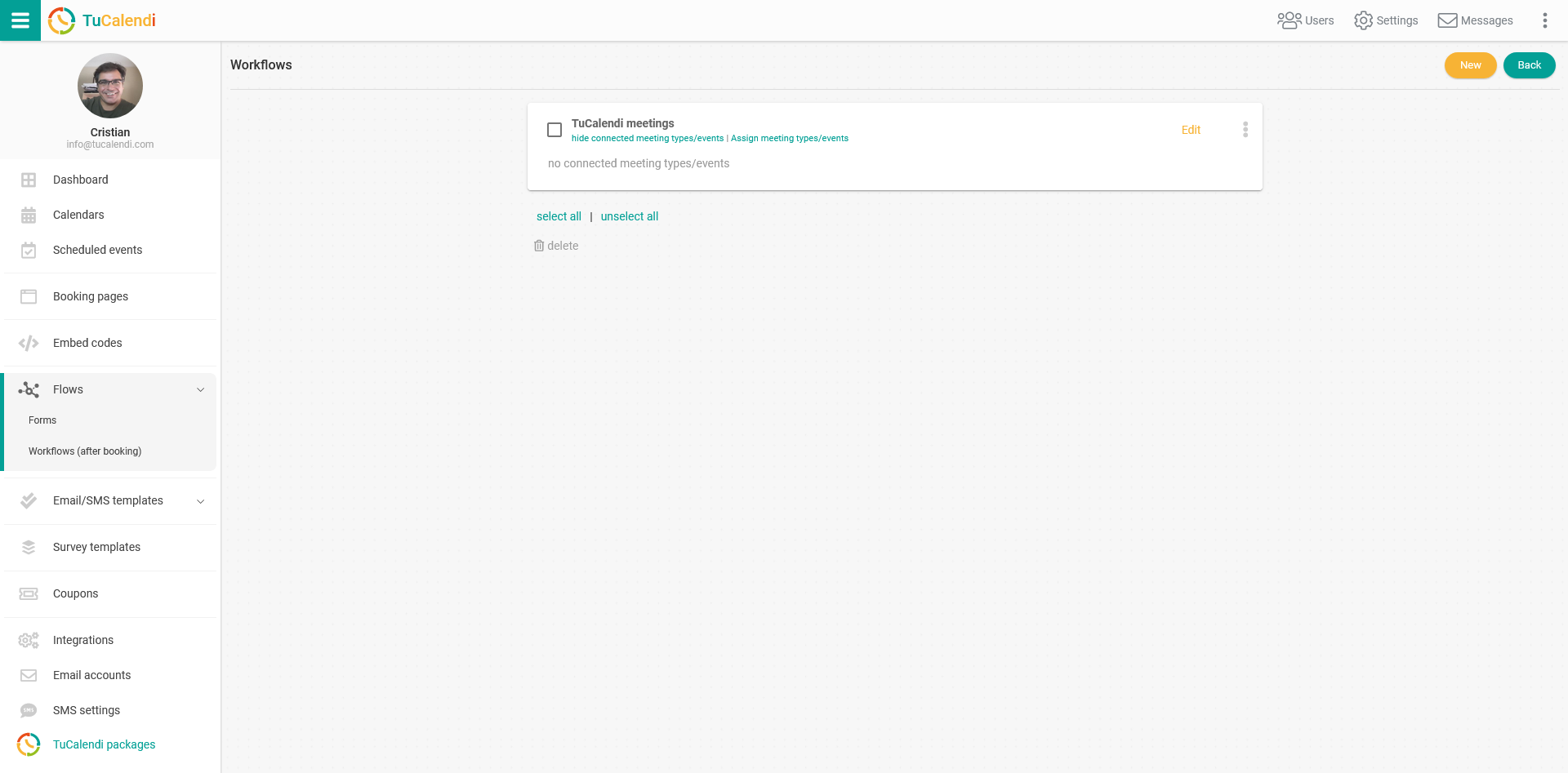
As the workflow has already been previously created, for the workflow to be operational it is necessary to assign the desired events to it.
Click on the three vertical dots in the workflow:
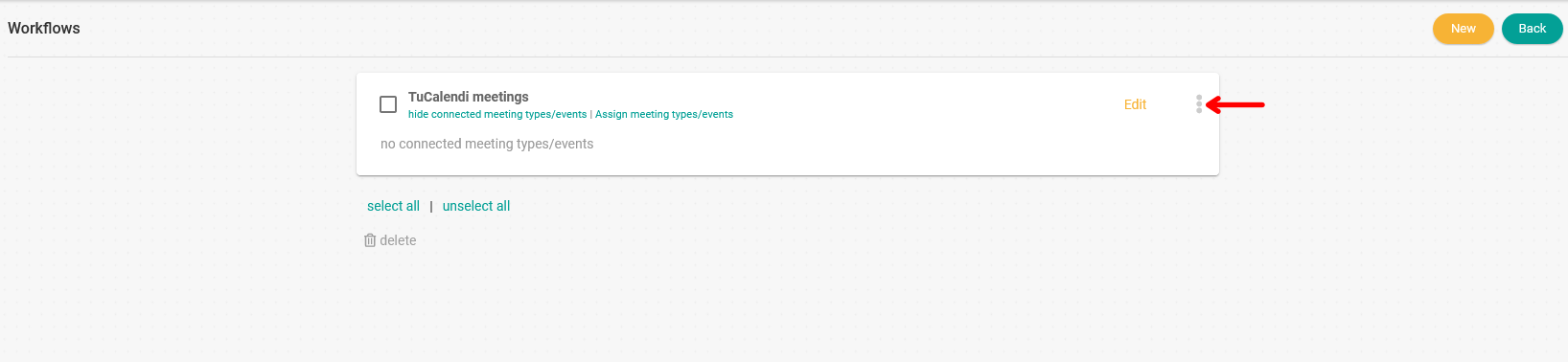
The options menu will be displayed:
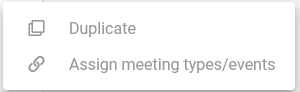
Click on " Assign meeting types/events", the complete list of events you have created in your calendars will appear. You only need to select the events that you want to use the workflow:
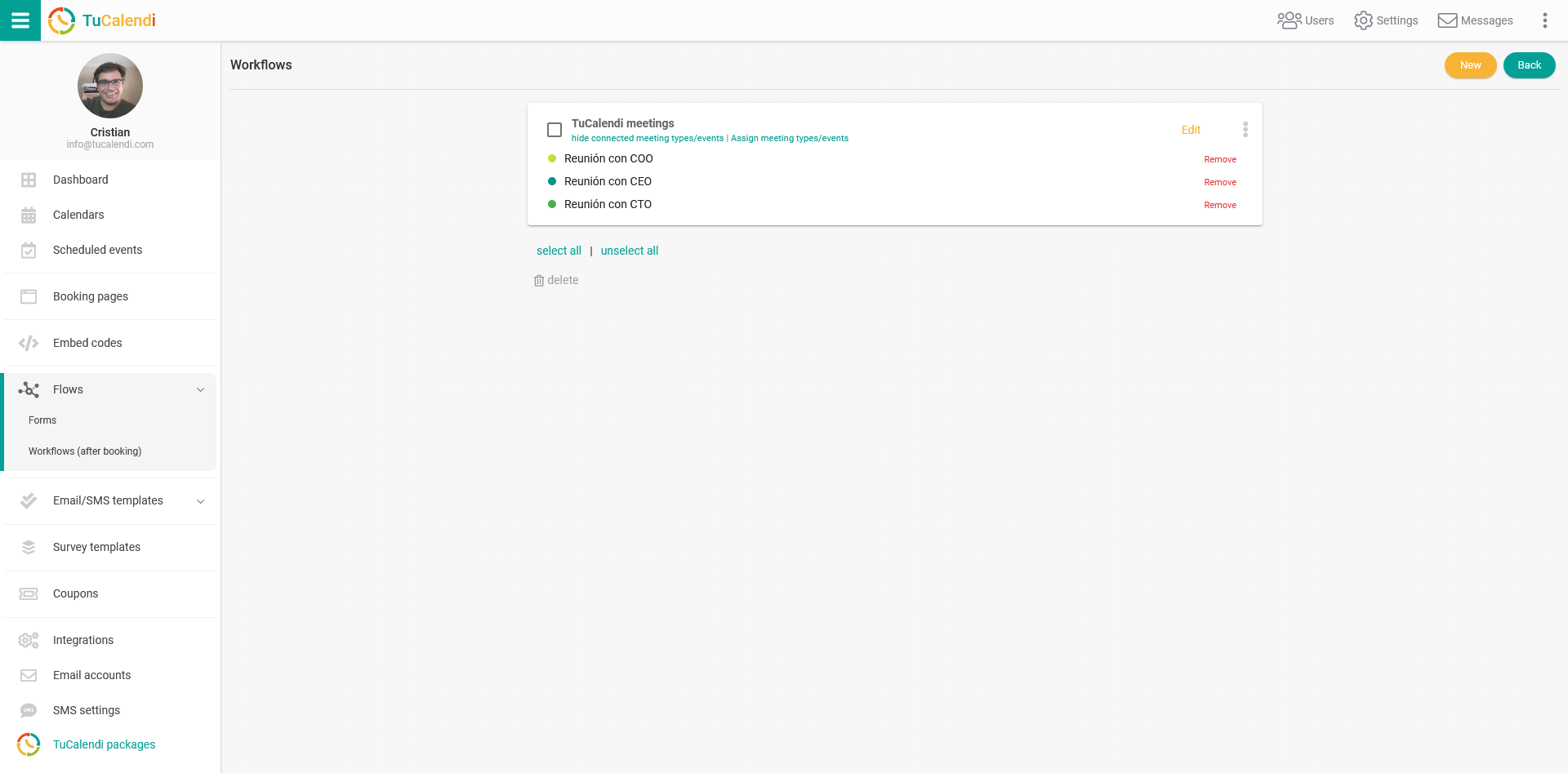
In our case we want three events from our list to use this workflow and these are what we have assigned to them.
From this moment on, when a person goes to book any meeting from the events assigned to the workflow, the automations that have been included will be performed.