How to add hidden fields to forms
We have added a new type of field in the custom fields of form flows, these are hidden fields and can be added when creating a form flow.
What are hidden fields
Hidden fields are a type of custom fields that are added to the form flow and allow you to store information when your customers make a booking with you. A hidden field is not visible to the person making the booking from the widget or the booking page.
What hidden fields are used for
Hidden fields are used to identify information about the people who make bookings, to work with the data and to keep track of the information related to each booking.
For example, you can add a hidden field to track bookings for an event you use in a certain campaign or include a value without customers having to fill in the field.
Let's see how to add a hidden field to a form flow.
Log in to TuCalendi with your username and password. In the side menu click on "Flows":
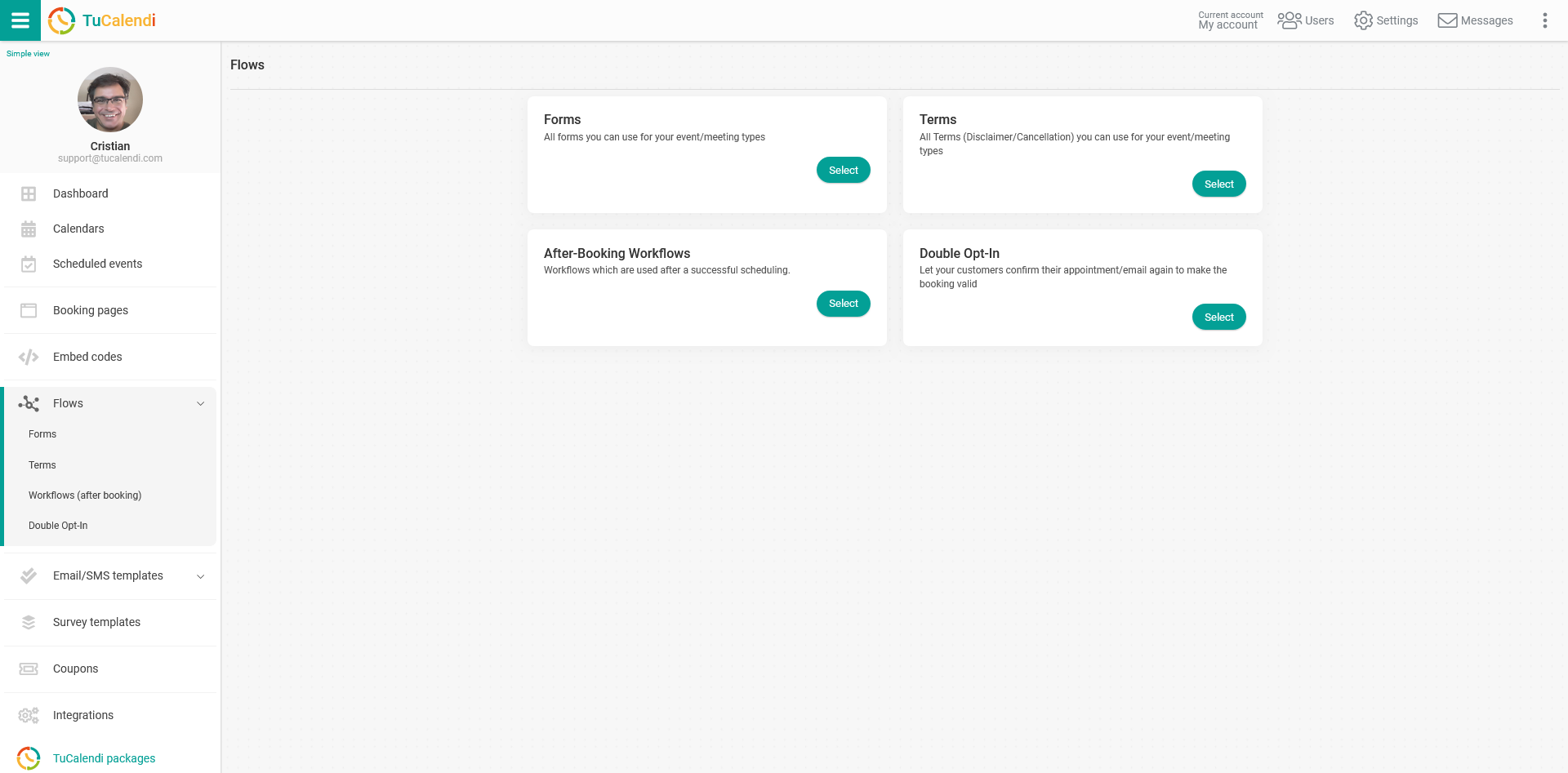
In the "Forms" option click on "Select":
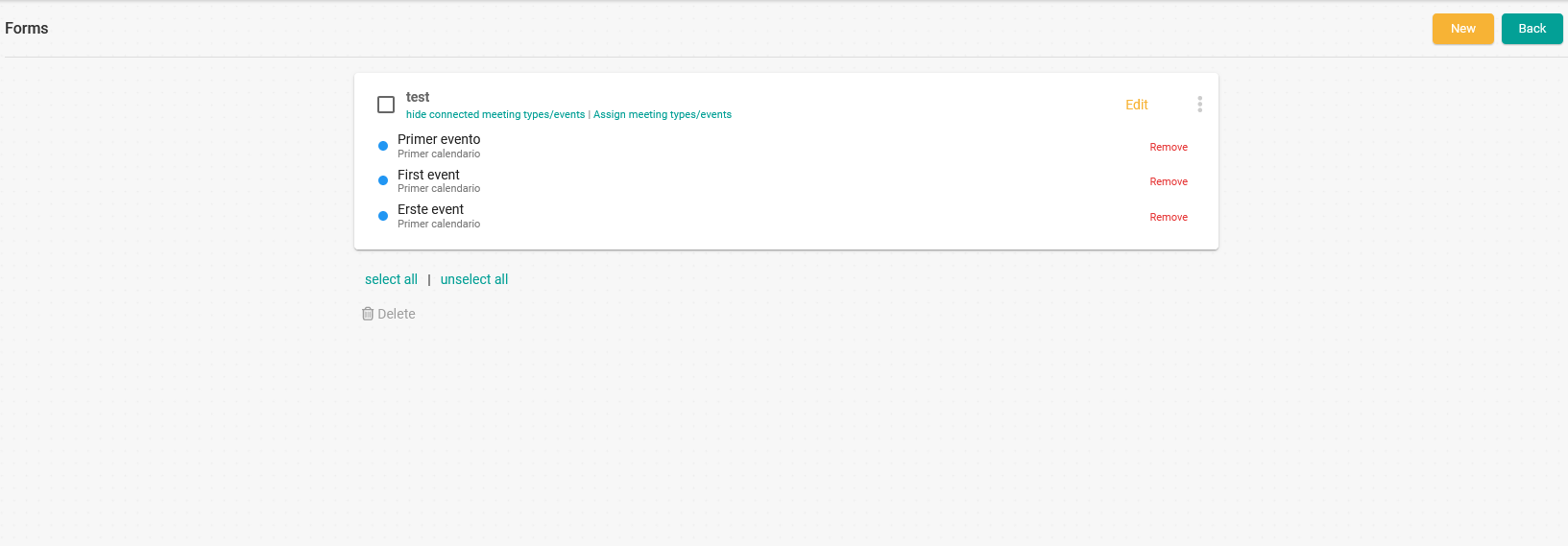
A form flow appears because we have previously created it and assigned the events.
To add new fields to the form flow click on "Edit" in the corresponding flow:
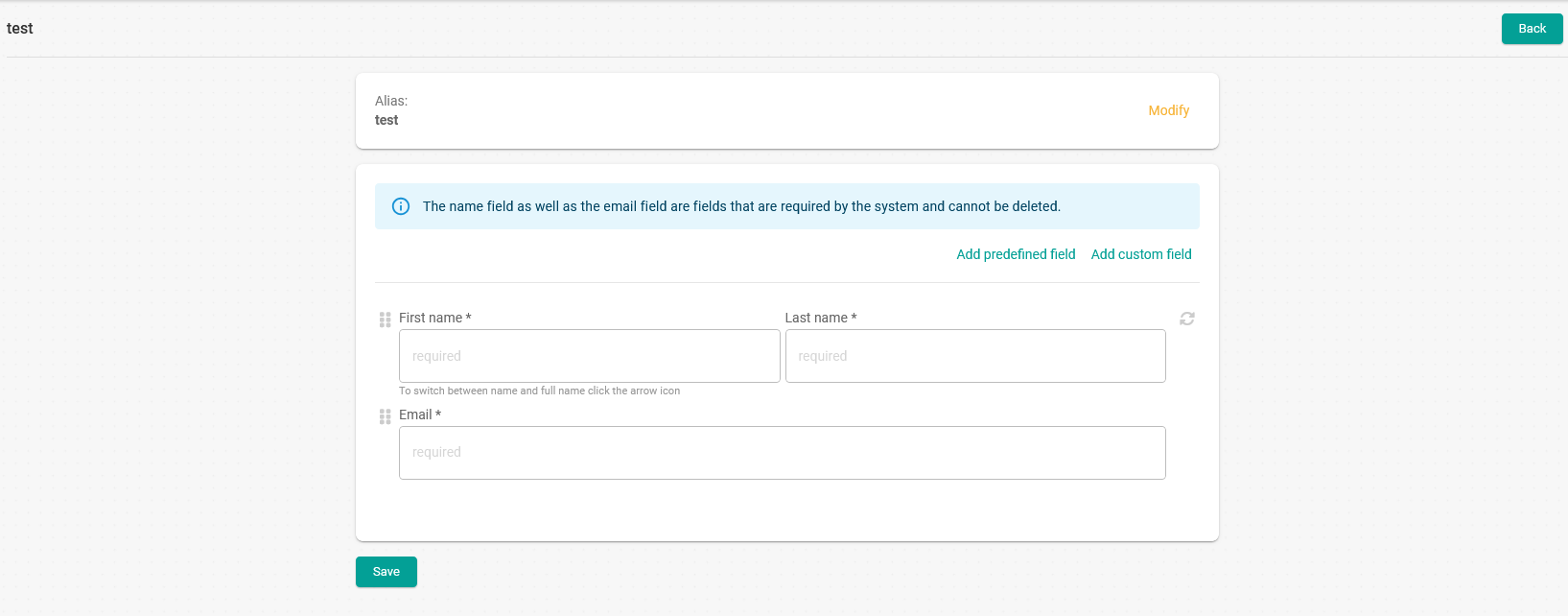
Click on "Add custom field" to drop down the menu with all possible custom field options.
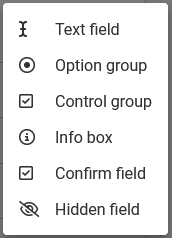
Select "Hidden field":
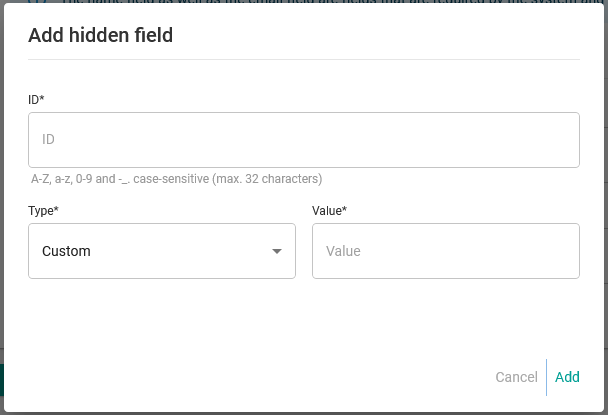
You only need to enter the "ID" that the field will have and choose the "Type" of hidden field.
When you have the field click "Add" and the fields you add will be displayed in the form flow:
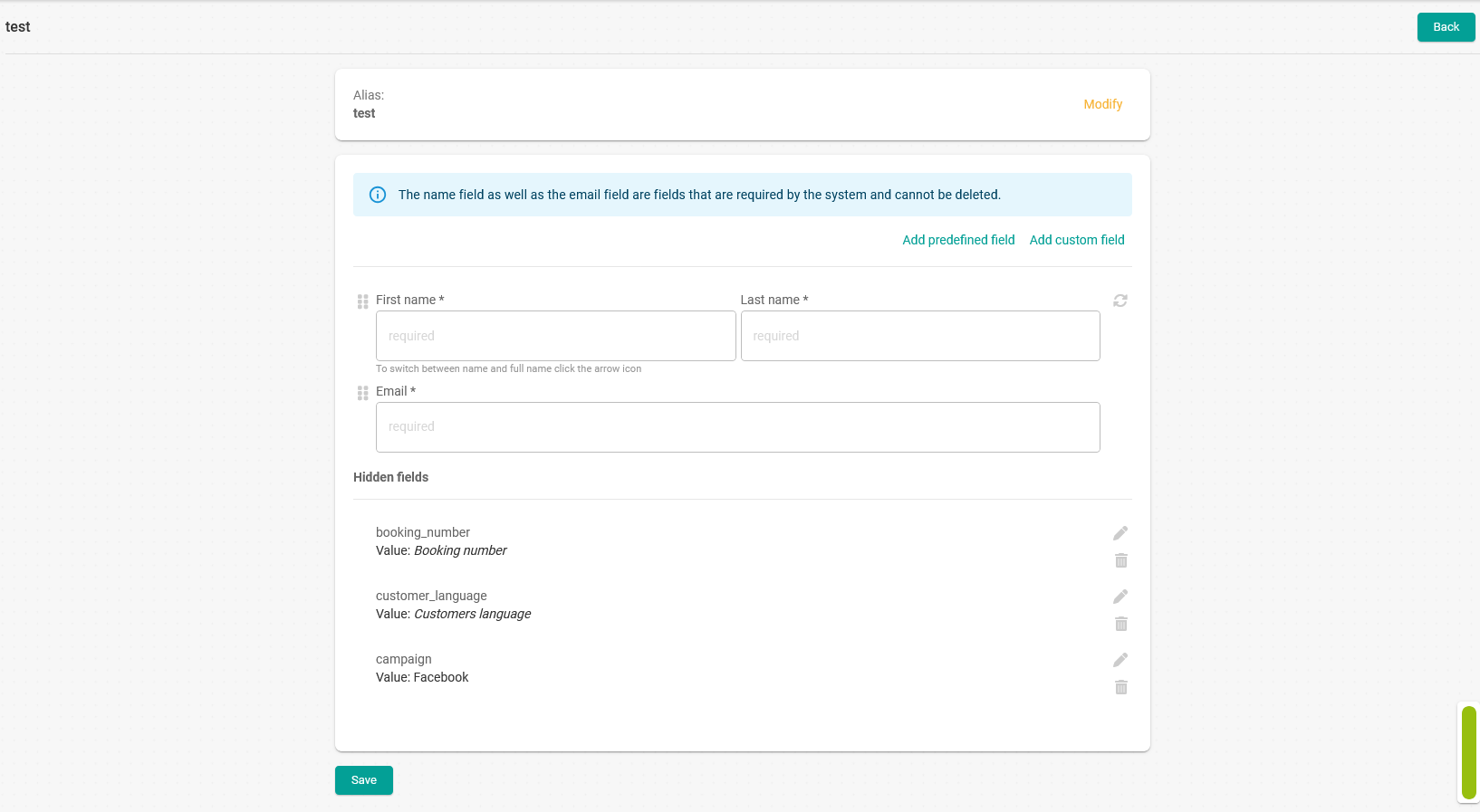
In this example we have added two hidden fields with system information (booking number and customer language) and one custom field with value "Facebook".
When you have added all the fields click on the "Save" button and the form with the hidden fields will be created.