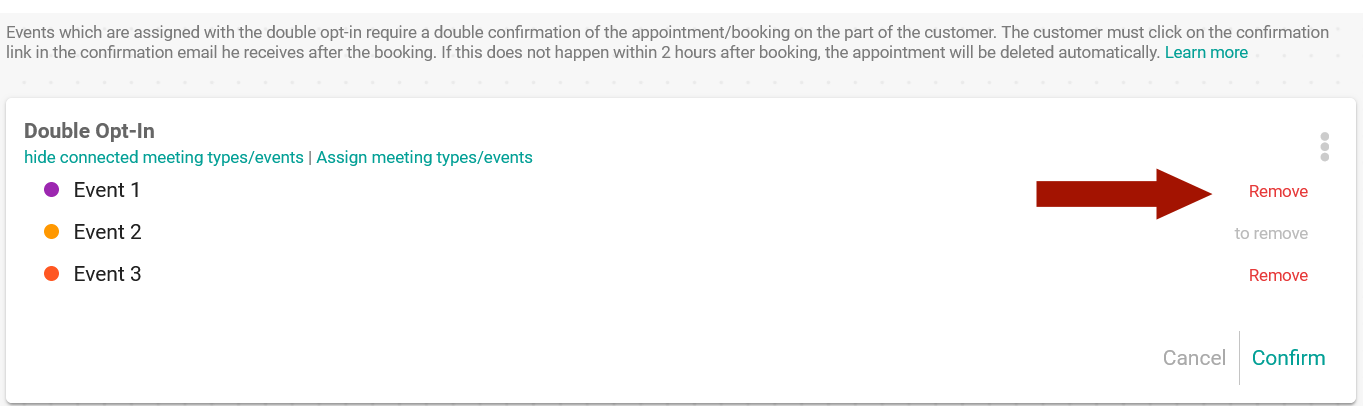Event with double opt-in
The scheduling tool TuCalendi offers you the possibility to confirm appointments and e-mails via double opt-in.
What is a Double Opt-In?
With our Double Opt-In option you can have your appointments/meetings confirmed again by the customer. Once a customer/participant has booked an appointment, they must click a link in the confirmation email they receive to reconfirm their email and meeting. If this does not happen, then the booking will be deleted after 2 hours and the time slot will be released again. If the customer confirm then the appointment is finally booked.
Why a double opt-in?
The double opt-in procedure is primarily intended to provide protection against spam and to make the sending of commercial or unsolicited (follow-ups ) e-mails (especially in EU countries) legally secure and GDPR-compliant. According to the GDPR, appointment confirmations and reminders do NOT require a double opt-in procedure, but no advertising or commercial benefit may be visible in these emails. As soon as a follow-up email is sent to the customer in which there is commercial benefit, the customer must go through the double opt-in process beforehand and thus give their consent to receive further emails.
Assign an event with double opt-in
Assign an event to a double opt-in process is very simple. To do this, click on Flows in the menu and then select "Double Opt-In".
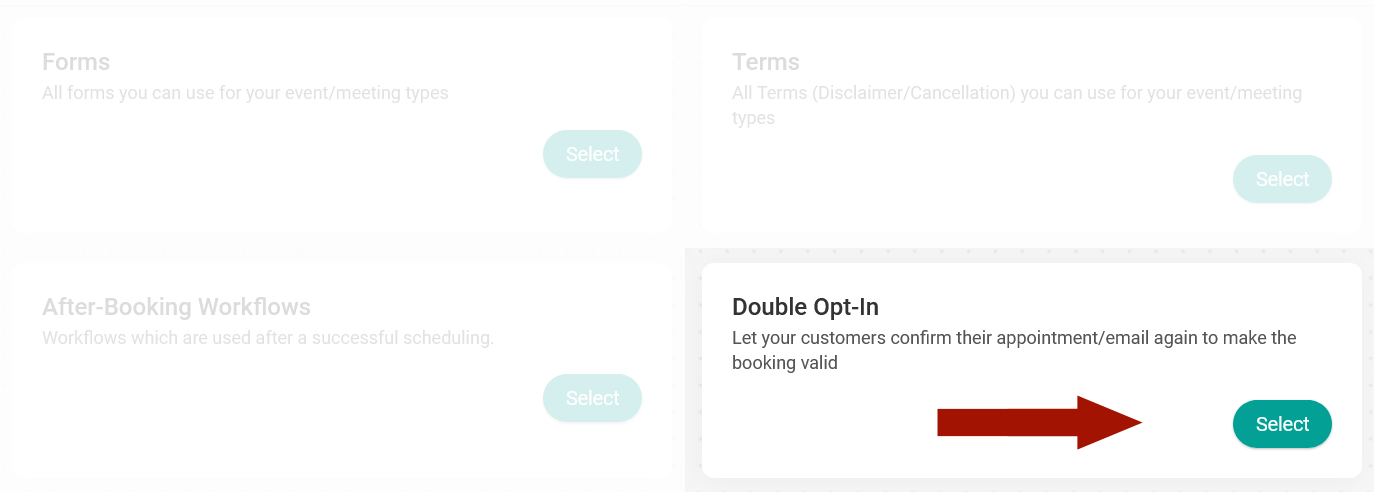
After you have done this, click on "Assign meeting types/events".

Then choose the event(s) that you want to assign to the double opt-in process.
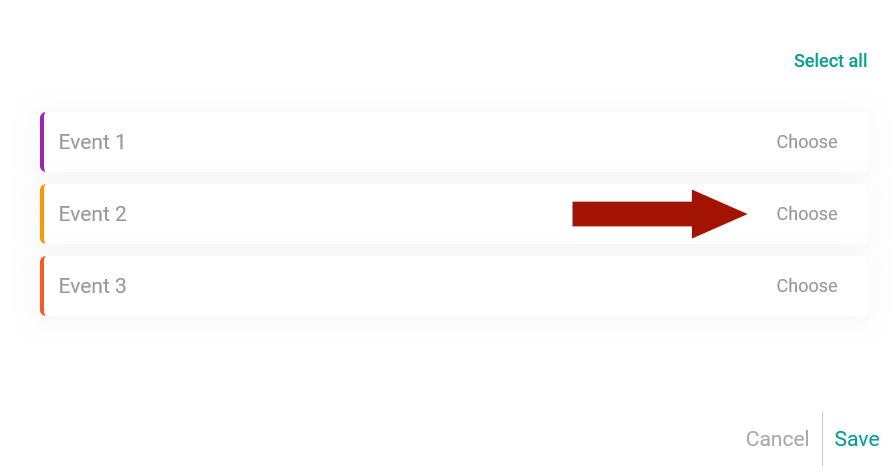
You can select one or more events. Once you have selected the events you want to assign, click on "Save". Once you have clicked on "Save", the event(s) will be assigned to the double opt-in process. The next step is to add the double opt-in link to the confirmation template.
Integrate the double opt-in link in the confirmation template
In principle, you can integrate the double opt-in link into any confirmation template, because as soon as an event, which does not have the double opt-in process assigned, uses a confirmation template with double opt-in, then this area is automatically removed. This way you don't have to worry about the customer receiving a confirmation link even though they don't need to confirm the meeting/appointment.
The area for the procedure will be marked in the confirmation template with "[DoubleOptIn] ... [/DoubleOptIn]" and the tag for the link is: {double_optin_link}.
Here is an example:
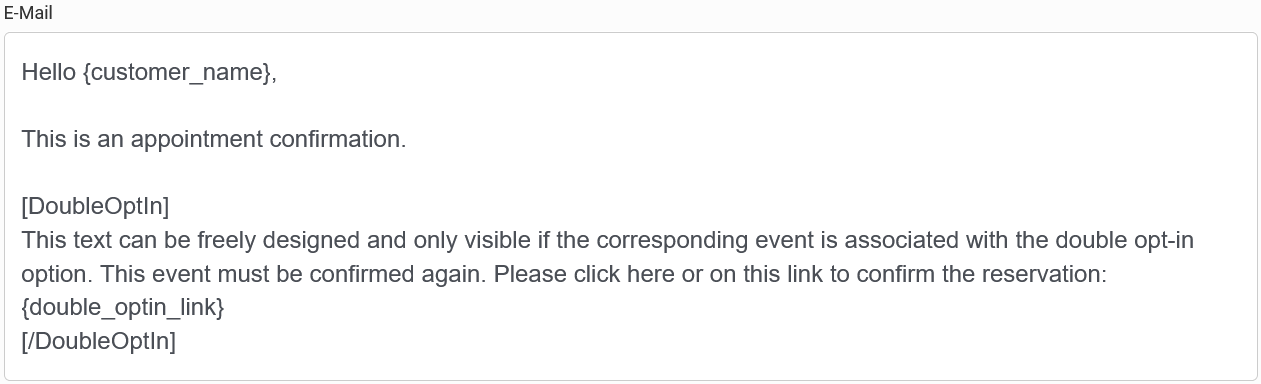
Remove double opt-in from an event
You can remove the double opt-in procedure from an event at any time. To do this, go to the double opt-in settings as described under "Assign an event with double opt-in" and click on "remove" for the events for which you no longer want to have a double opt-in. Then click on "Confirm" and the events will be removed from the double opt-in.