Creating the flow for double Opt-in
In TuCalendi we have developed the double Opt-In flow for when a double confirmation is required by the customer of the reservation he/she has made.
Creating the flow for the double Opt-In is very simple, as you only need to assign to the flow the events that require double confirmation.
Log in to your TuCalendi account with your username and password. In the side menu click on "Flows":
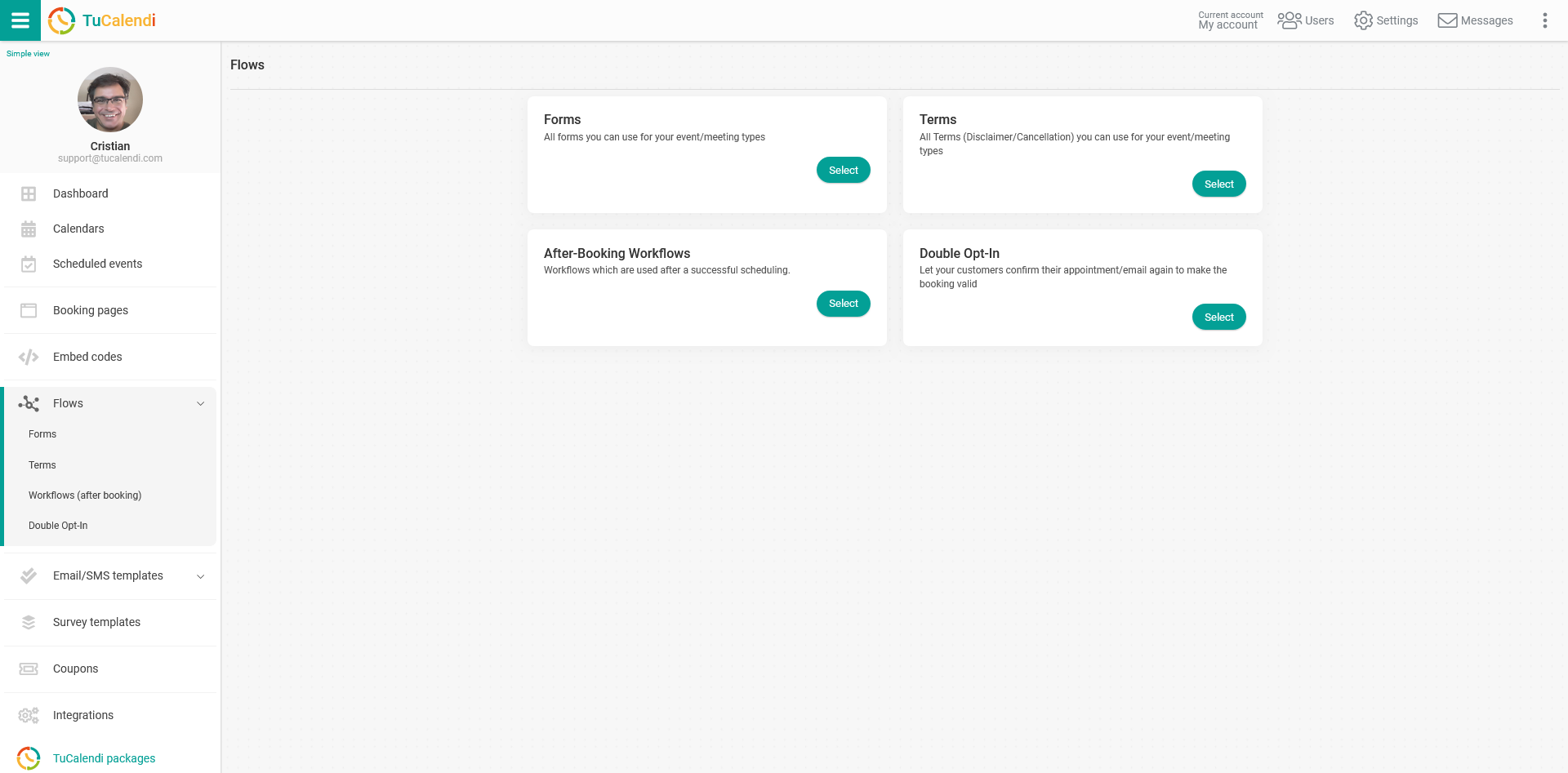
In the "Double Opt-In" option click on "Select":
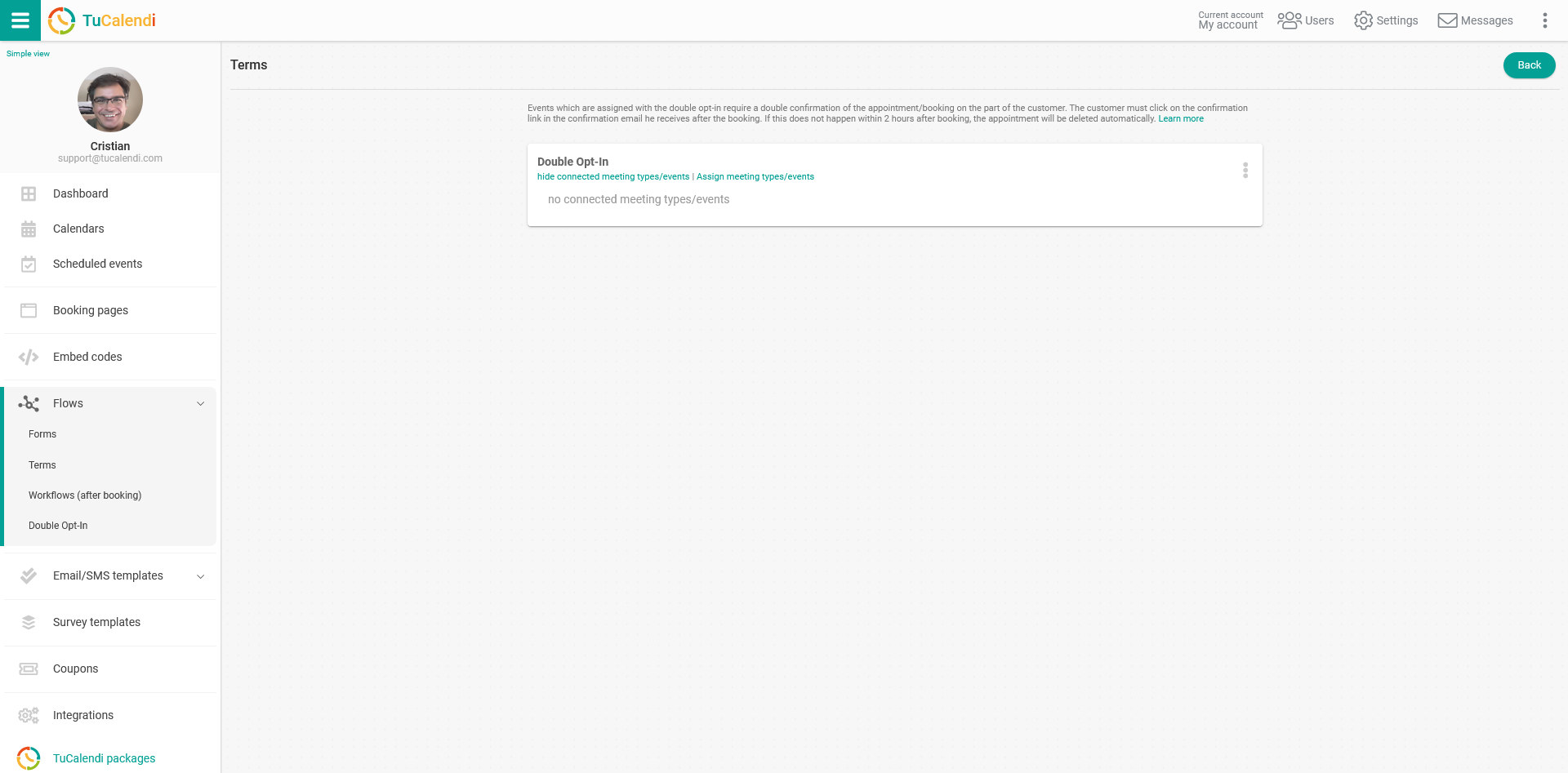
Click on the three vertical dots:

The menu with the Double Opt-In flow options will be displayed:
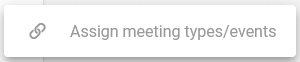
Click on "Assign meeting types/events", the complete list of events you have created in your calendars will be displayed. You only need to select the events that need to have a double opt-in confirmation and click on "Save".
This assigns the events to the double Opt-In flow.
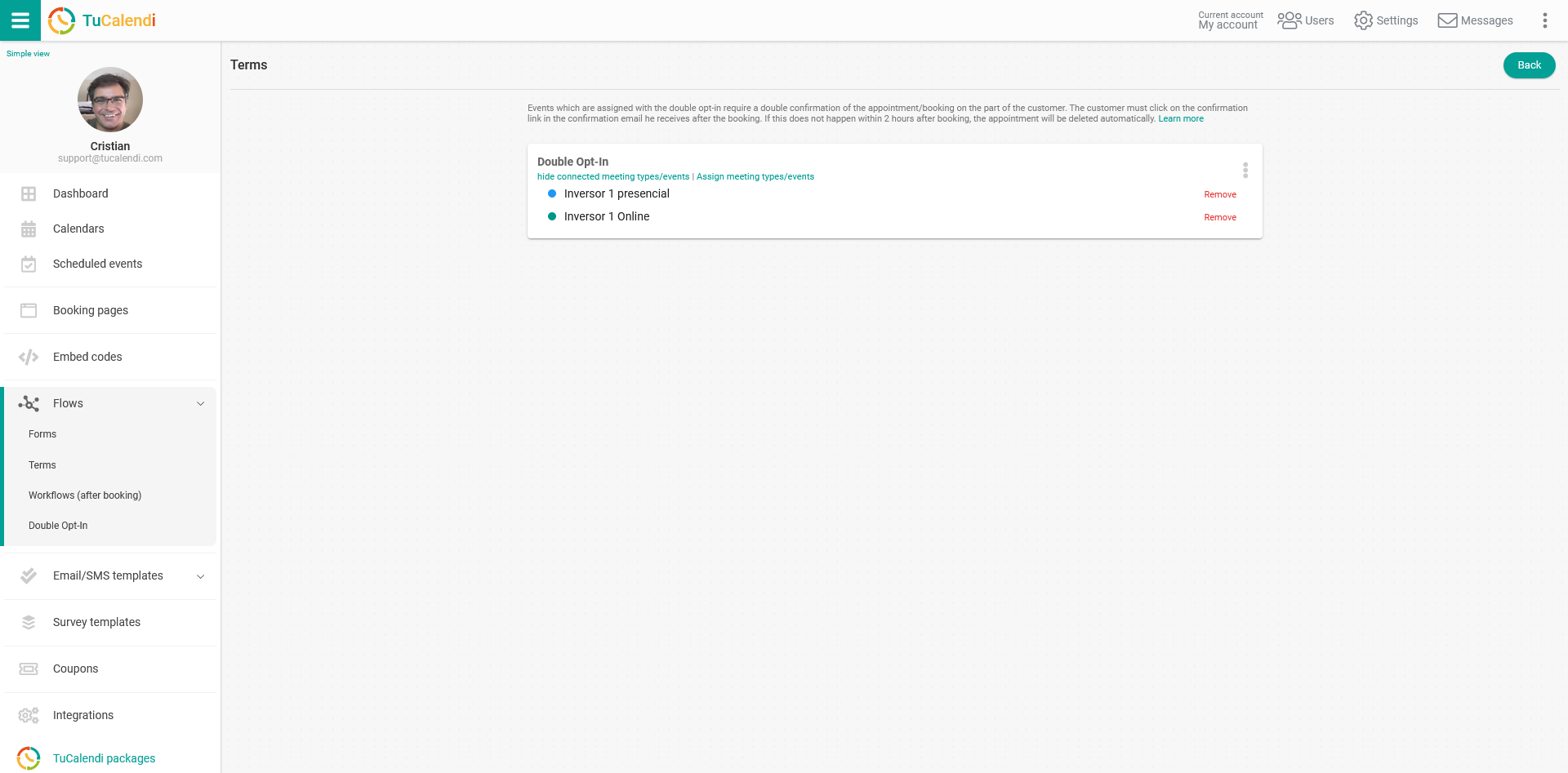
For the double Opt-In process to be fully operational you must add the double Opt-In link in the confirmation template.