Reschedule a meeting
You always want to meet the schedules set in advance. Although sometimes, for different reasons, clients need to reschedule a meeting or event they have done with you. This is an option that should always be available to meet the needs of customers.
The action of rescheduling a meeting can be done in a very simple way from the TuCalendi control panel.
Once you have logged in to TuCalendi with your username and password, click on the "Scheduled Events" option.
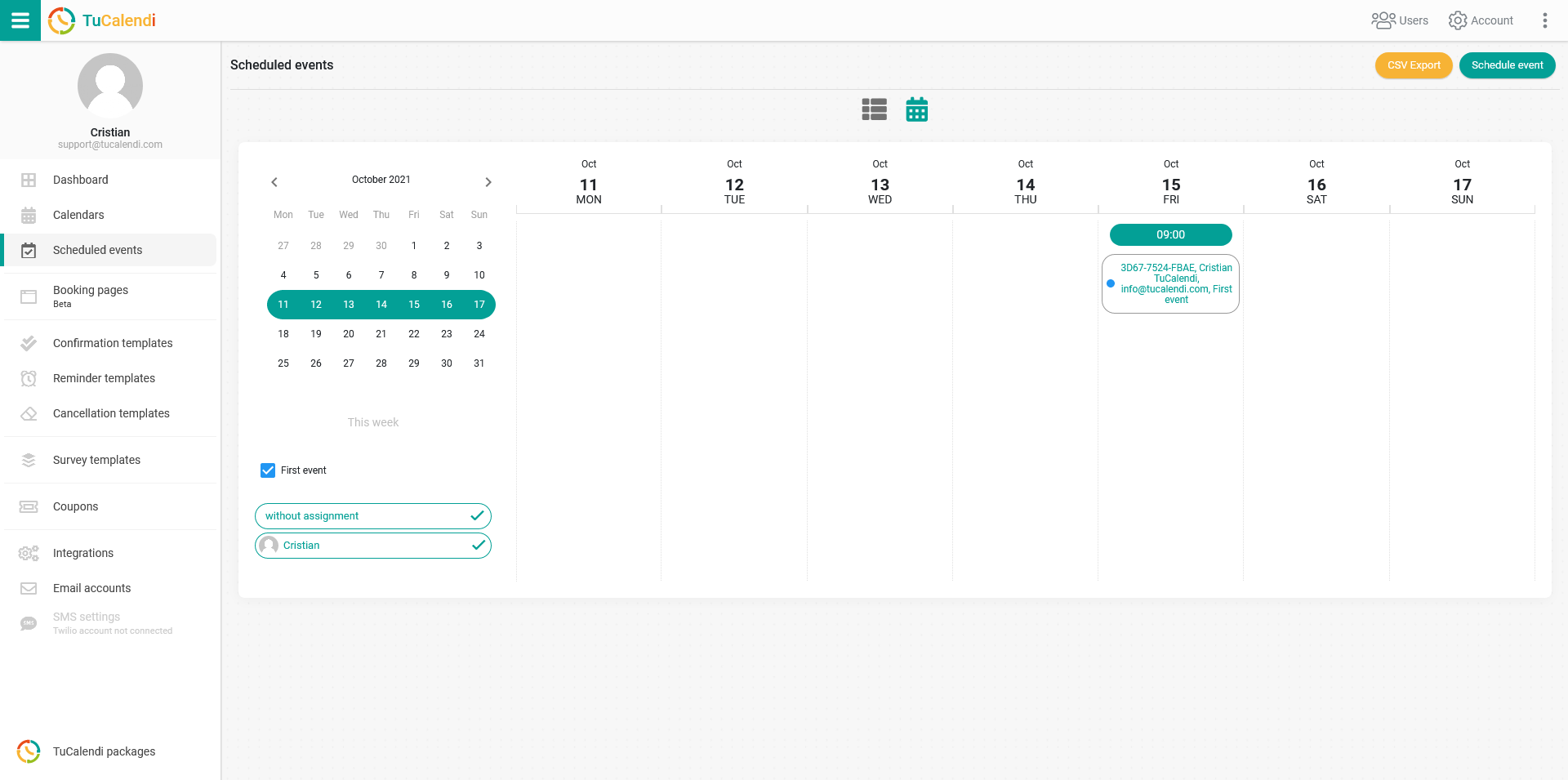
Locate the event you wish to reschedule for another time or date. Click on the event to access the event details:
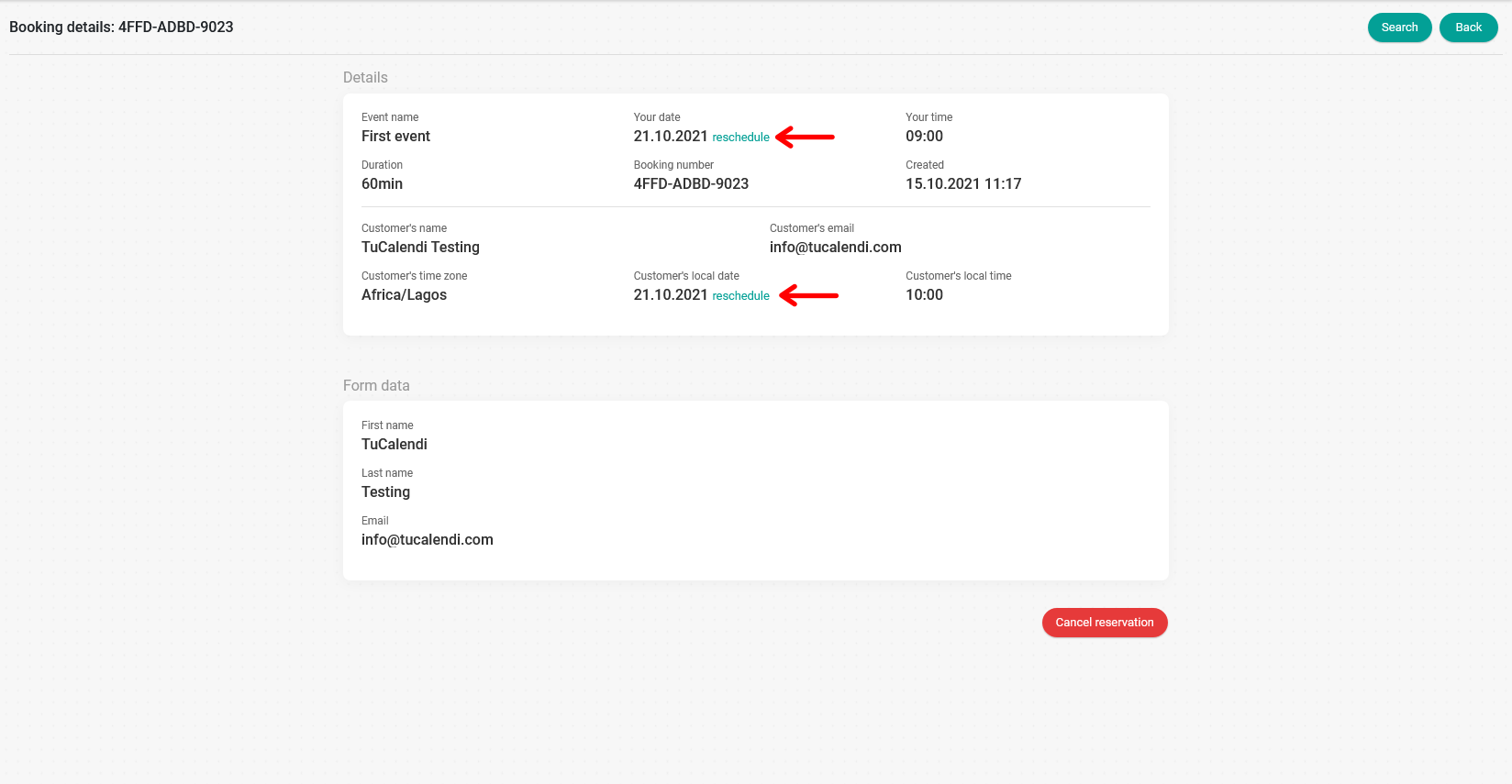
Next to the date that the event currently has, you will find the option to reschedule. Click on "Reschedule".
A window will open so that you can indicate the new date and time that suits the client.
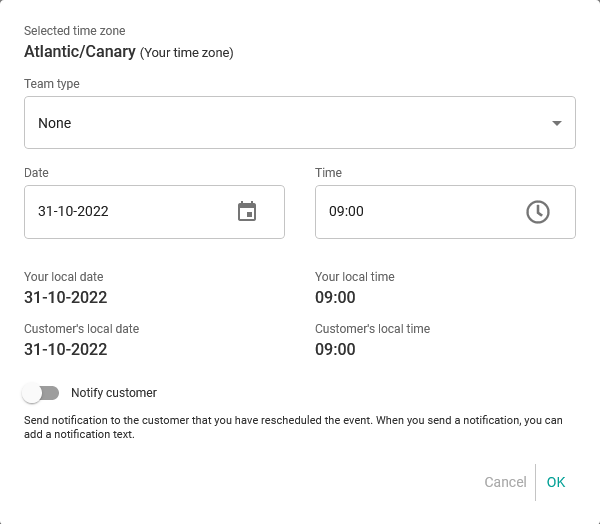
Whenever it is possible to adapt to the customer's needs, set the new time and date requested by the customer.
If you want the customer to receive a notification with the new schedule, activate "Notify customer" to select the reschedule template you have previously created.
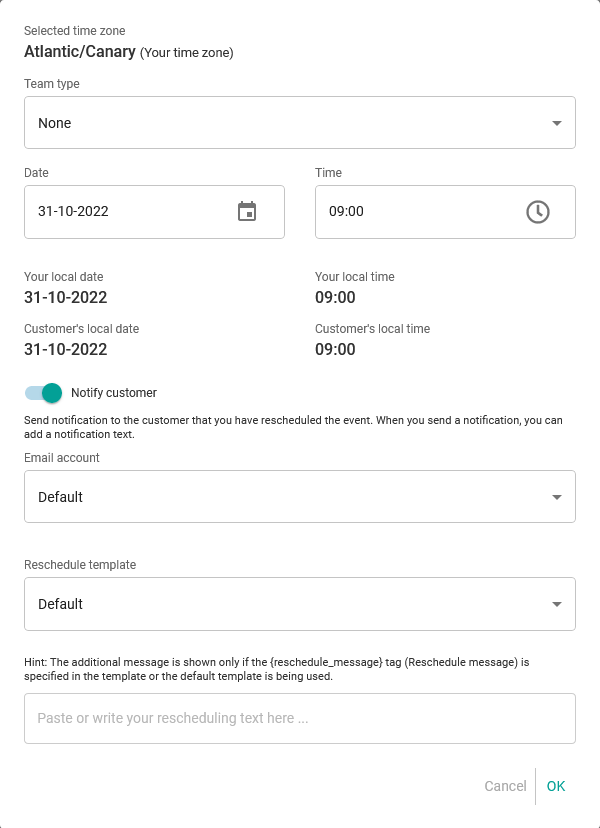
Click on the "Reschedule template" field to select the template you want to send. Also if you have included the {reschedule_message} tag in the template you can write an additional message in the notification.
When you have done this click "OK", the rescheduling will be done and the notification will be sent to the customer with the change made.
This will set a new time or date for the event and update the calendar.