Check if a reservation has been paid
Knowing which meetings and appointments your clients have scheduled with you from TuCalendi is very fast and intuitive. Also with a new booking detail feature you can check if a booking has been paid.
Once you have logged in to TuCalendi with your username and password, click on the left menu option called "Scheduled Events":
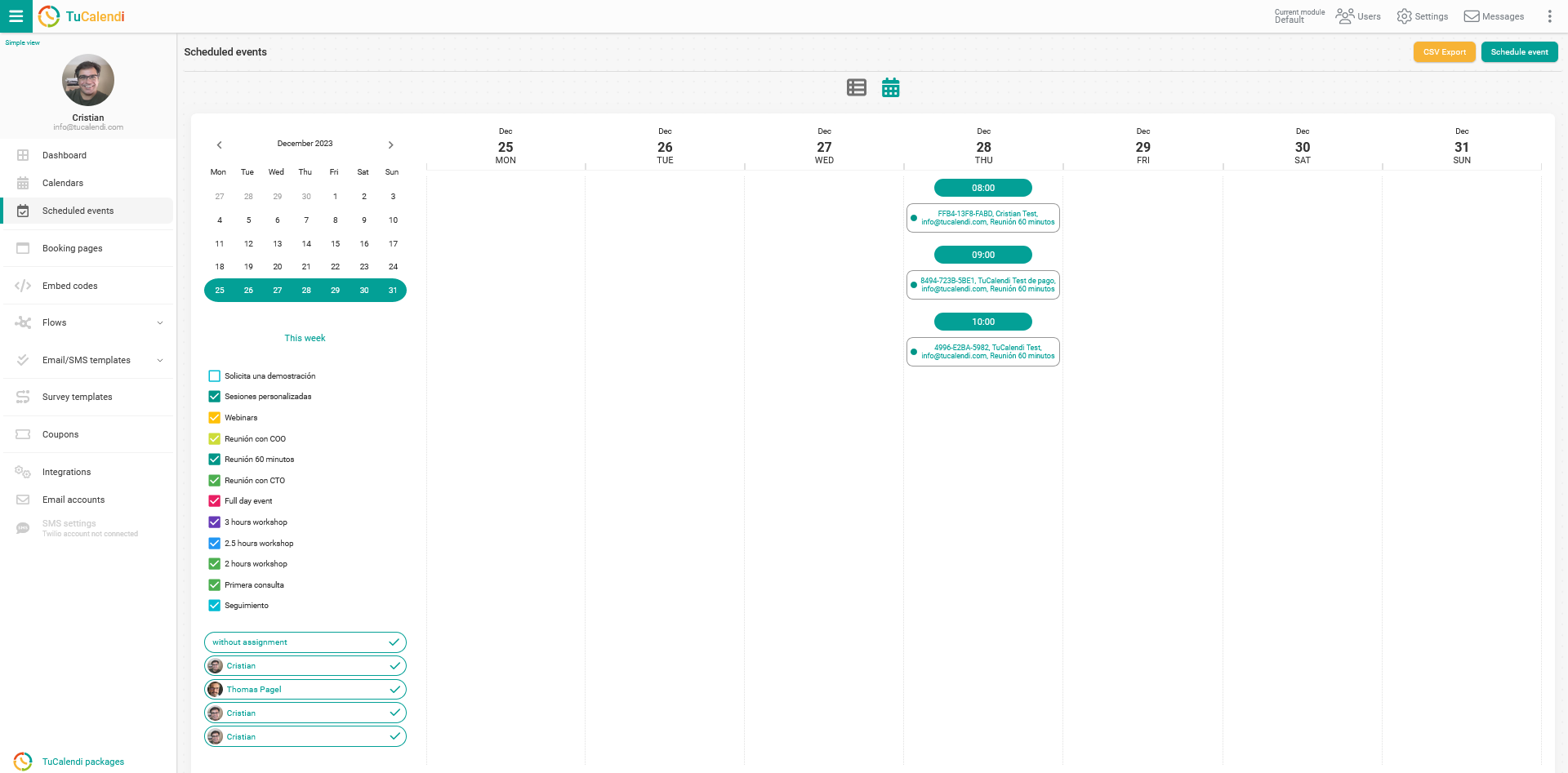
In the image above you can see the scheduled events in calendar format view, you can change the view to list format by simply clicking on the icon above the dates.
Clicking on any of the booking references will take you to the full details of the booking.
Details of a reservation with payment received
In the details of the reservation that has been paid, all the information related to the reservation is shown:
- Date and time of the reservation.
- Mandatory data of the person who made the reservation.
- Manual rescheduling option.
- Payment information indicating the transaction reference, amount and currency.
- Scheduled reminders including the option to add a new reminder or remove an existing reminder.
- The follow up email if included with the follow up flow.
- The complete details of the form created with the form flow.
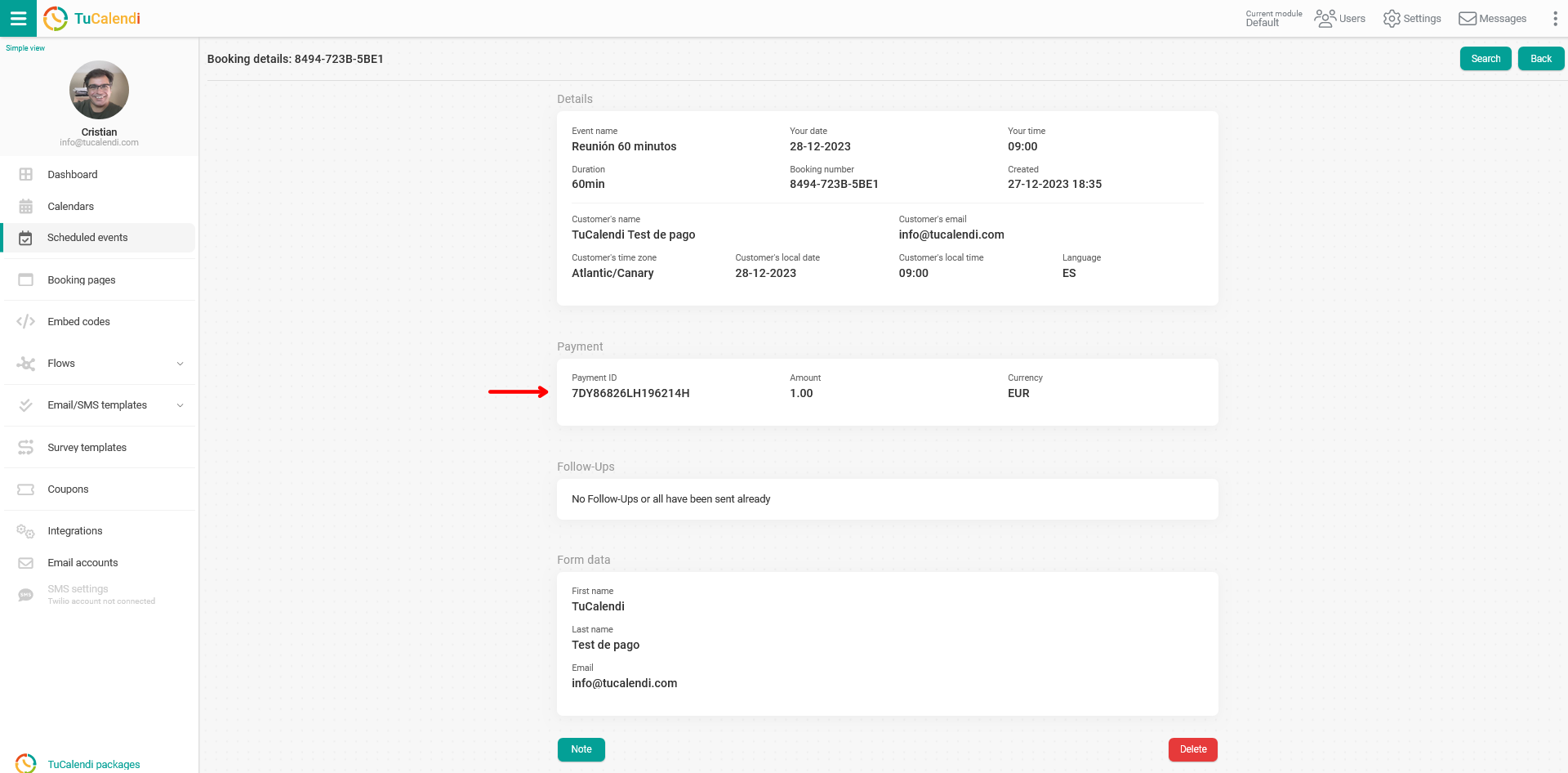
Details of a booking without payment
When a booking has not received a payment the same information is displayed except for the information related to the transaction because it has not taken place.
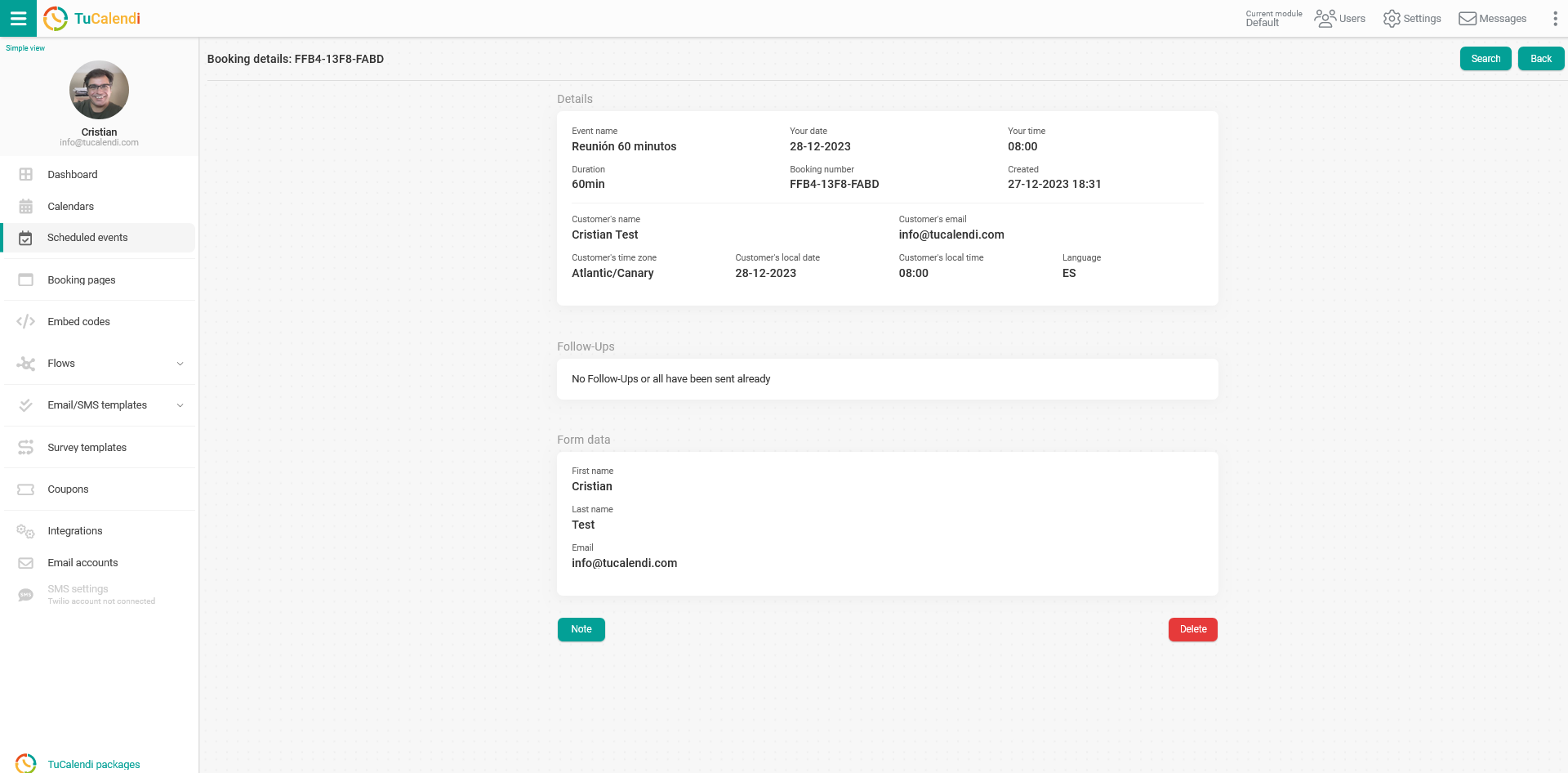
You may wonderwhy this information is useful, if when a customer makes the payment I get the money directly in the PayPal or Stripe account and also if he has made the reservation it means that he has paid?
This option will be useful if you make manual reservations for your customers, since in this type of reservations, for security reasons, the credit card or PayPal account information is not requested, but you can make the reservation to occupy the time slot and in this way you know that the customer has not paid and has to pay when you have the appointment with him or her.