SMS confirmation setting
With the SMS confirmation templates you can customize the confirmation notifications that arrive by SMS to your customers' cell phones when they book events.
Creating the SMS that is sent to your customers when they book the meeting, appointment or any event you organize is very easy. It is stored in TuCalendi as a custom template and by using the replacement tags the SMS arrives tailored to each customer.
Log in with your TuCalendi login and password. Go to the "Email/SMS Templates" option.

In the option "Confirmation templates" click on "Select":
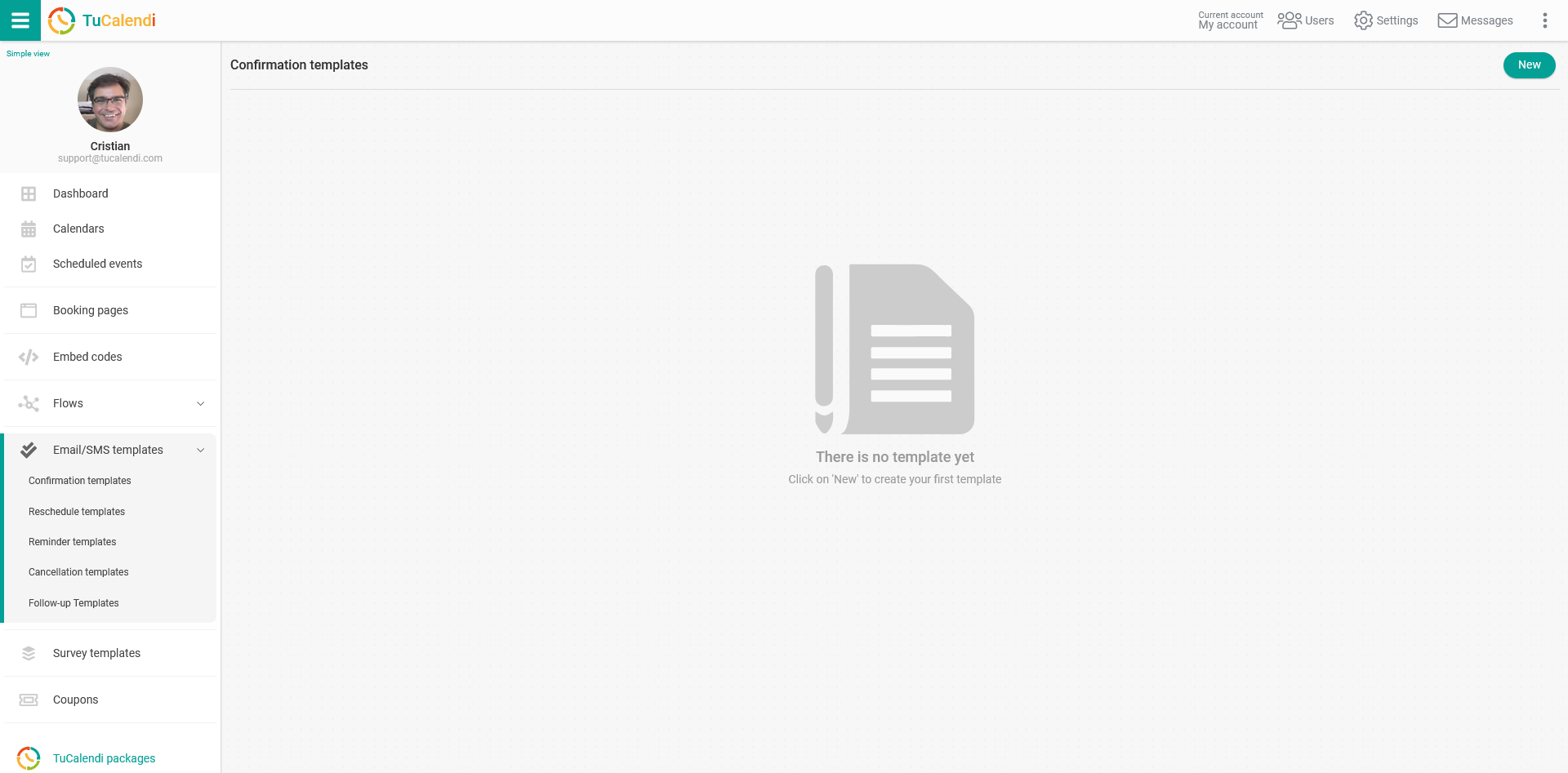
Click on the "New" button and indicate the name of the new template you are going to create:
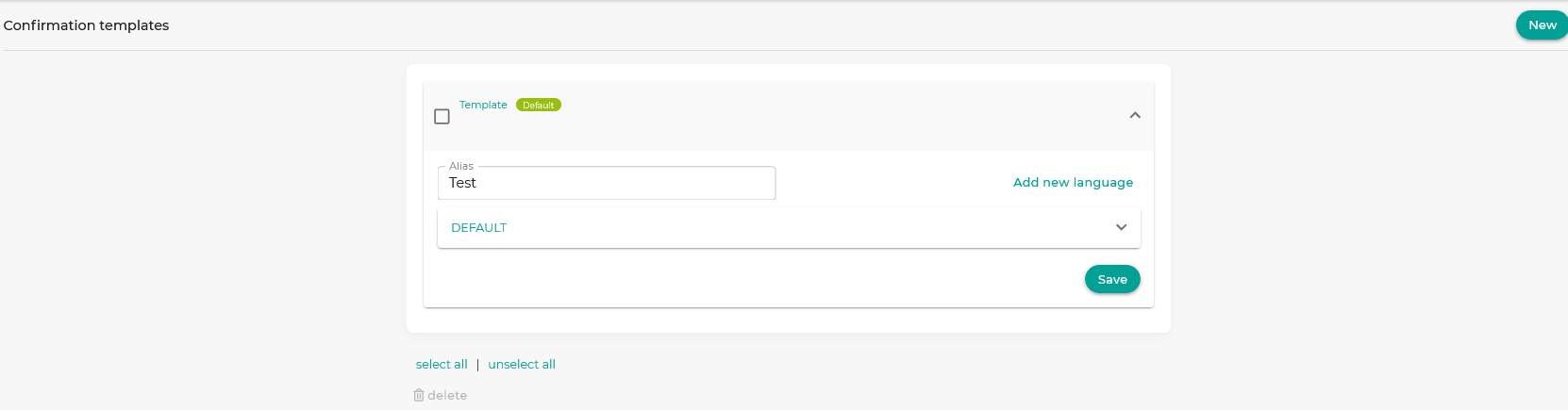 Initially the template is empty so you can fully customize it. Click on the field called "DEFAULT":
Initially the template is empty so you can fully customize it. Click on the field called "DEFAULT":
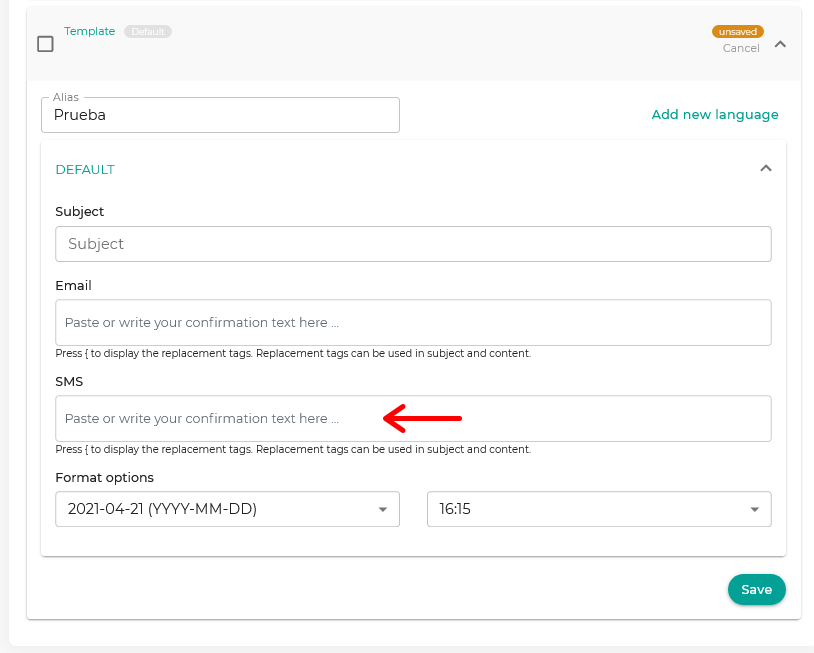
In the "SMS" block start writing the text. Clicking on it will open a simple editor that will allow you to write the confirmation SMS and use the replacement tags.
To include the tags, just click on the "Tags" drop-down in the SMS editor and choose the tags you want to include.
When you are finished click "Save" and you will have the SMS template stored so you can start using it in your online calendar event confirmations.
Once you have created the SMS confirmation you can associate them to the events.