Setting up confirmation templates
With the templates you can customize the email confirmation notifications of the reservations made by your customers.
In this tutorial you will learn how to create the email that is sent to your customers when they make a reservation for a meeting, appointment or any event that you organize with you or your team.
Log in with your TuCalendi username and password and access the "Email/SMS Templates" option.

In the option "Confirmation templates" click on "Select":
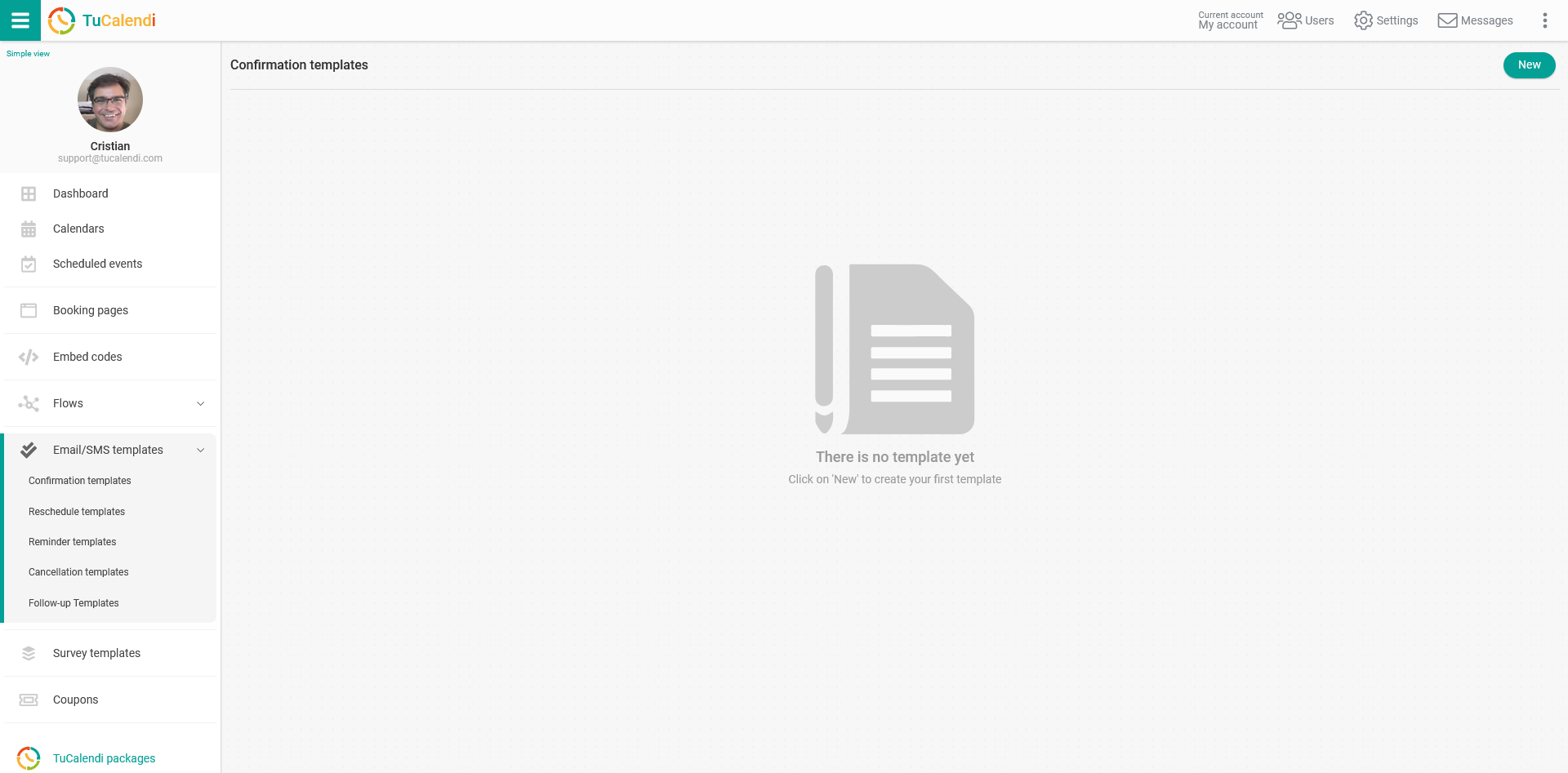
Click on the "New" button and indicate the name you want to give to the template you are going to create:
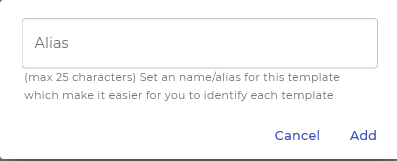
Initially the template is empty so that you can fully customize it.
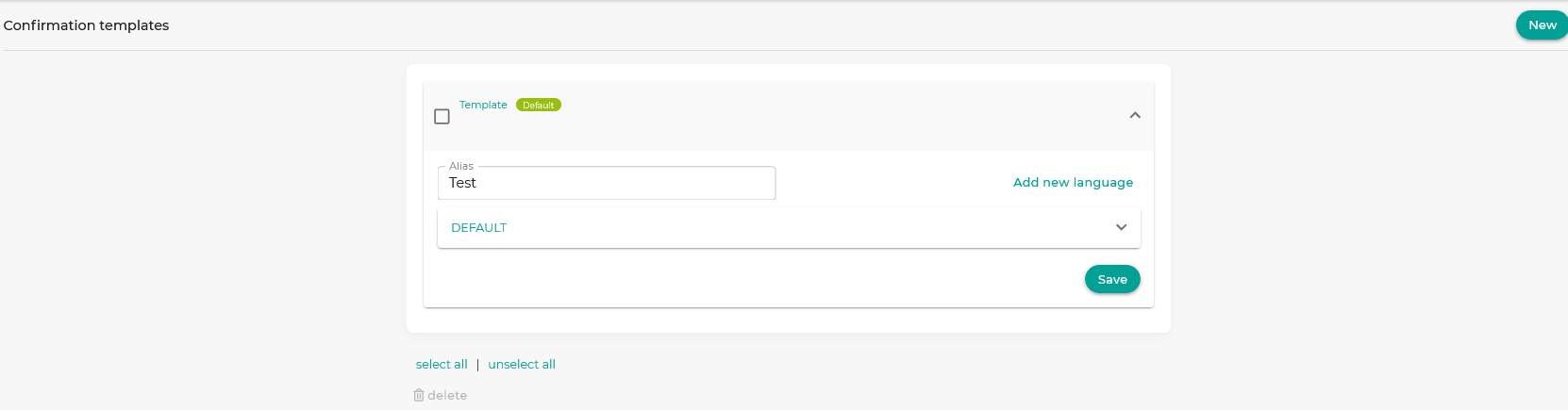
Click on the field called "DEFAULT".
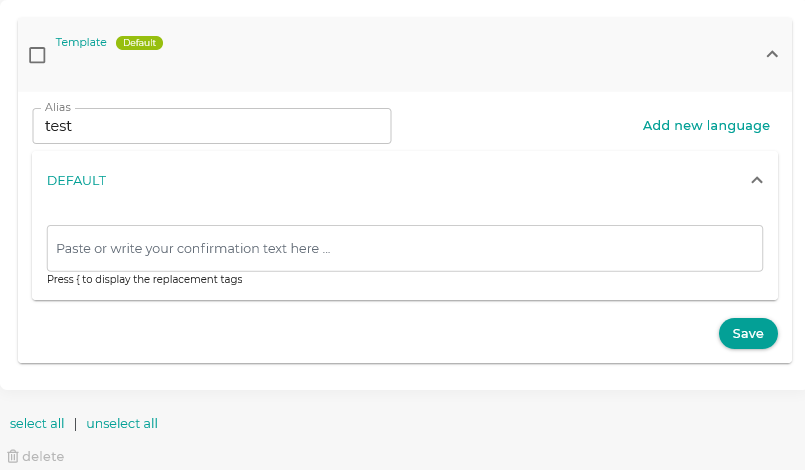
And start typing the text. A simple editor will open that will allow you to write the confirmation notification.
You can use the so called replacement tags that we have available for the confirmation templates, with this option the information in the mails will be dynamic and personalized for each customer. To see the labels just type the character { and the list of labels will be displayed for you to choose from.
At the end click on "Save" and you will have the template stored so that you can start using it in your online calendar event confirmations.
When you have created the confirmation templates you can associate them to the events.