Include link to video room in confirmation templates
When the events you have created are virtual meetings through the different video platforms we have available in TuCalendi, in order for your customers to access the video room once they have booked with you, you must include the link to the video room in the confirmation templates.
This is possible in TuCalendi in a very simple way using the {video_link} substitution tag, here's how you can do it.
Log in to TuCalendi with your username and password. Go to the "Email/SMS Templates" option.

In the option "Confirmation templates" click on "Select":
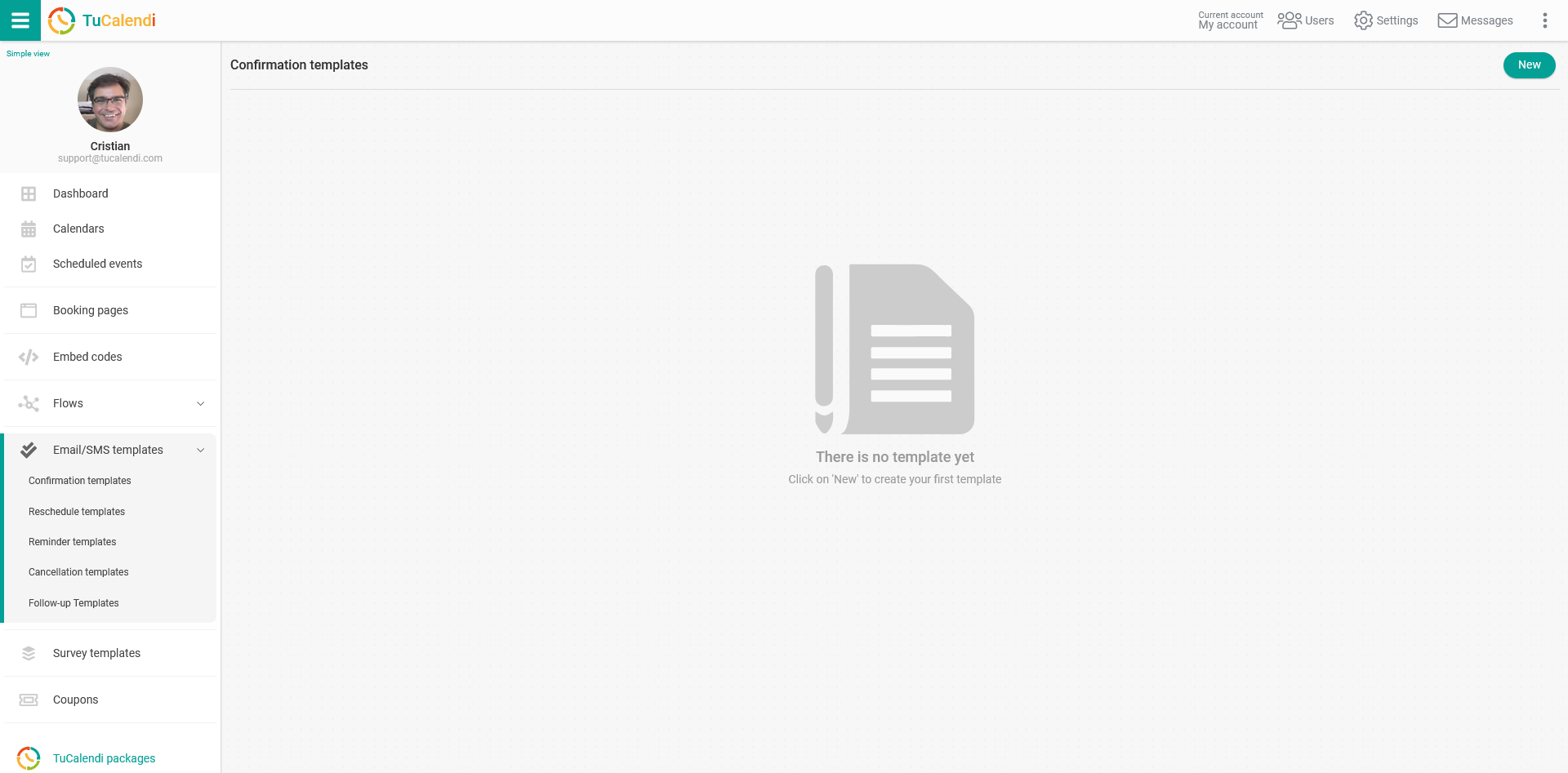
If you have not yet created any confirmation template, click on the "New" button and indicate the name you want the template you are going to create to have.
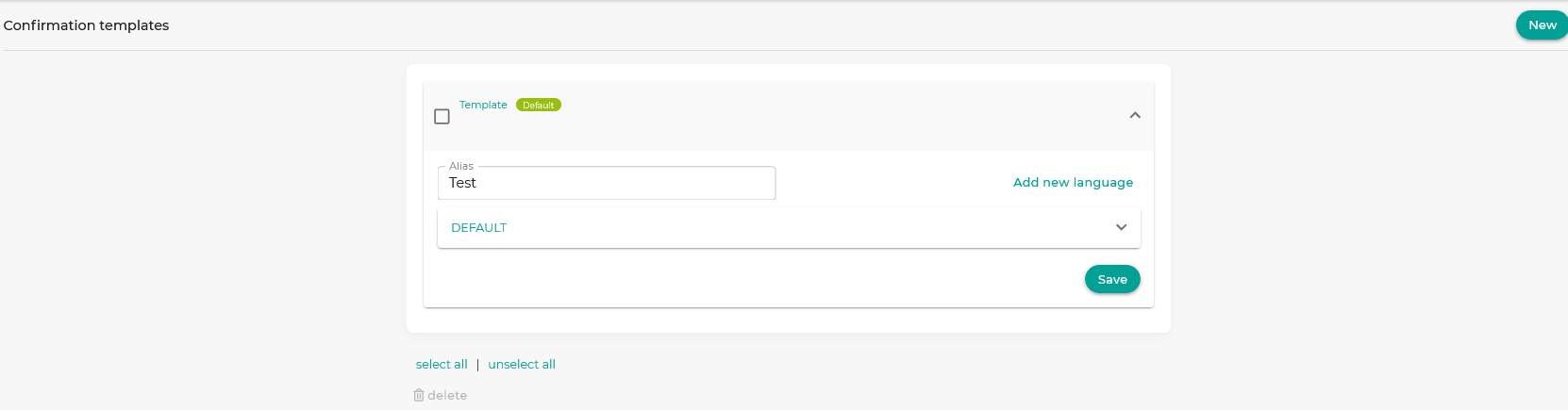 Initially the template will be empty so you can fully customize it. Click on the field called "DEFAULT":
Initially the template will be empty so you can fully customize it. Click on the field called "DEFAULT":
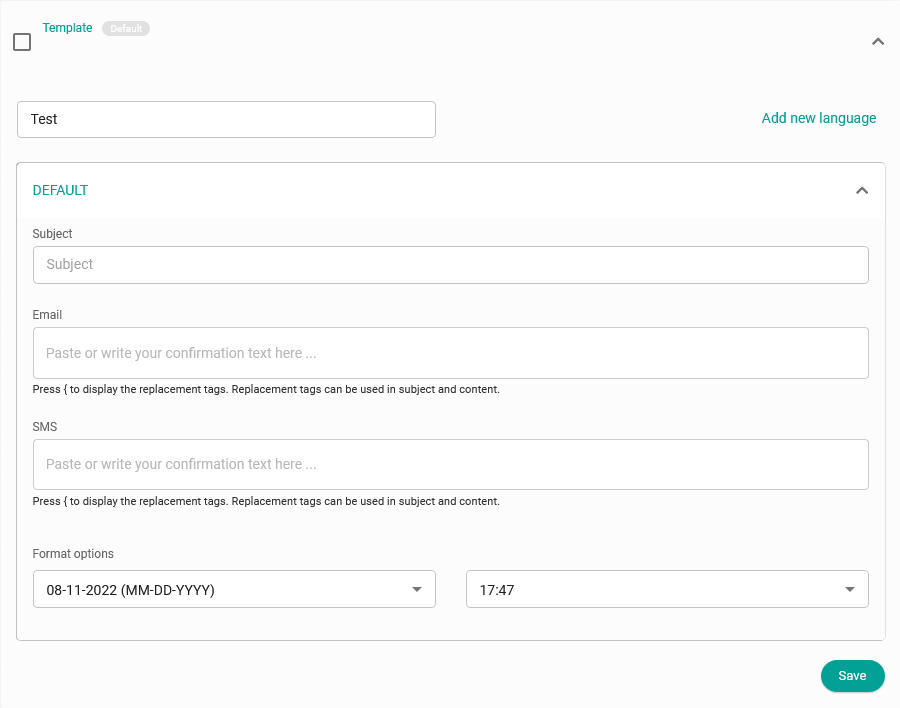 Clicking on the "Email" field will open the editor with which you will be able to write the booking confirmation notification and include the different replacement tags that we have available.
Clicking on the "Email" field will open the editor with which you will be able to write the booking confirmation notification and include the different replacement tags that we have available.
For your customers, regardless of the video platform you have integrated in TuCalendi, to receive the link to the virtual meeting room you must add the {video_link} tag and in the confirmation email they will receive once they have made a booking with you, the link to the video room will appear so that they can access the meeting.
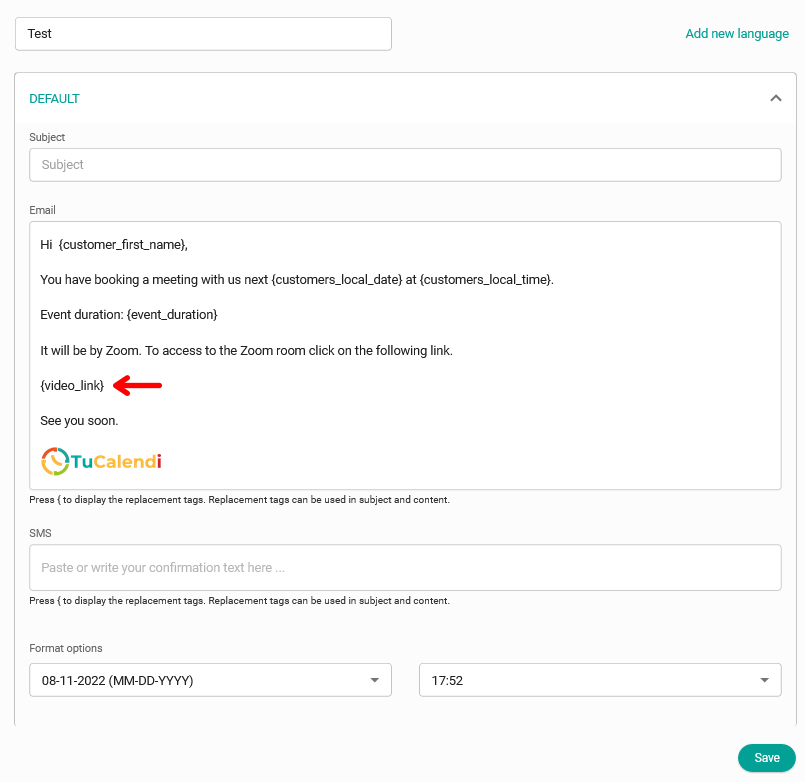 If you do not want the link to the video room to be displayed directly, you can include the {video_link} tag in a linked text.
If you do not want the link to the video room to be displayed directly, you can include the {video_link} tag in a linked text.
To do this, just type the text you want, for example, "To access the video room click here". Select this text, click on the insert link option in the confirmation template editor:
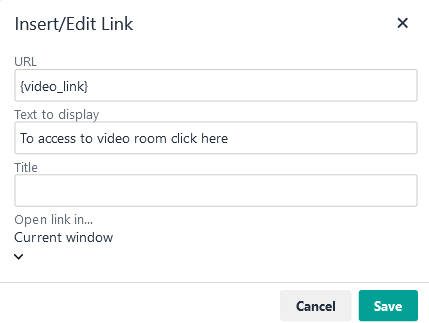 In the URL field include the substitution tag {video_link} and click "Save".
In the URL field include the substitution tag {video_link} and click "Save".
The confirmation template will be displayed as follows:
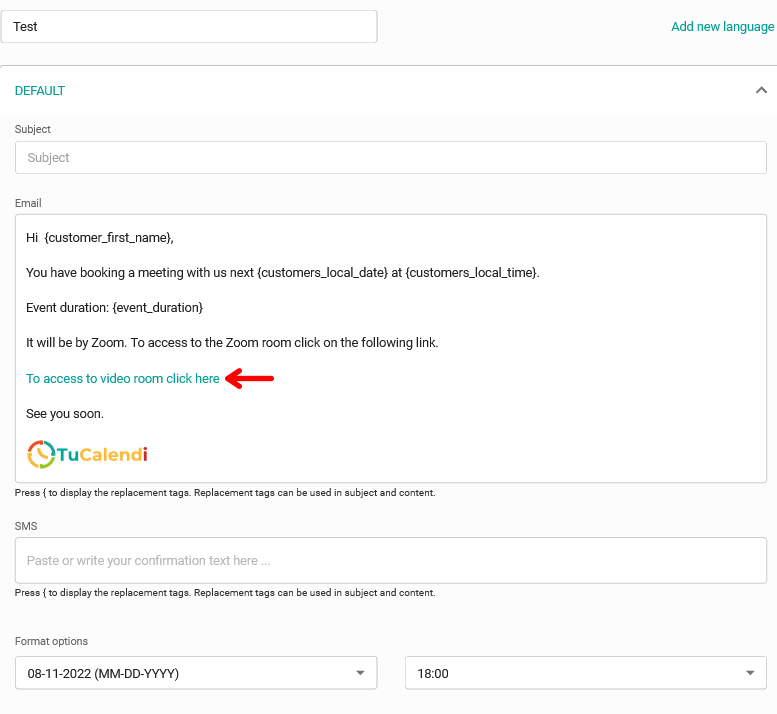
When you finish customizing the confirmation template click on "Save" and the customers will receive the confirmation email the way you have designed it.