Include cancel link in confirmation templates
Although we all want to avoid cancellations of the appointments in our agenda, sometimes, due to different reasons, customers may be forced to cancel the appointment they have scheduled from the online calendar.
An important feature for any online booking system is to give customers the possibility to directly cancel the scheduled appointment. In TuCalendi it is possible to include a cancellation link in the event confirmation templates. Let's see how to enable this option.
Log in to TuCalendi with your username and password. Go to the "Email/SMS Templates" option.

On the option "Confirmation email" click on "Select":
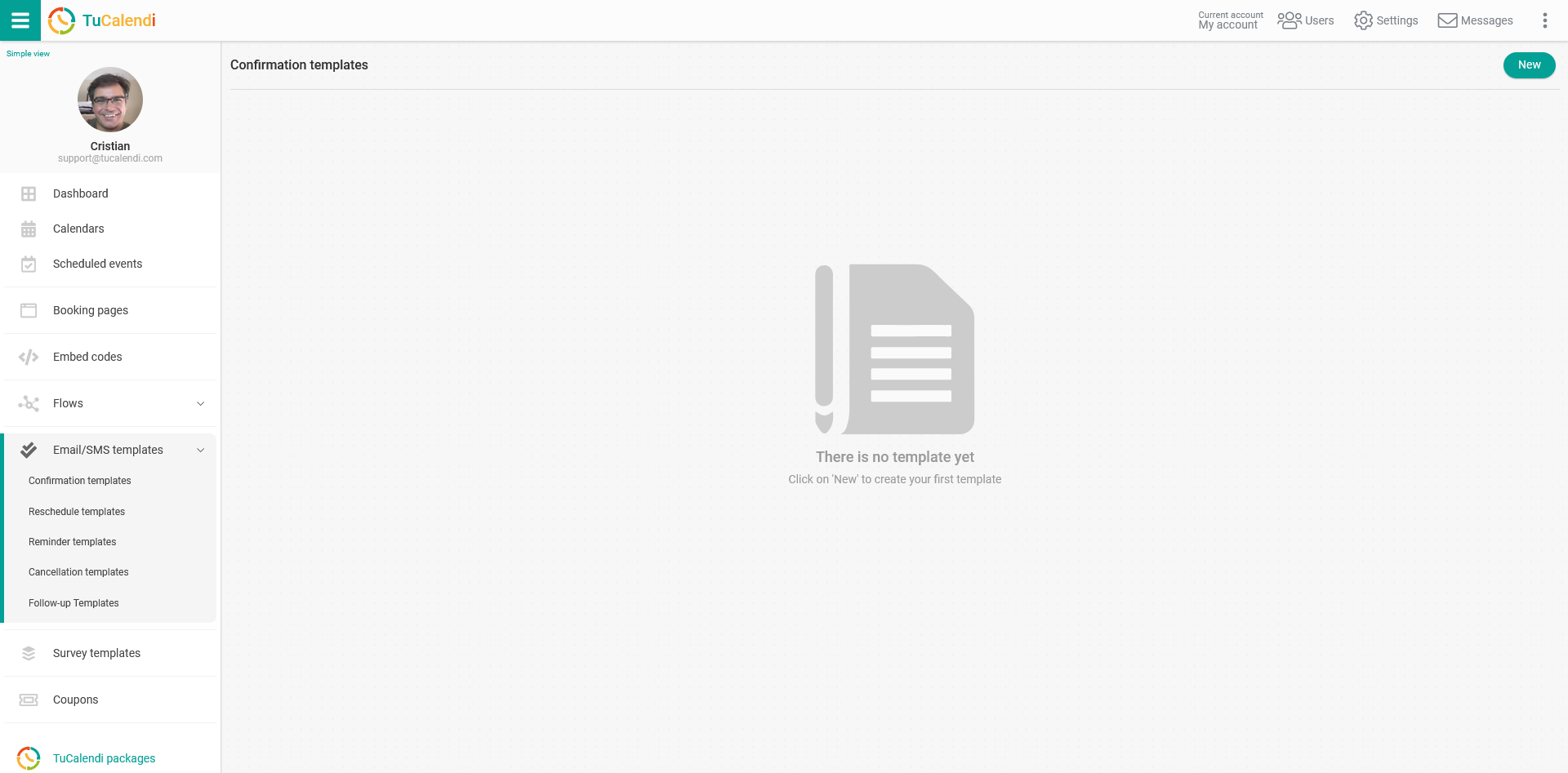
If you have not yet created any confirmation template, click on the "New" button and indicate the name you want the template you are going to create to have.
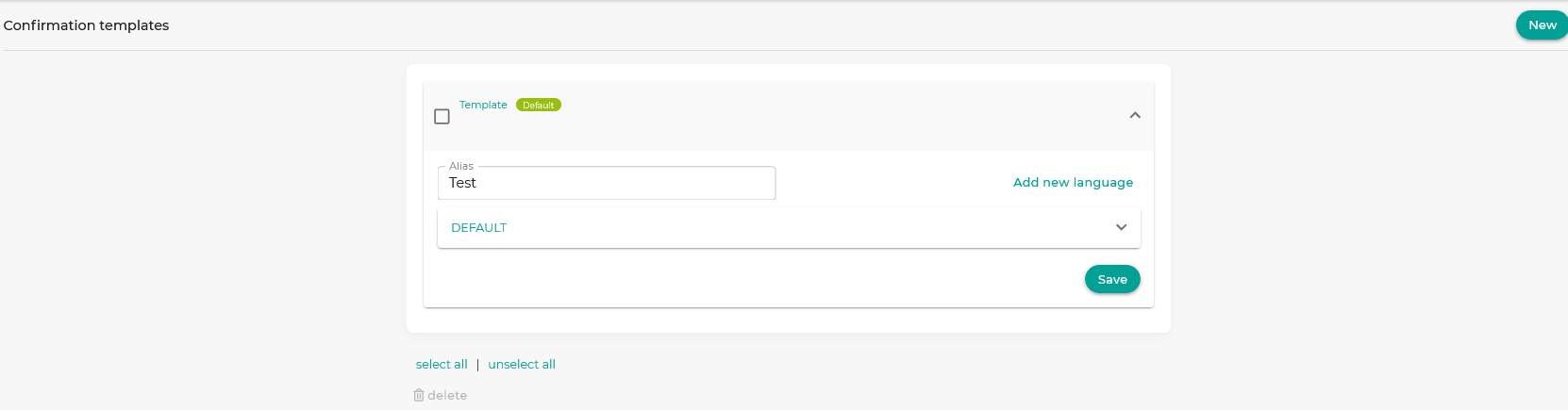
Initially the template is empty so that you can fully customize it. Click on the field called "DEFAULT":
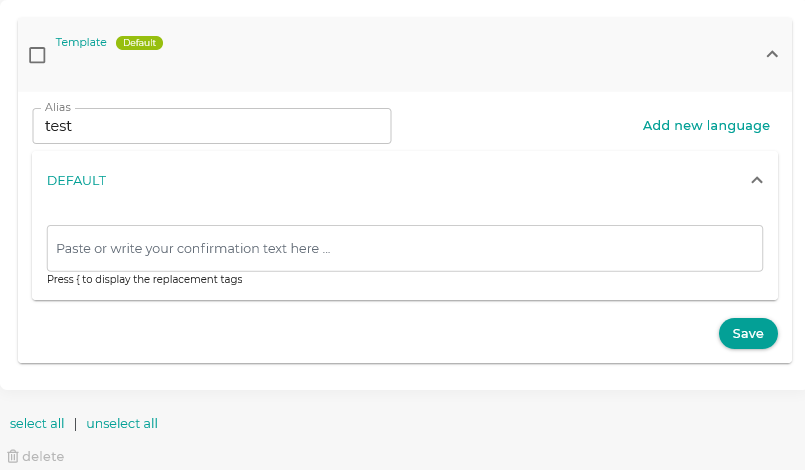
Clicking on the box "Paste or write the confirmation text here..." will open the editor that will allow you to write the notification and include the different replacement tags we have available.
You can directly add the {cancel_link} tag and the confirmation email will include a link from where customers can click to access the option to cancel the appointment.
You can also include a text with a link.
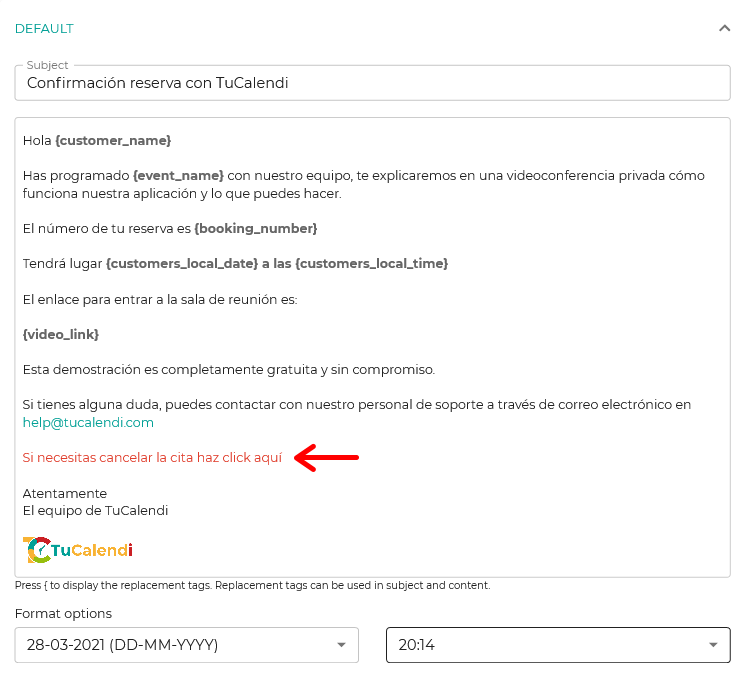 To do this, just click on the insert link option in the confirmation template editor.
To do this, just click on the insert link option in the confirmation template editor.
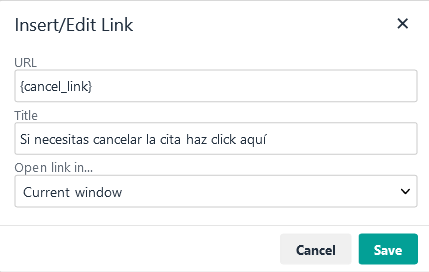 In the URL include the replacement tag {cancel_link}.
In the URL include the replacement tag {cancel_link}.
When you have finished customizing the confirmation template click "Save" and the customers will receive the confirmation email the way you have designed it.