Customize the content and titles on the booking pages
Customization options of the booking pages. You can now customize the titles on the booking pages.
In a very simple way, you can set the titles that will appear in the different fields of the content of your booking page.
Log in with your TuCalendi username and password and go to the "Booking pages" option.
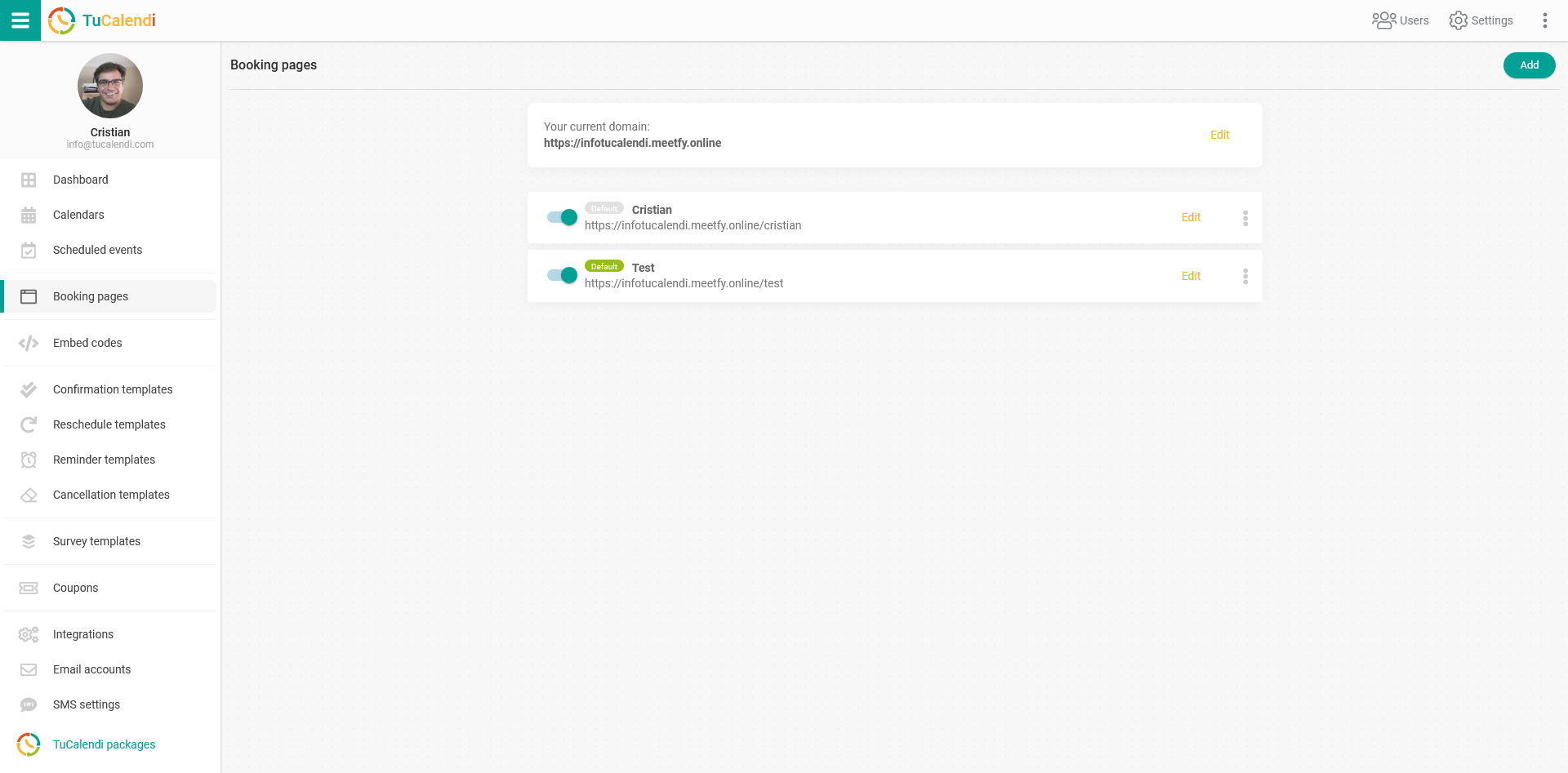
Click on "Edit" on the booking page you want to change.
Go to the "Content" menu item to see the different content options you can add and customize on each booking page:
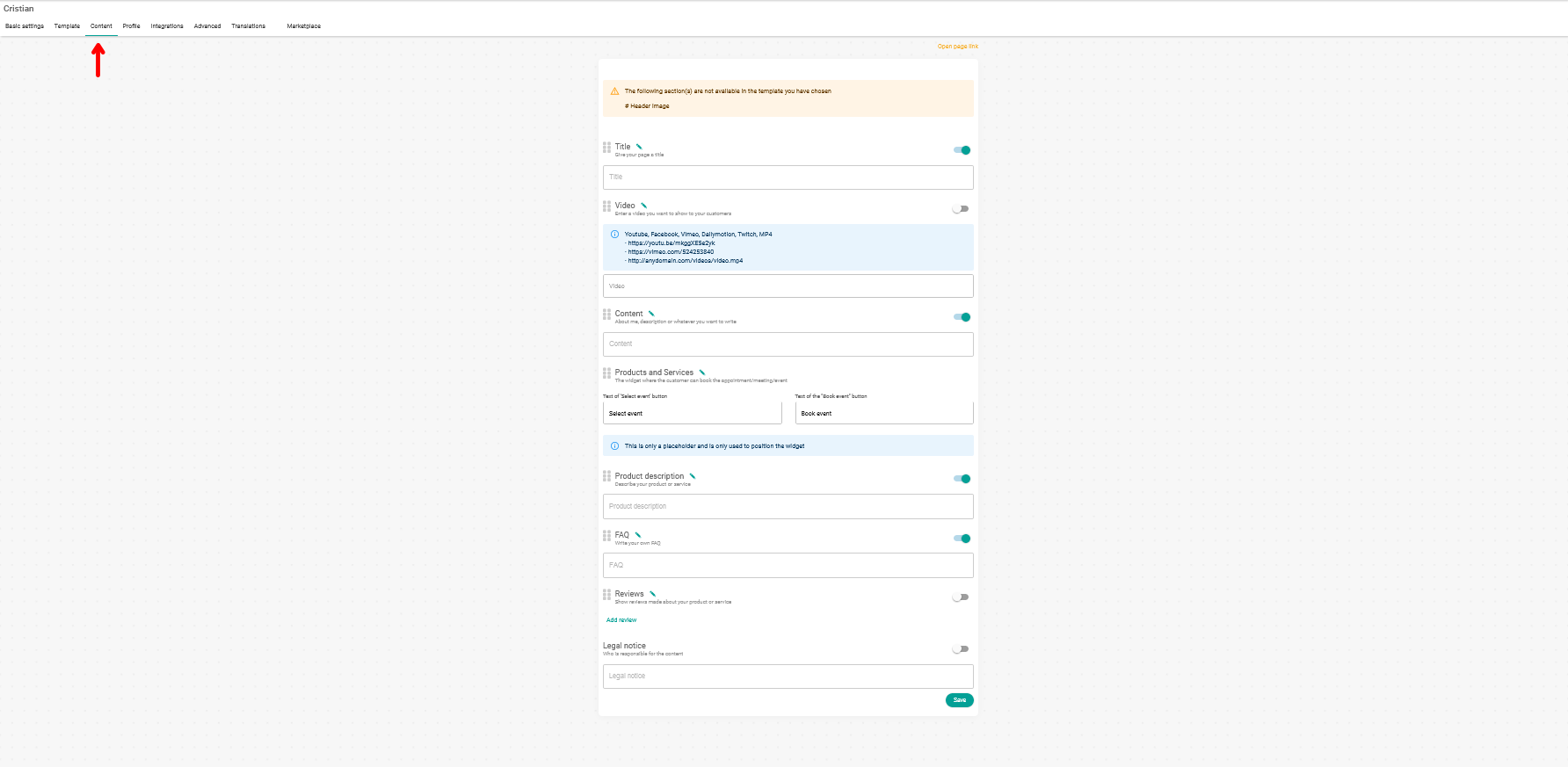
The following content is available in the booking page template we use
- Title - title and short description of your booking page
- Video - video presentation about you and your services (URL of the video)
- Content - text explaining about you or your services.
- Products and services - the calendar widget which will be displayed on the page for your clients to book with you.
- Product description - description of services or products.
- FAQ - frequently asked questions about you or your services.
- Reviews - add reviews to give more confidence to your customers.
- Legal notice - legal terms to inform your customers.
Customize title
Each field has a name by default. To change this title/name, click on the "pencil icon" to enter the edit mode.

After clicking on the icon, you can customize the title.
 Once you have changed the title, click on the green checkmark to apply the new title or on the red cross to cancel the change.
Once you have changed the title, click on the green checkmark to apply the new title or on the red cross to cancel the change.
Customize button texts
Another customization are the options of the booking widget which is shown under "Products and Services". Here you can customize the title (as described before) but also the texts which should be shown on the buttons.
 Here you can make these changes:
Here you can make these changes:
- The button text to select the desired event.
- The text of the button to make the booking.
When you have made the changes and inserted all the information you want, just click the "Save" button to make the changes take effect.