Adding content to the booking pages
Once you have your domain setup and other initial aspects of your booking page set up, you must continue adding content to the booking pages to display the content you want on your booking page.
Log in with your TuCalendi username and go to the "Booking pages" option.
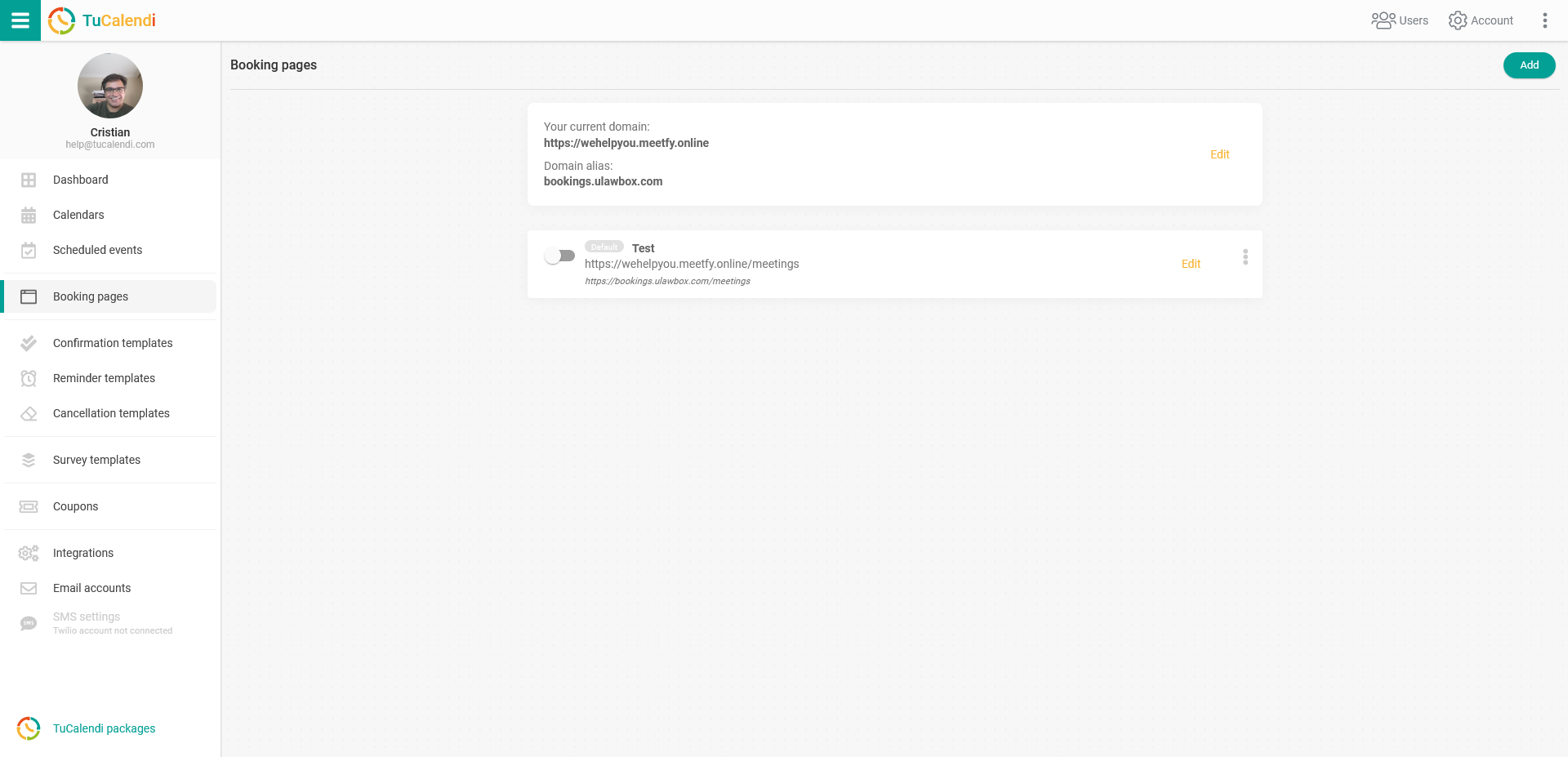
Click on "Edit" on the booking page.
Go to the "Content" tab to see the different content options you can add in each template:
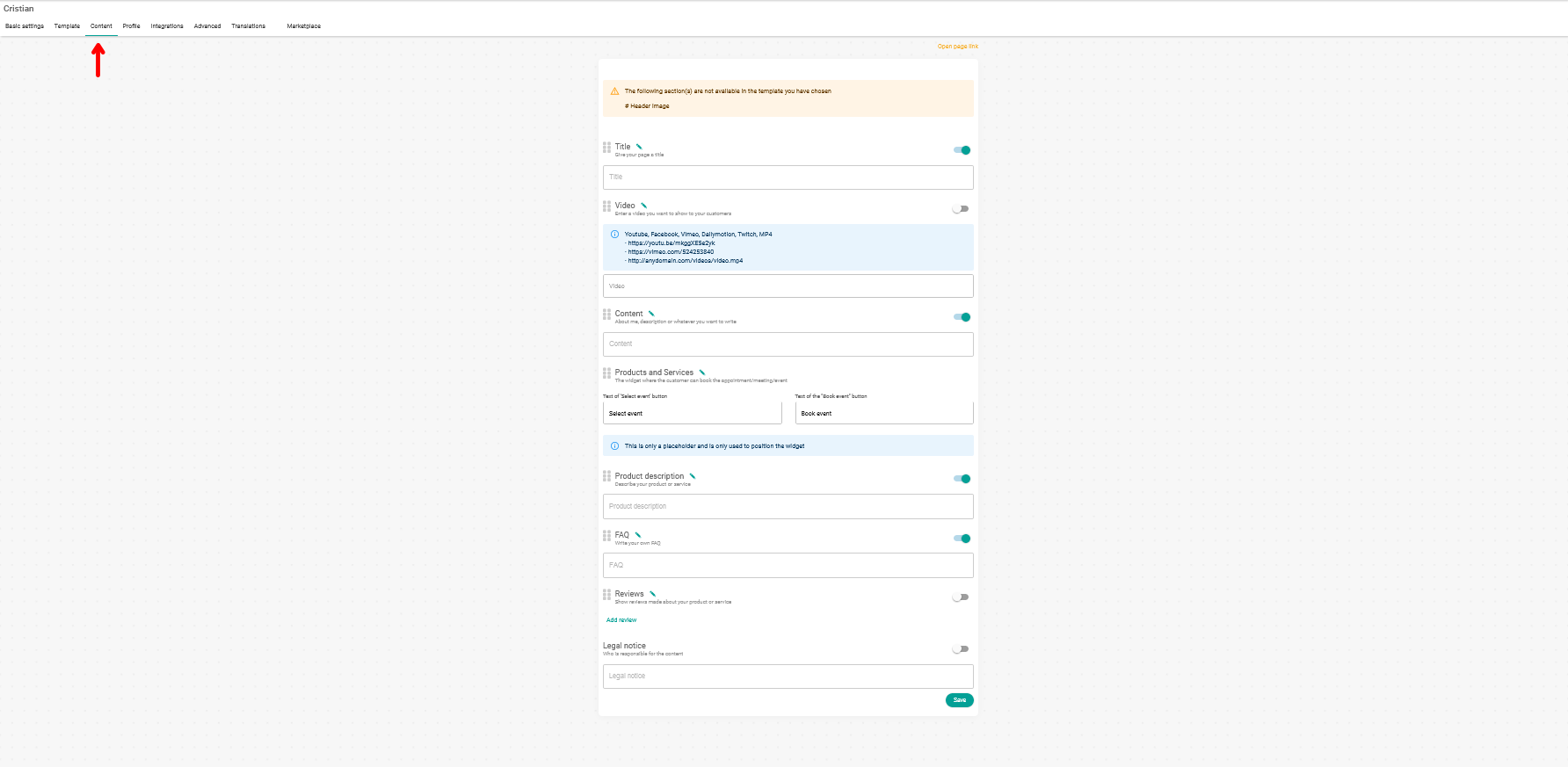
The content fields you can use are:
- Title - title and short description of your booking page
- Video - video presentation about you and your services (URL of the video)
- Content - text explaining about you or your services.
- Products and services - the calendar widget which will be displayed on the page for your clients to book with you.
- Product description - description of services or products.
- FAQ - frequently asked questions about you or your services.
- Reviews - add reviews to give more confidence to your customers.
- Legal notice - legal terms to inform your customers.
You decide what content you want to show or not by simply activating or deactivating each field:
 In addition, you can move each field of the booking page content so that it is displayed in the order you want. To do this, simply click with the mouse on the six little squares to the left of the field name and move the box:
In addition, you can move each field of the booking page content so that it is displayed in the order you want. To do this, simply click with the mouse on the six little squares to the left of the field name and move the box:

To add a review, in the "Reviews" field just click on "Add review" and in the pop-up window that appears you can include it:
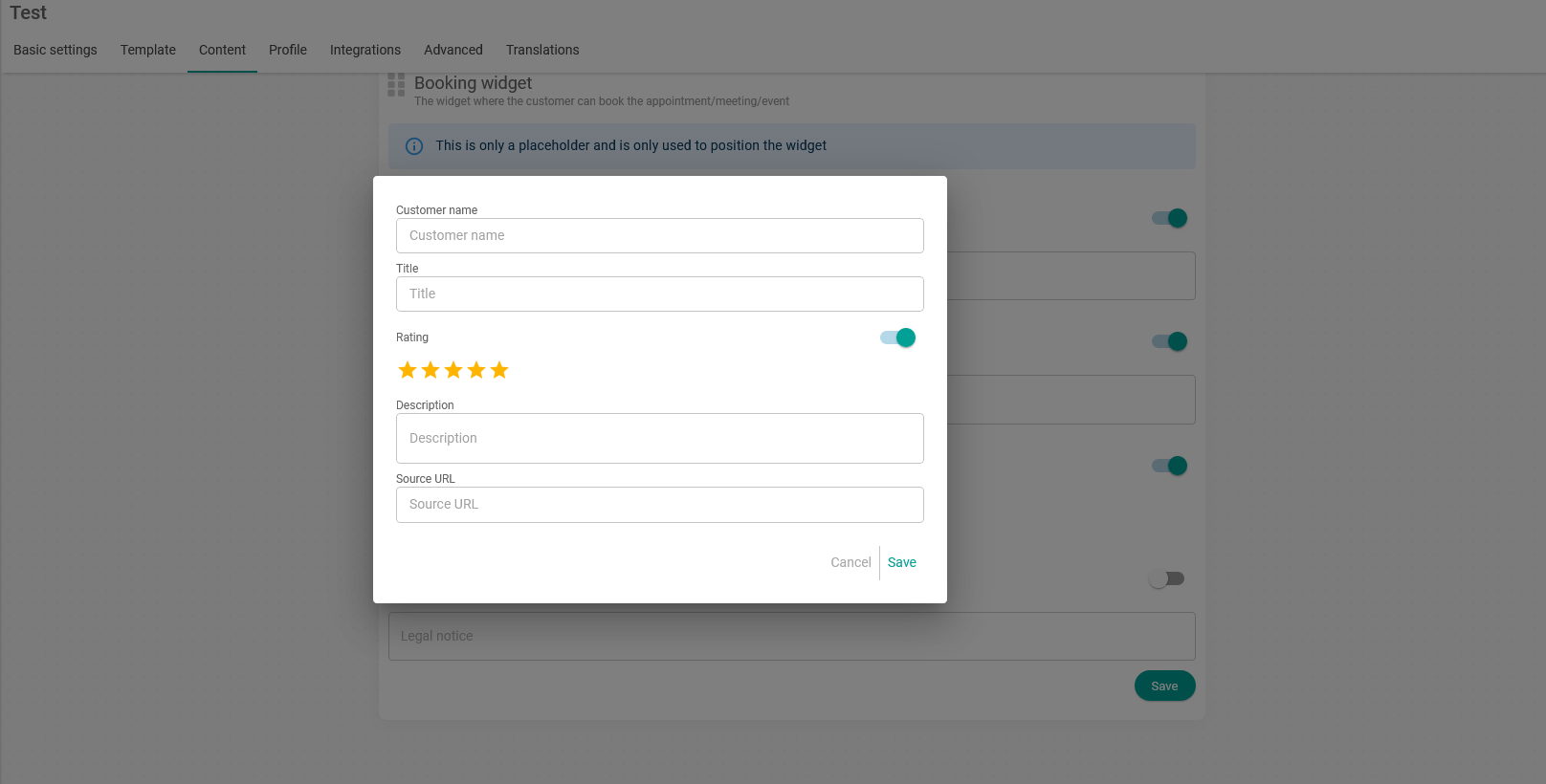
Fill in the fields and click "Save".
When you have completed all the content of the page indicating what you want to display or not on your booking page, click "Save".