Adding a CNAME record to your domain's DNS records
If you have your own domain, adding a CNAME record to your domain's DNS records will make this record point to your domain on the meetfy.online booking page and make the process transparent to your customers.
What is a CNAME record?
A canonical name record, usually known by the abbreviation CNAME, is a type of record in the domain name system (DNS) that maps an alias of a domain name to another domain.
CNAME records are often used to point to a host or to point the "www" version of the domain to the single domain.
To create the CNAME record you must do so from your domain provider which is usually where you purchased your domain name. The most popular domain hosts are GoDaddy, enom, or 1&1 IONOS, to name a few.
Let's create a CNAME record at GoDaddy. If your domain provider is a different one the process is similar, but the windows you will go through will be different.
1.- Access your domain provider.
Usually it is where you bought the domain, in our case we have used GoDaddy.
2.- Add the CNAME record to the DNS records of your domain.
To add the record follow the steps described below.
- Select the domain you want to work with and click "Manage DNS":
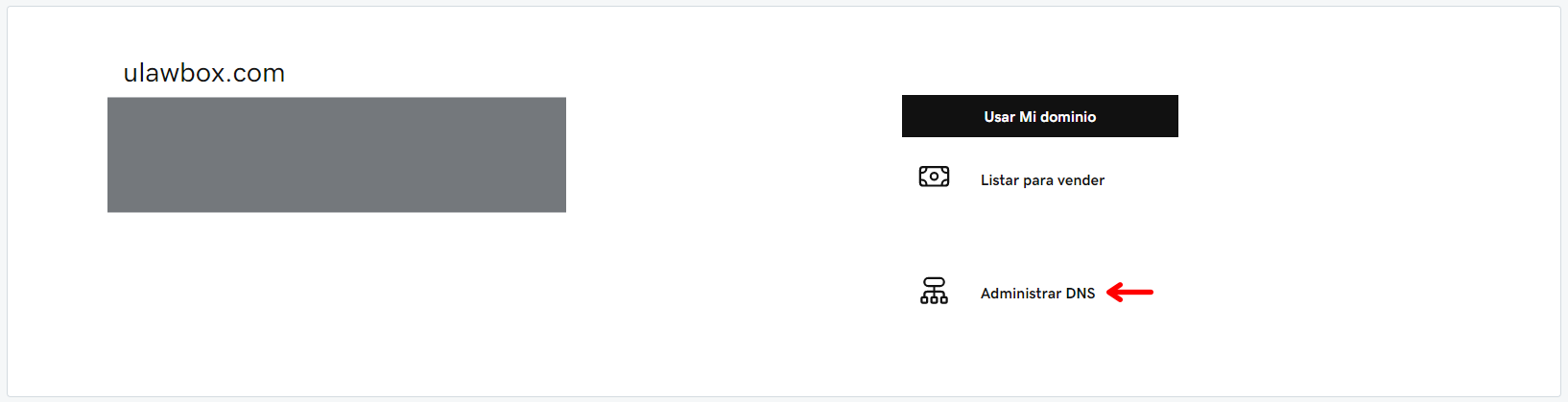
- Choose "Add" in the DNS settings:
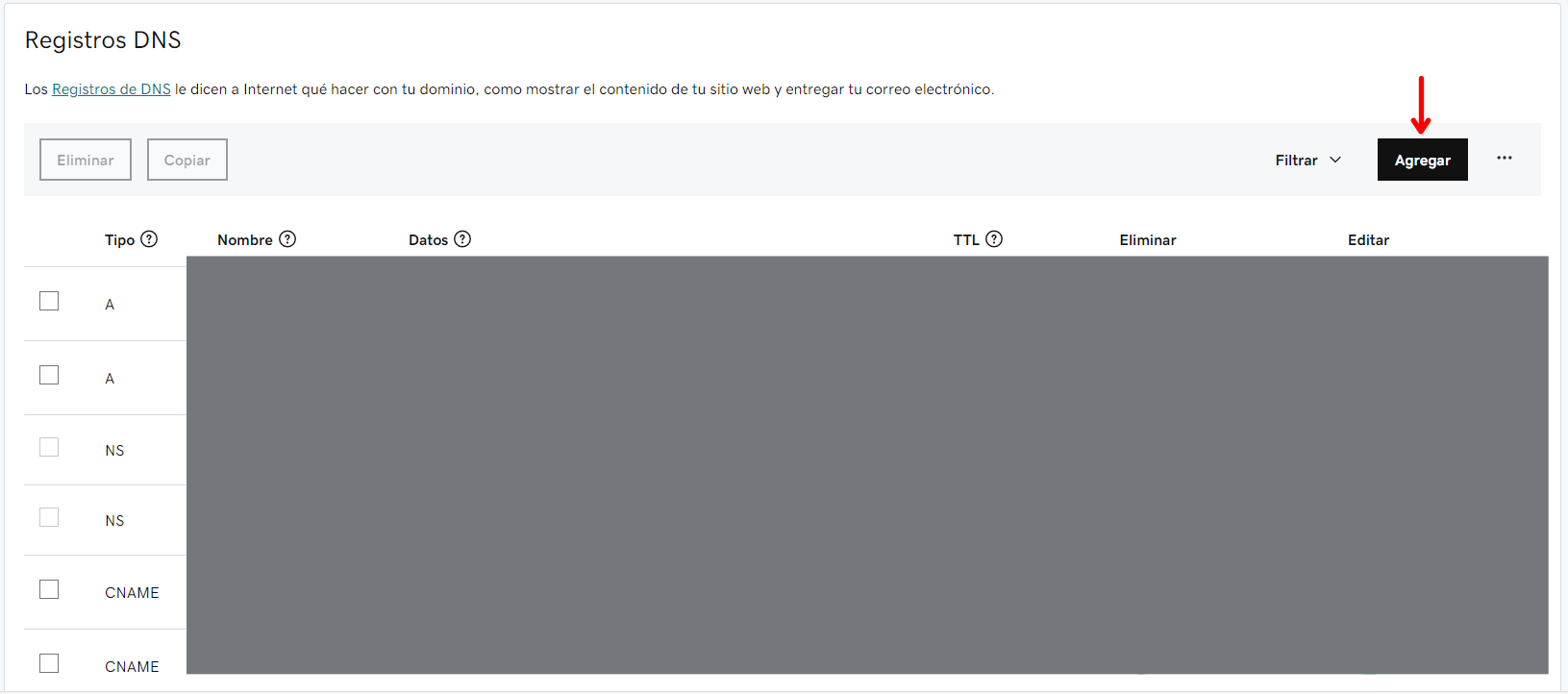
- Select the type of record and complete the rest of the parameters.
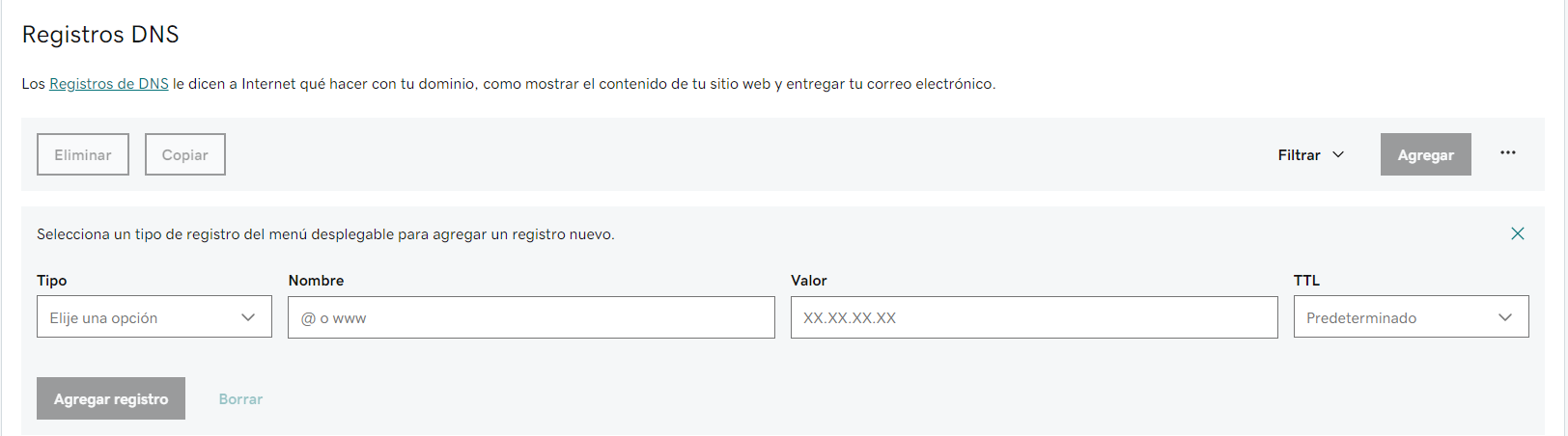
In the "Type" field drop down the menu and select "CNAME".
In the "Name" field type the alias of the subdomain you want. In our case we will use "Bookings".
The "Value" field should indicate where the record you are creating will point to. We want to point it to the domain we have created for the TuCalendi booking page, in our case we have named it "wehelpyou.meetfy.online".
Finally in the "TTL" field select the value 1 hour or set the value to 3600 seconds.
Click on "Add record".
The record will be created and will appear in the list of records associated with the domain:

CNAME record changes can take up to 48 hours to propagate throughout the network, but they usually happen very quickly.
3.- Go back to your TuCalendi account.
Go to the "Booking Pages" option and click "Edit" on the domain you have created.
In the window that appears enter the domain alias:
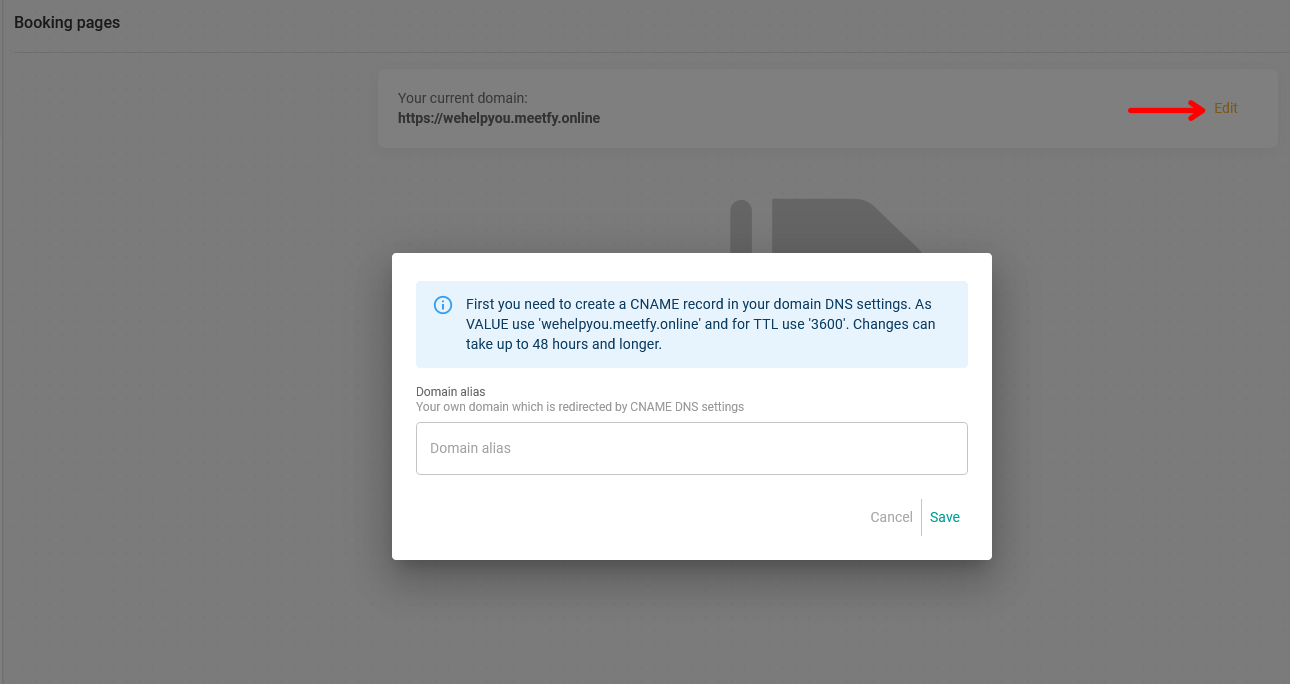
In the "Domain Alias" field enter the alias you have created for the CNAME record. In our case it is "bookings.ulawbox.com".
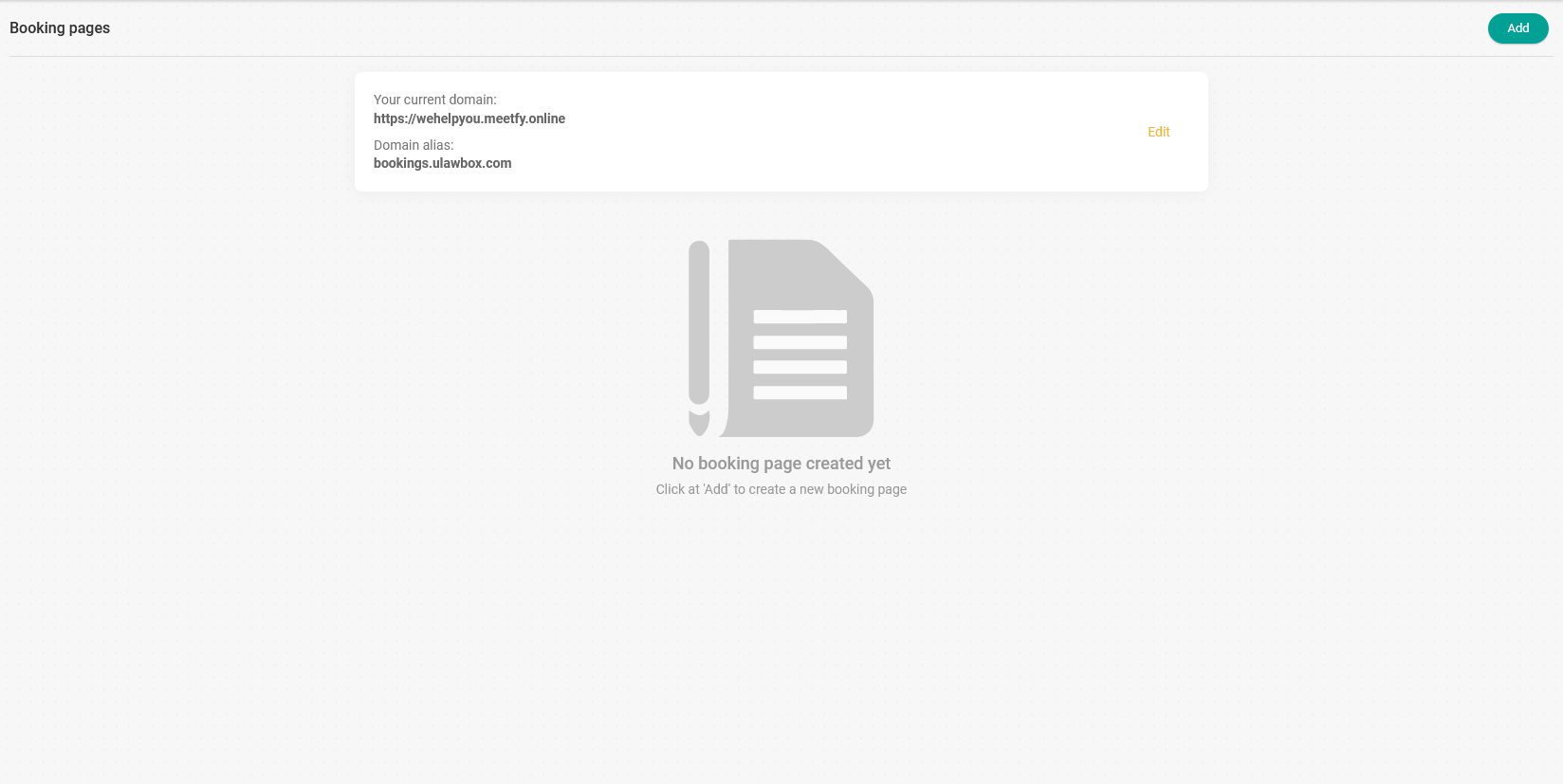
Here are the steps you need to follow to create a CNAME record at GoDaddy and get your custom domain up and running for your TuCalendi booking page.