Modify the subscription of added extras
After you have added extras to your subscription it may happen that you need to modify the subscription of the added extras, adding or removing extras without cancelling the extras subscription.
Modifying the extras subscription is just as simple a process as when adding the extras subscription for the first time.
Log in to TuCalendi with your username and password. Go to the "Settings" option:
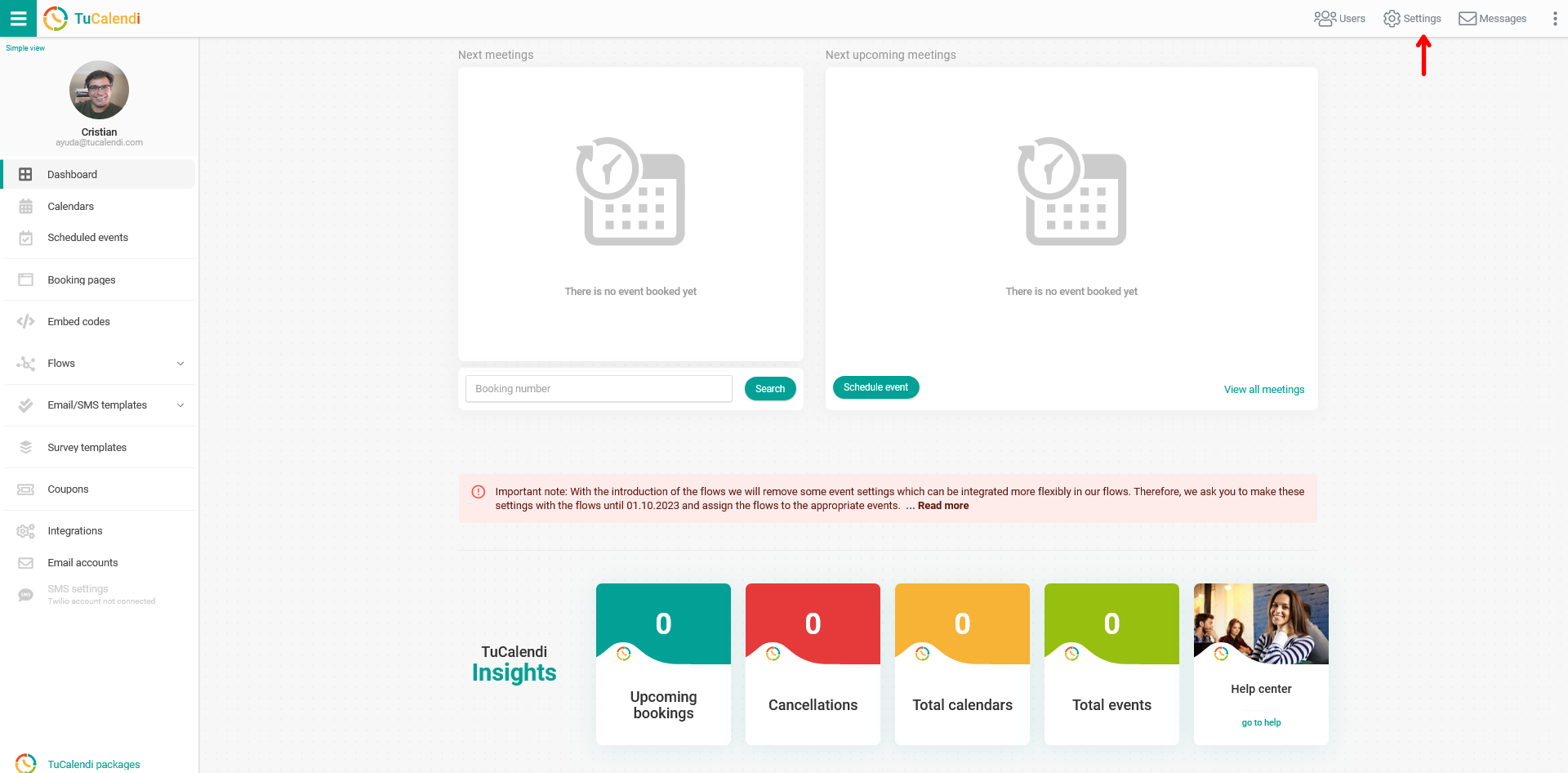
Click on the "Plan Settings" tab:
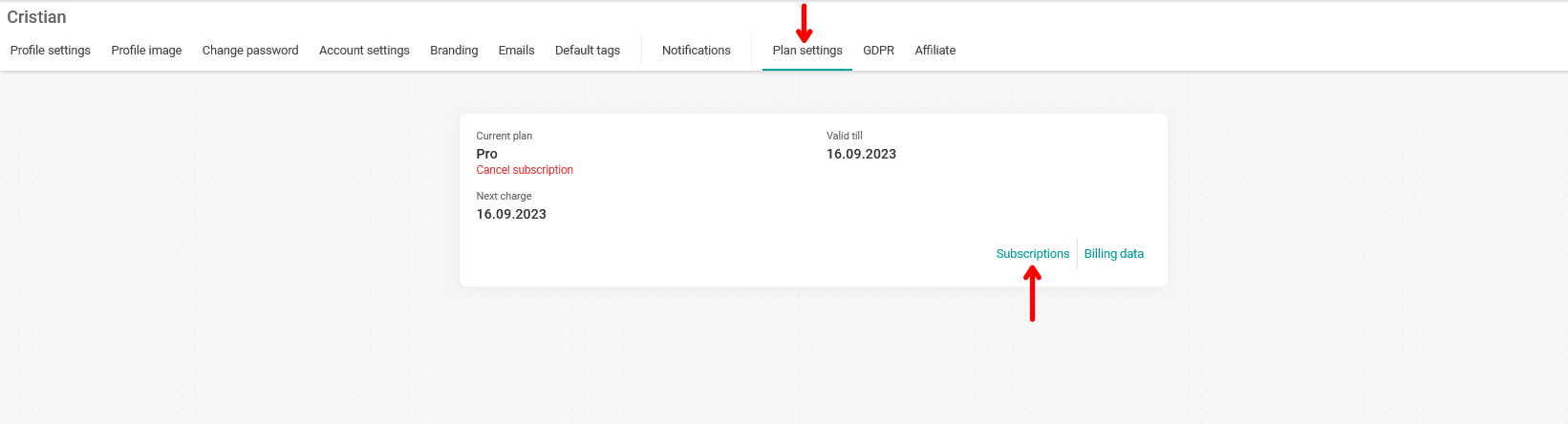
In your account information click on the "Subscriptions" option and you will get more details of all your subscriptions, both the account's Pro Plan subscription and the extras you have added:
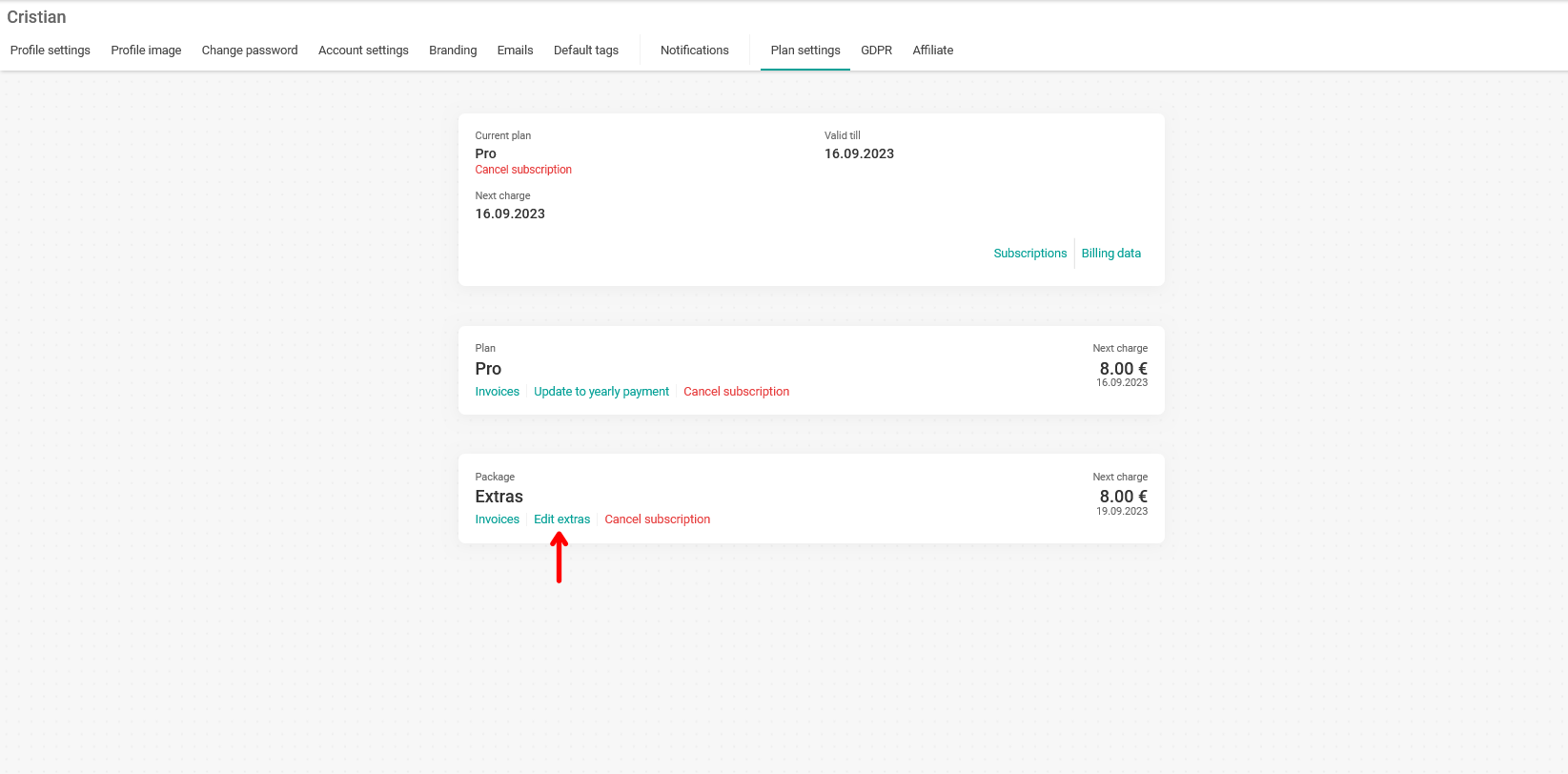
Under the "Extras Package" section click on the "Edit Extras" option and the extras you have added to your subscription will be displayed:
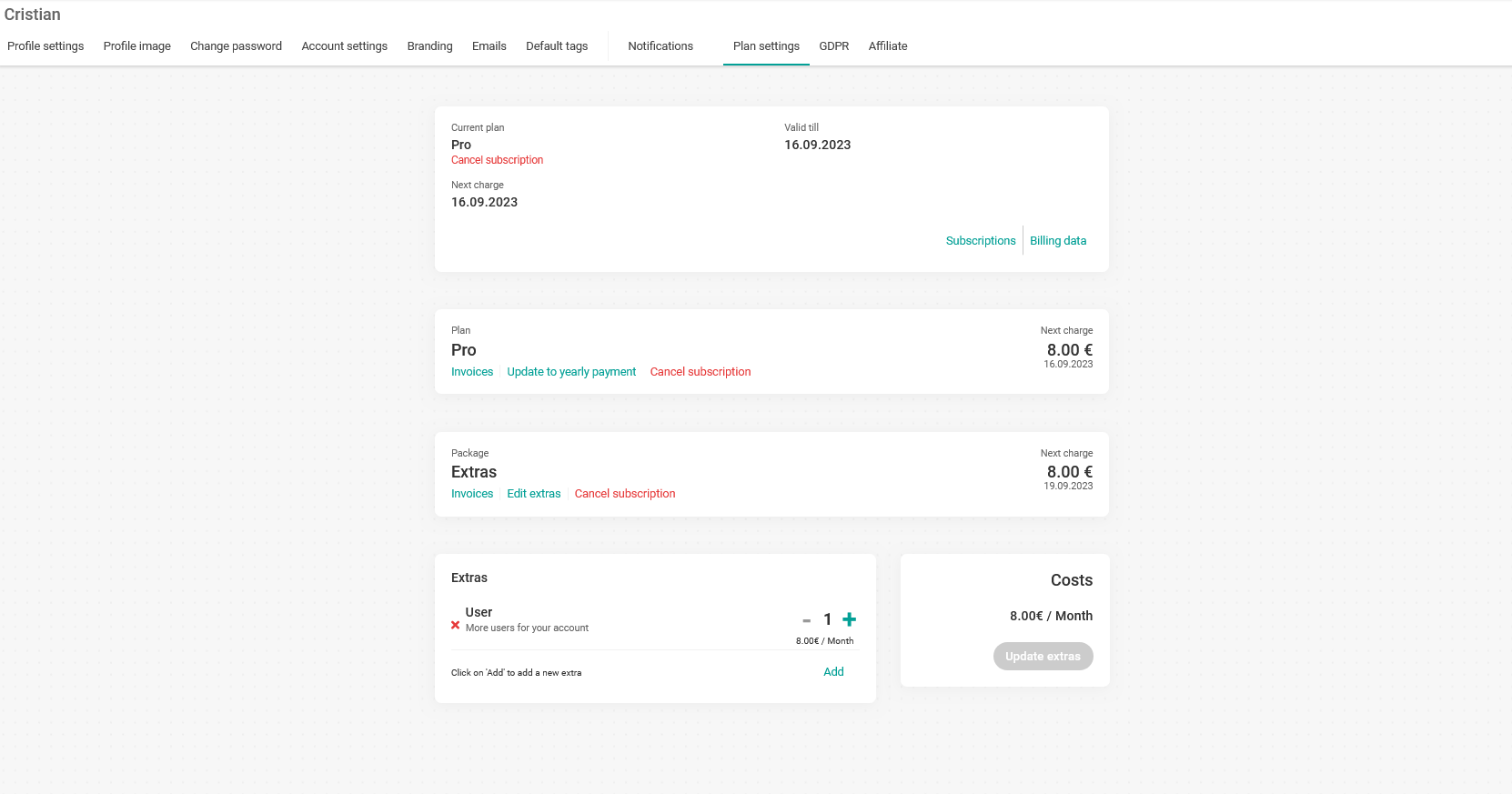
You can easily add new extras or remove any extras you have previously added.
Adding extras
To add new extras just click on "Add":

The list of extras will appear and you only have to select the one you want to add to your extras subscription.
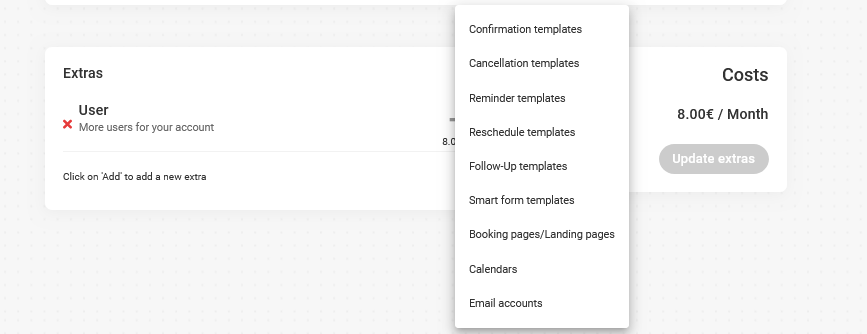
Remove extras
To remove an extra you have added just click on the "X" in front of the description of the extra you wish to remove from the subscription:

When you have made the changes to the extras subscription, the "Update Extras" button will be activated:
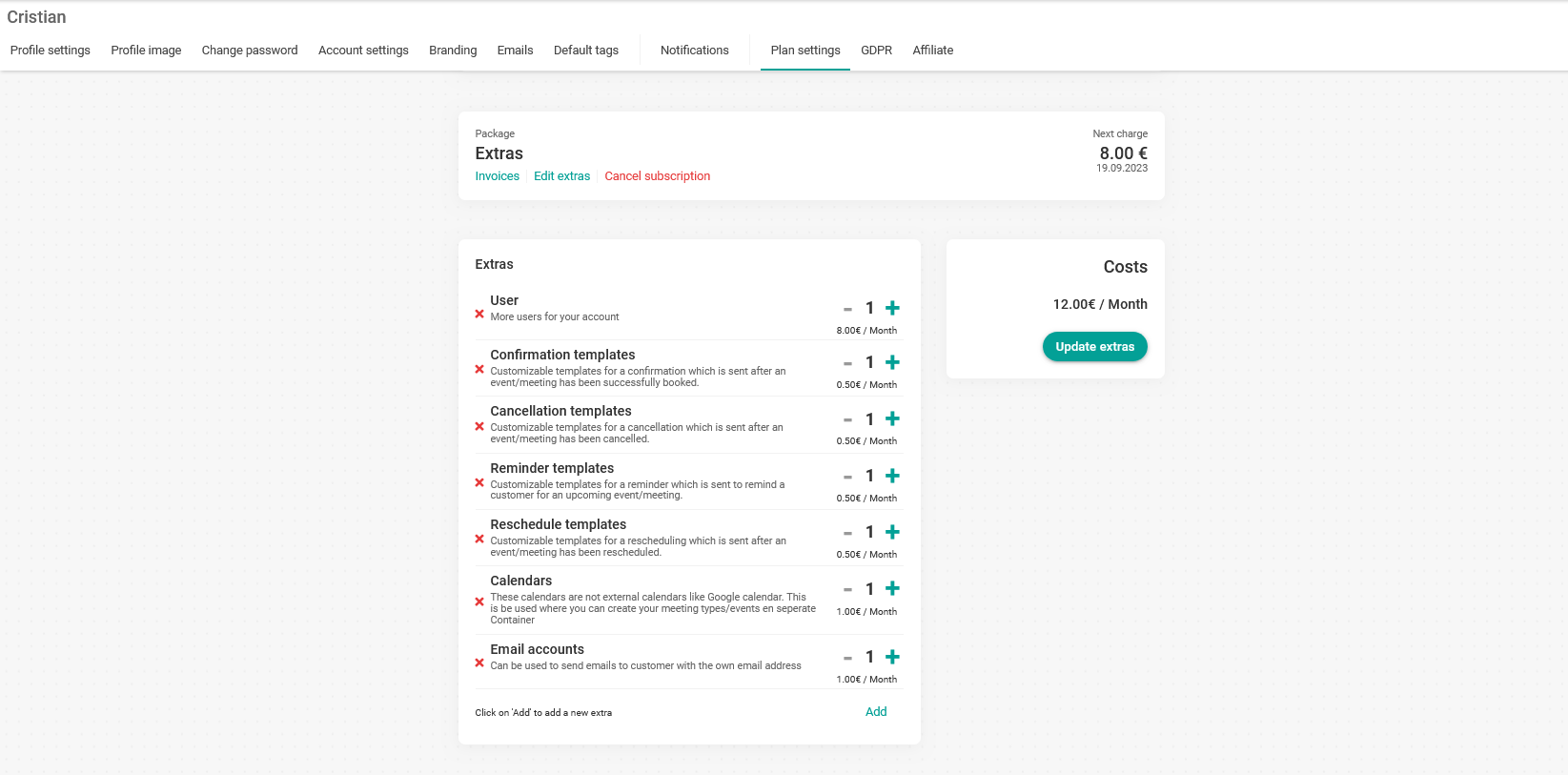
Click "Update Extras" and you will be taken to the payment gateway to confirm the modification.

Click "Yes, I agree" and the modification to the extras subscription will be made.