How to schedule event availability?
The fundamental adjustment of any event you schedule is its availability, so that it is available on your online calendar at the right dates, times and with the right capacity. TuCalendi allows you to make all these settings very easily.
Log in to TuCalendi and choose the "Calendars" option:
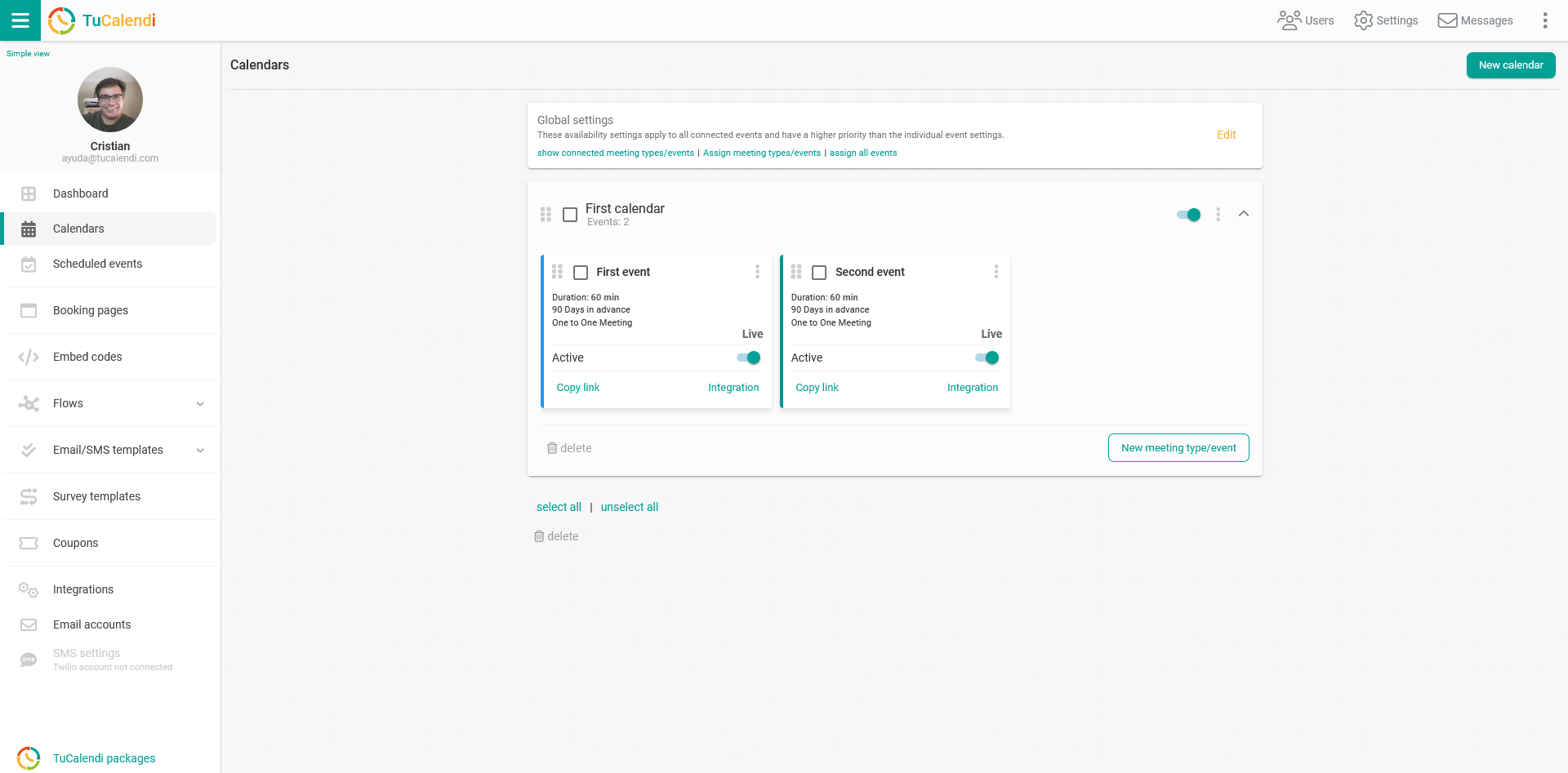
Locate the event for which you want to adjust its availability and click on the event name.
In the horizontal menu configuration options will be displayed.
Click on the "Availability" block to enter the availability settings.
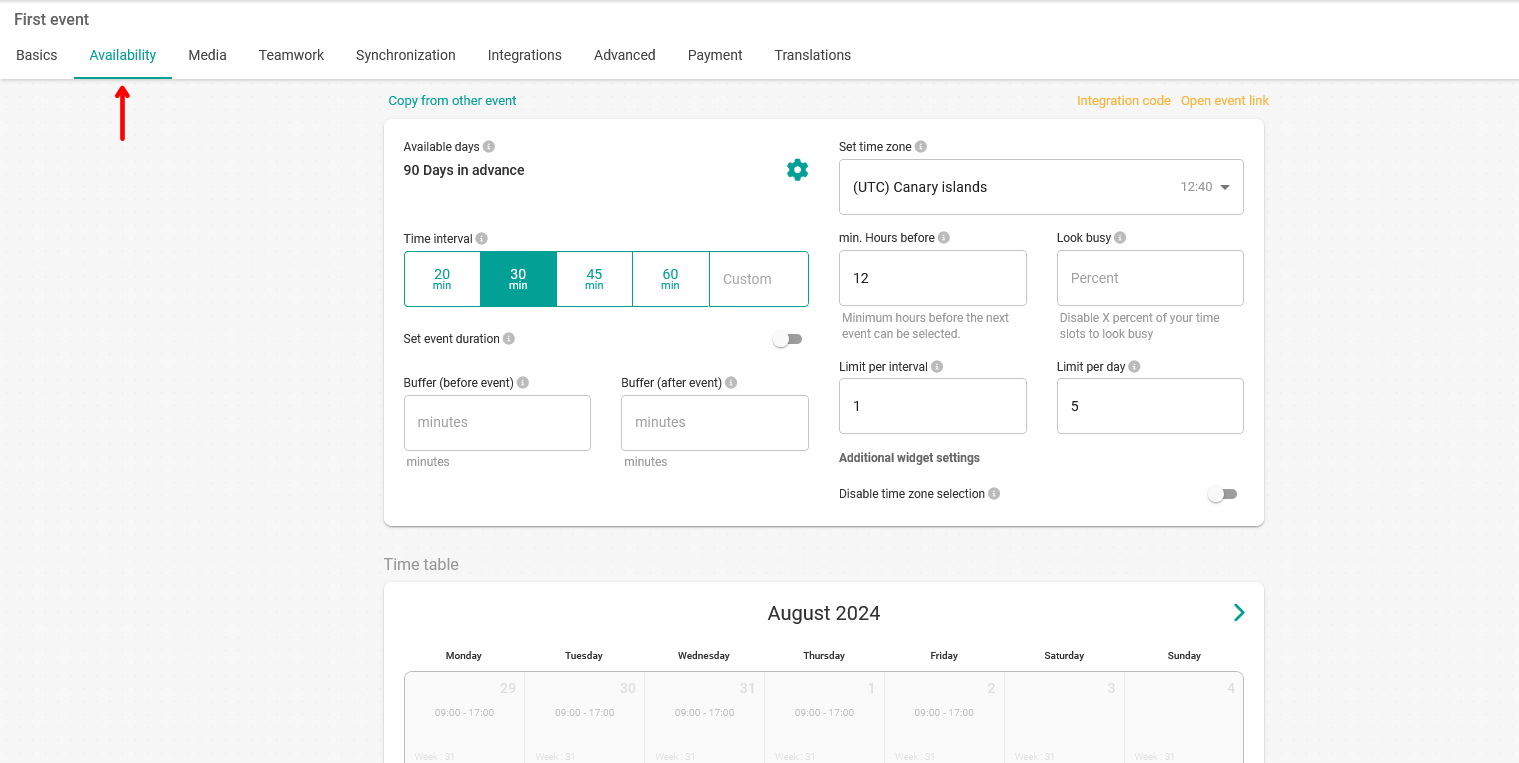
Available days
From this field you can control the range of dates for scheduling. By default, your clients will be able to schedule events with you 90 days in advance. You can modify this and adapt it to your needs. Click on the "wheel icon" to make the appropriate change, either the number of consecutive days, a range of dates or indefinitely.
Time interval
Set the time in minutes to specify when events can start. For example, every 30 minutes.
Event duration
Enable the "Set event duration" option and indicate in minutes how long you want the event to last. You can opt for a preset time or define it as you wish. For example, duration of 30 minutes.
Additional time buffer
The time buffer allows you to allocate extra time between each meeting, appointment or event. This time is intended to set a preparation time between each meeting or a break between one appointment and the next, for example, 5 minutes. It is possible to set a time buffer before and after each meeting.
Set the time zone
Select the time zone in which the event takes place to make sure everyone sees the correct time.
Minimum number of hours before
Avoid last minute meetings, set the minimum number of hours the event is available for booking.
Limits
Set availability limits so you can control the capacity of group events.
Dates and times
To schedule the dates, days and times of any event you must do it from the calendar:
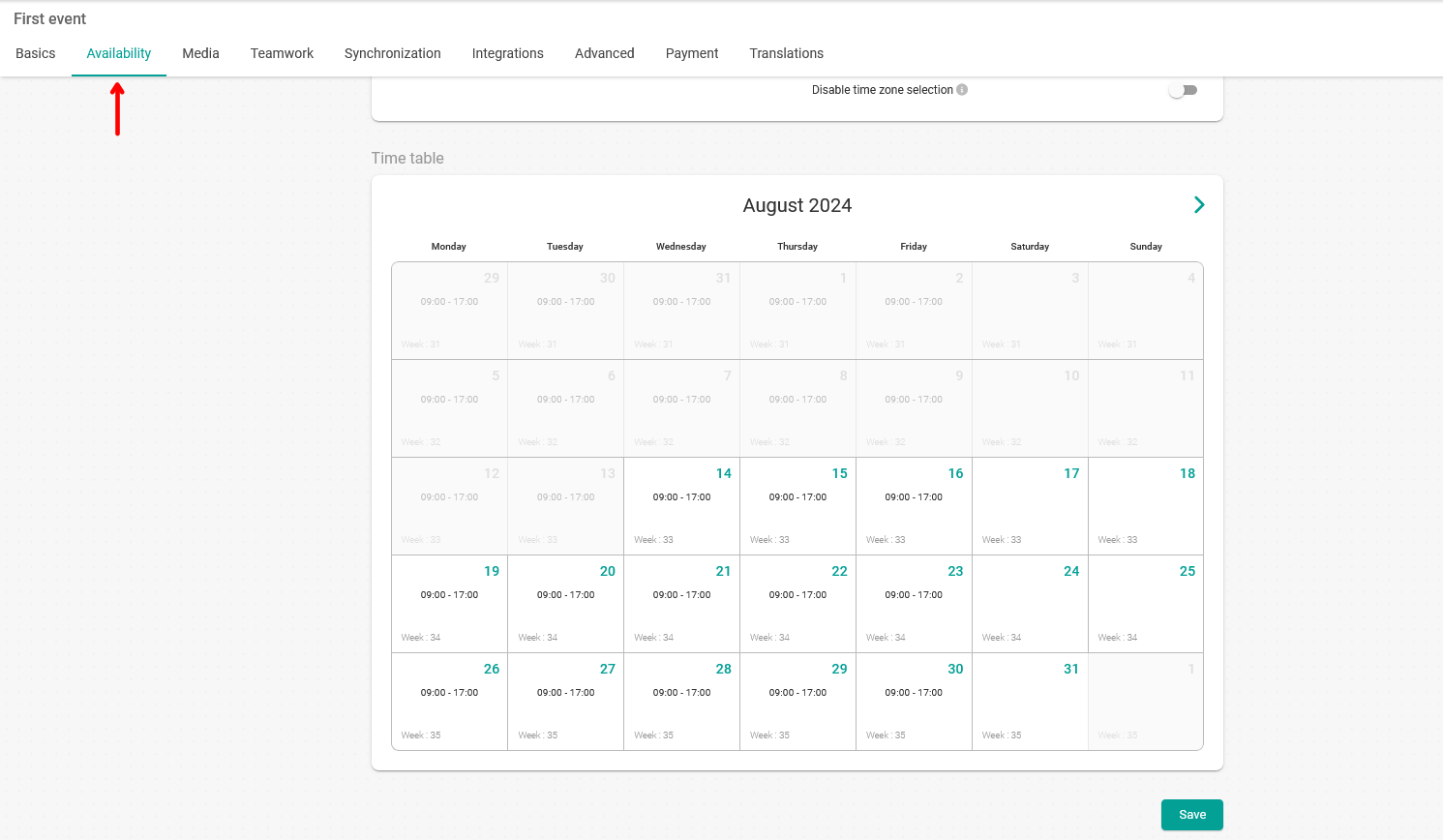
When creating an event, by default, it is established that it can be booked from Monday to Friday from 09:00 to 17:00. Of course you can modify this and adapt it to your needs.
Click on a day so you can edit and change the time availability and easily apply it to the days you want.
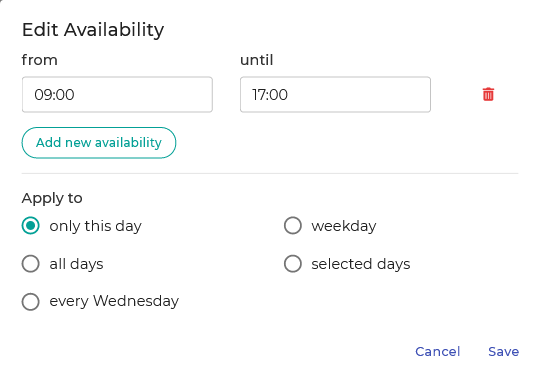
Set the schedule. Select the days, either a specific day, recurring days, several days a week. Adapt the event to your needs. Once you have set the schedule and the days, click on "Save".
And finally, to save all the options you have configured and make the event available for your customers to book, click "Save".
Note that you can make changes to the availability of any event at any time.