Connect event to iCloud Calendar
After you have integrated iCloud Calendar with TuCalendi you can sync events with iCloud Calendar. Connecting events with iCloud Calendar is very easy with TuCalendi.
Log in to TuCalendi and access the "Calendars" option.
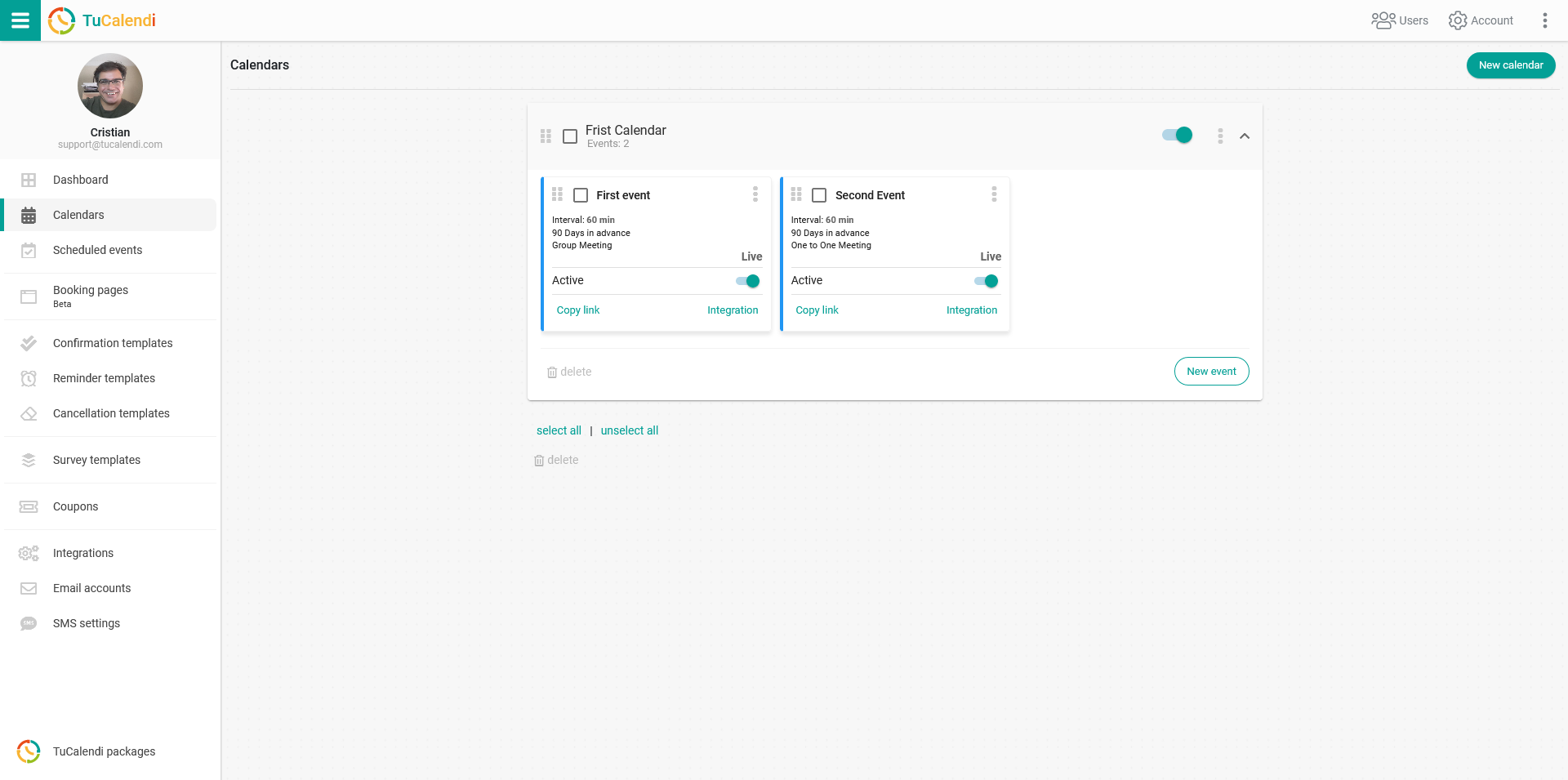
Locate the event you want to sync with iCloud Calendar and click on the event name.
In the horizontal menu all the event configuration options appear.
Click on the "Synchronization" option.
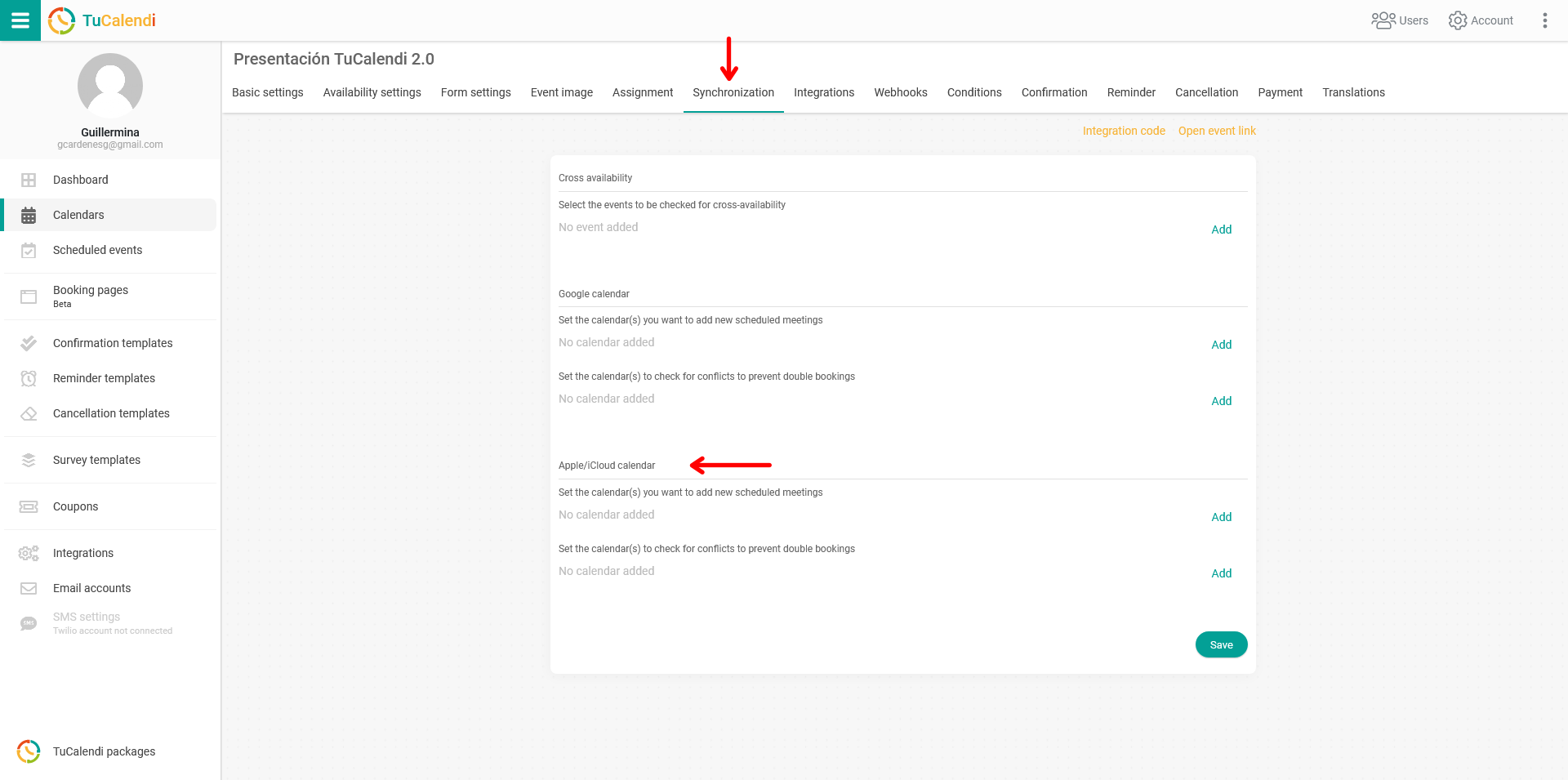
In the "Apple /iCloud Calendar" block are the options to add the event to the iCloud Calendar and also to set up bidirectional synchronization with the avoidance of booking conflicts.
Connect iCloud calendars with the event
In the first option, click "Add" and select the iCloud calendars you want to sync with.
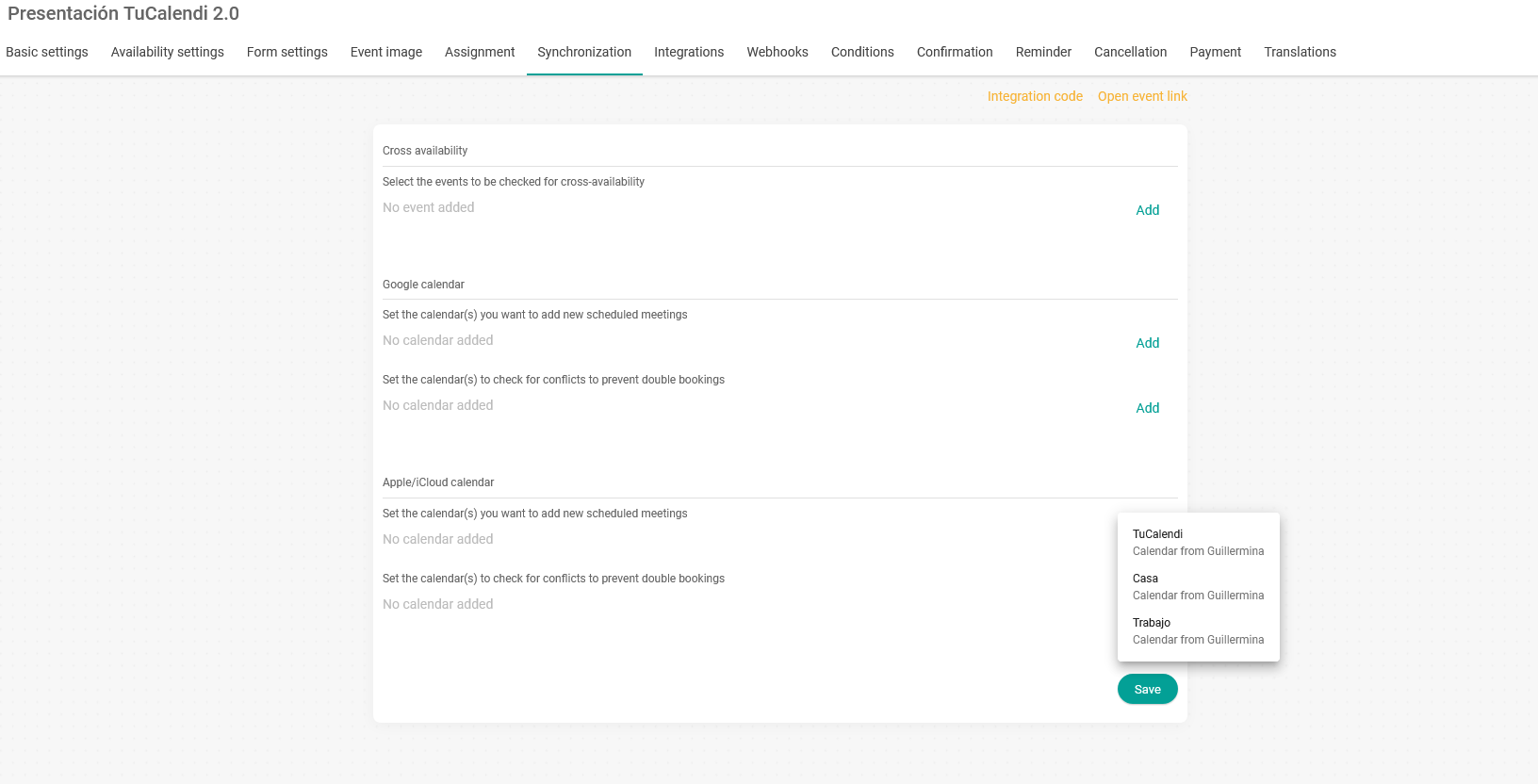
Avoid conflicts in iCloud Calendar and event bookings
For the bidirectional sync option with iCloud Calendar and avoid conflicts in bookings, click "Add" and choose the iCloud calendars with which you want to perform the bidirectional sync to avoid conflicts in bookings made from the TuCalendi online calendar.
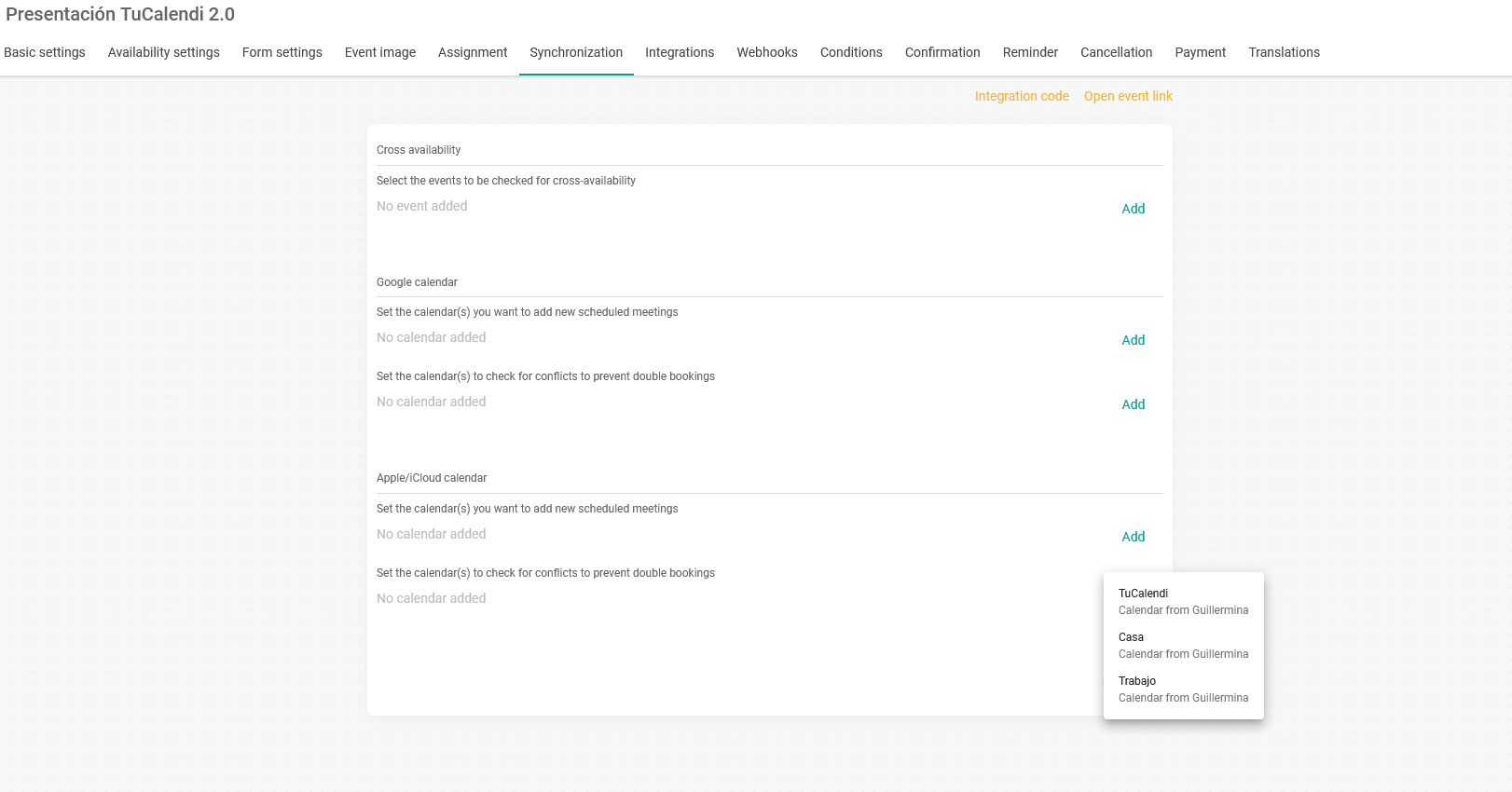
When you have checked the options you need click "Save" and the connection between the event and the iCloud calendars you have checked is done.
From now on any event your clients book with you from your TuCalendi online calendar will be reflected in iCloud Calendar.