Bidirectional synchronization with Google Calendar
What is bidirectional synchronization with Google Calendar? This means that all bookings made by your customers from TuCalendi are included in Google Calendar. In addition, if you manually add any type of event or task in Google Calendar, the system checks the time availability of the events you have created in TuCalendi and if the times coincide, to avoid conflicts, the possibility of booking at those times from your online calendar is eliminated.
Setting up this TuCalendi functionality is very simple. Once the integration of TuCalendi with Google Calendar is done so that the events you have created are synchronized between TuCalendi and Google Calendar, you need to connect the events.
Validate yourself with your username and password in TuCalendi and go to the "Calendars" option.
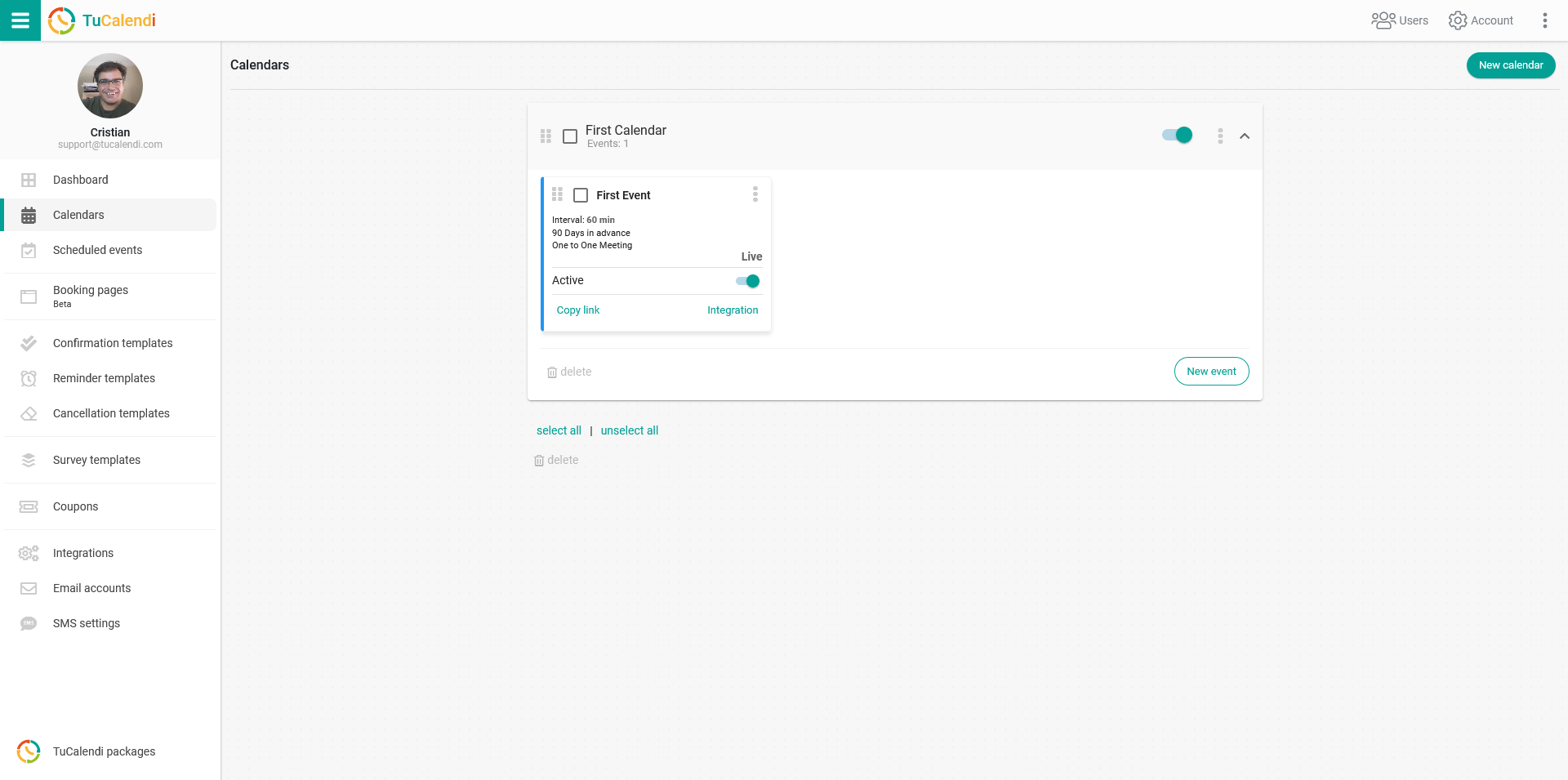
Locate the event you want to synchronize with Google Calendar and click on the event name.
In the horizontal menu all the event configuration options appear.
Click on "Synchronization".
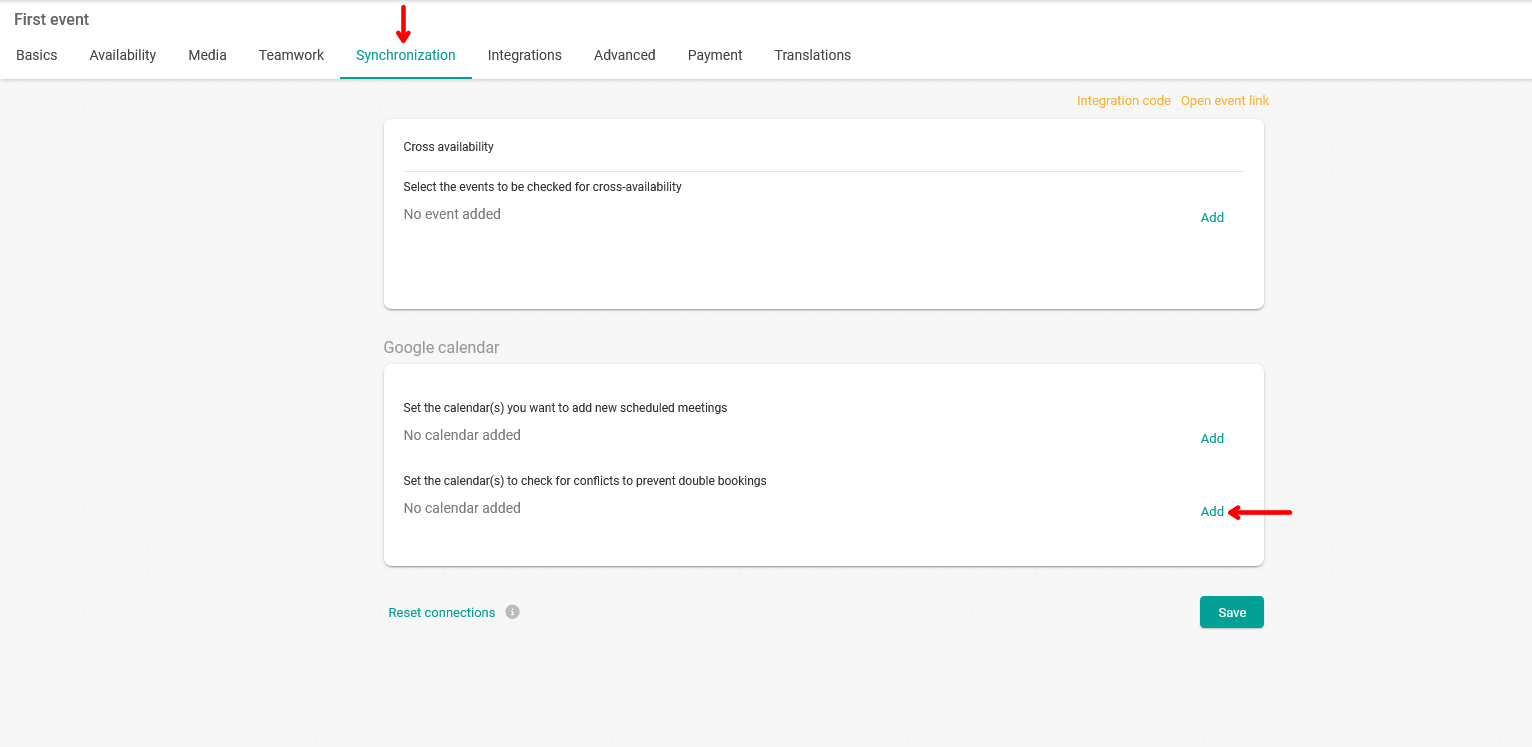
Within the "Google Calendar" option in the field "Select the calendars to be checked for conflicts and avoid double bookings" click "Add" to select the calendars you want the bidirectional synchronization between TuCalendi and Google Calendar to be performed.
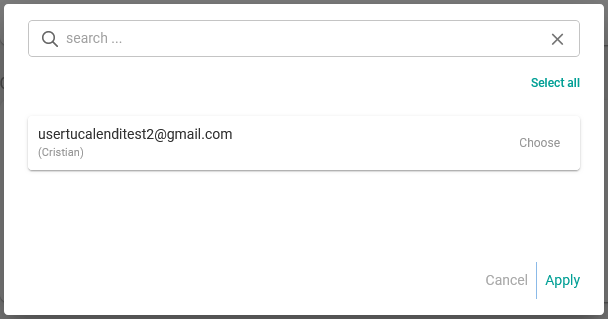
Select the calendars where conflict detection will be checked to avoid double bookings and click "Apply".
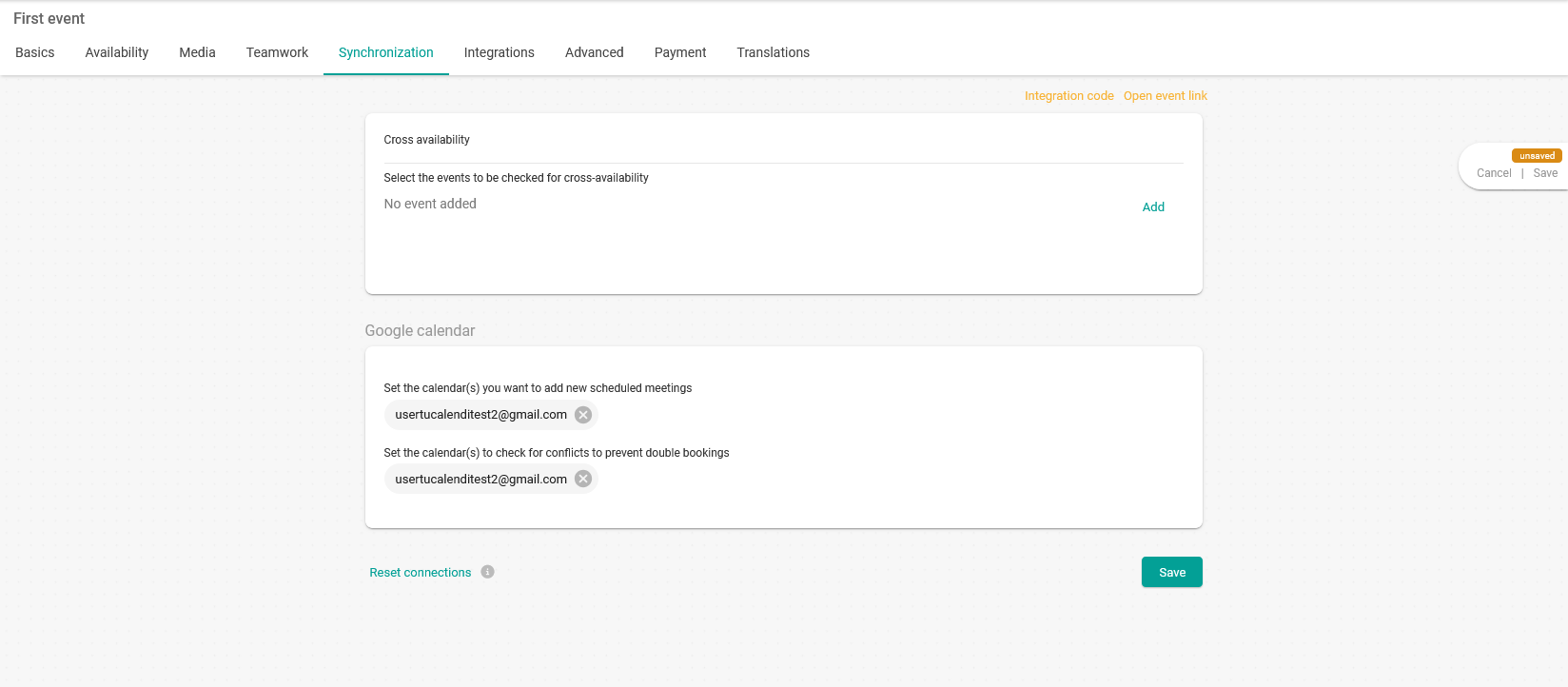
When you have done so, click "Save" and the bidirectional synchronization will be operational.