Bidirectional synchronization of Outlook Calendar
Bidirectional synchronization of Outlook Calendar with TuCalendi means that any booking your customers make from the TuCalendi online calendar is added to Outlook Calendar. In addition, if you manually include any event in Outlook Calendar, the system checks the time availability of the events that you have in TuCalendi and to which you have enabled the option to avoid conflicts in bookings, so if the times coincide, the possibility of booking at those times in your online calendar is eliminated.
Enabling this feature of TuCalendi is super simple.
After integrating TuCalendi with Outlook Calendar, it is necessary to connect the events and enable the functionality to avoid conflicts in the reservations to synchronize between both platforms.
Log in to TuCalendi with your username and password. Go to the "Calendars" option.
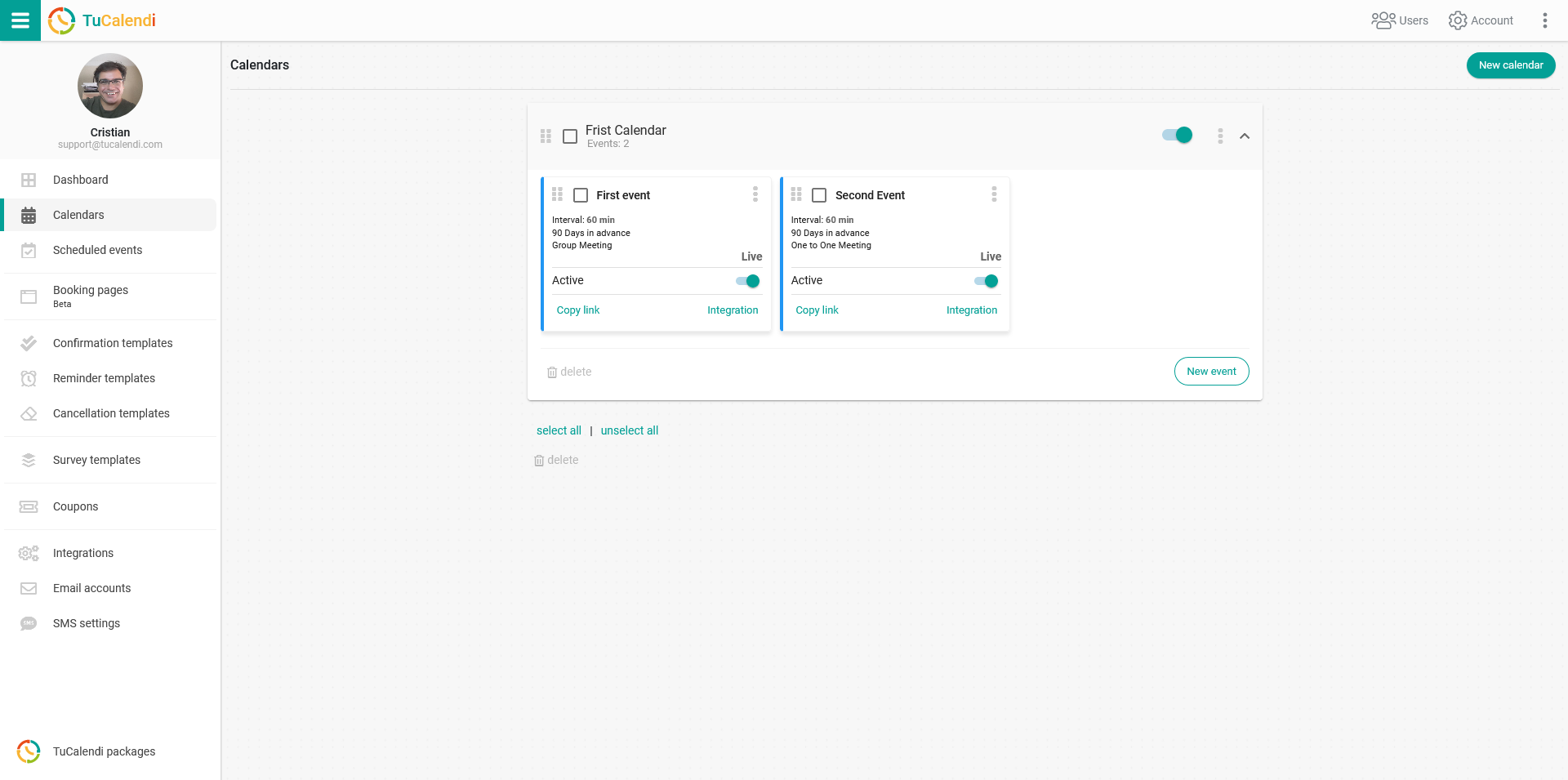
Locate the event you want to connect to Outlook Calendar and click on the event name.
In the horizontal menu, all event configuration options appear.
Click on "Synchronization":
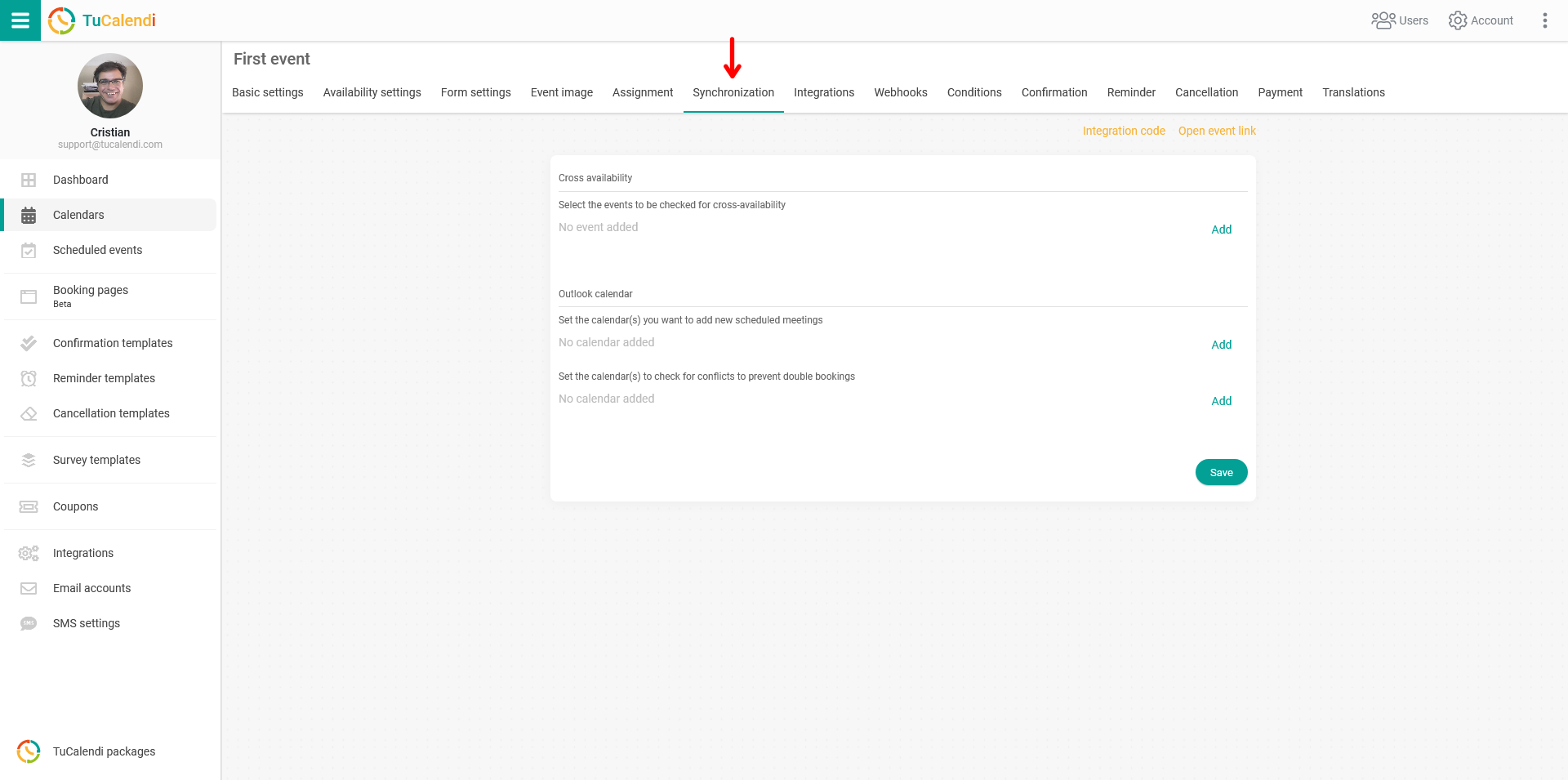
In the "Outlook Calendar" block look at the "Set the calendars to check for conflicts to prevent double bookings" field and click "Add" to display the calendars associated with your Outlook account and select them.
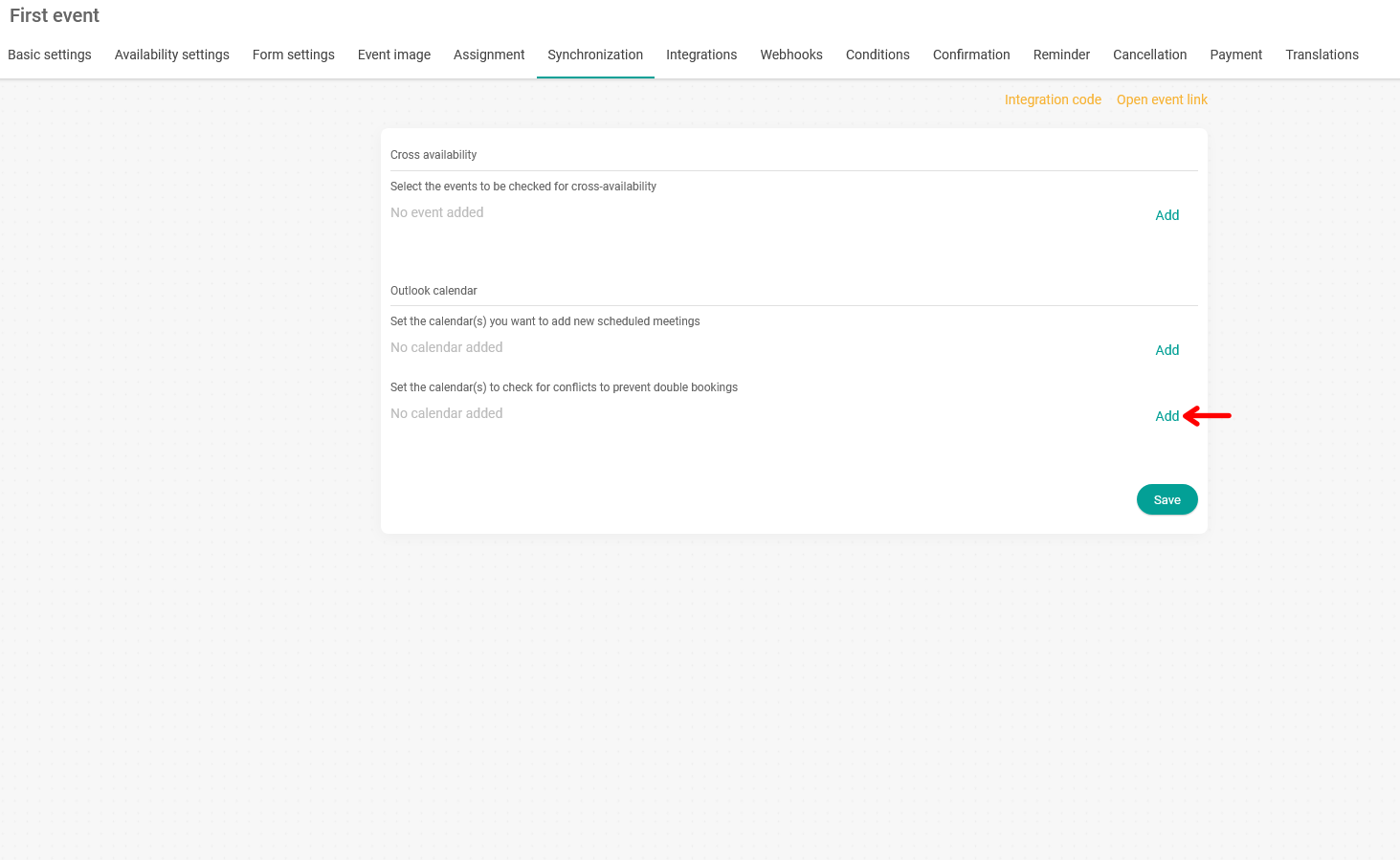
This deactivates the hours that have been occupied in Outlook Calendar.
Once you have checked the corresponding options, click "Save" and the two-way synchronization with Outlook Calendar and TuCalendi will be operational.