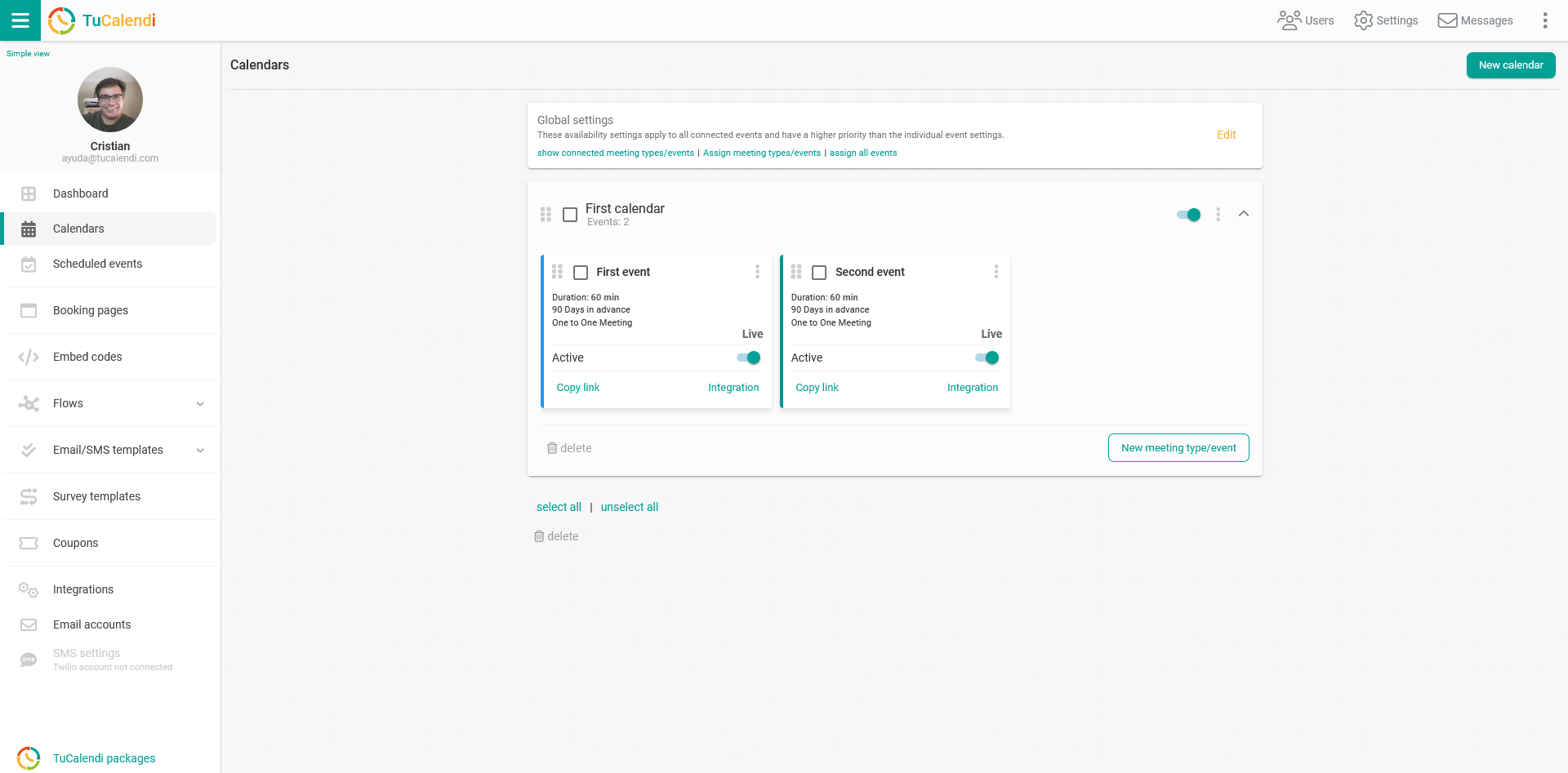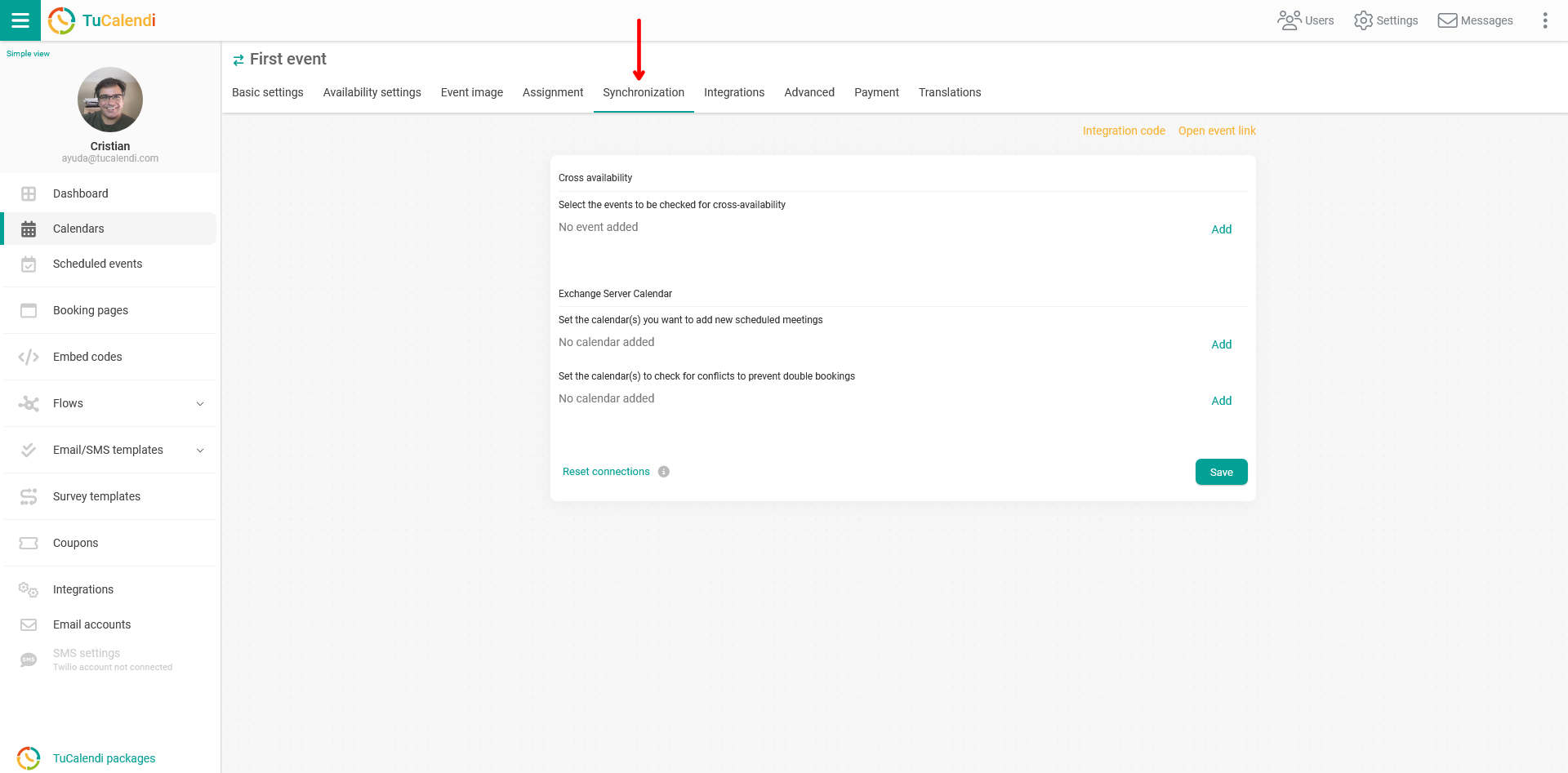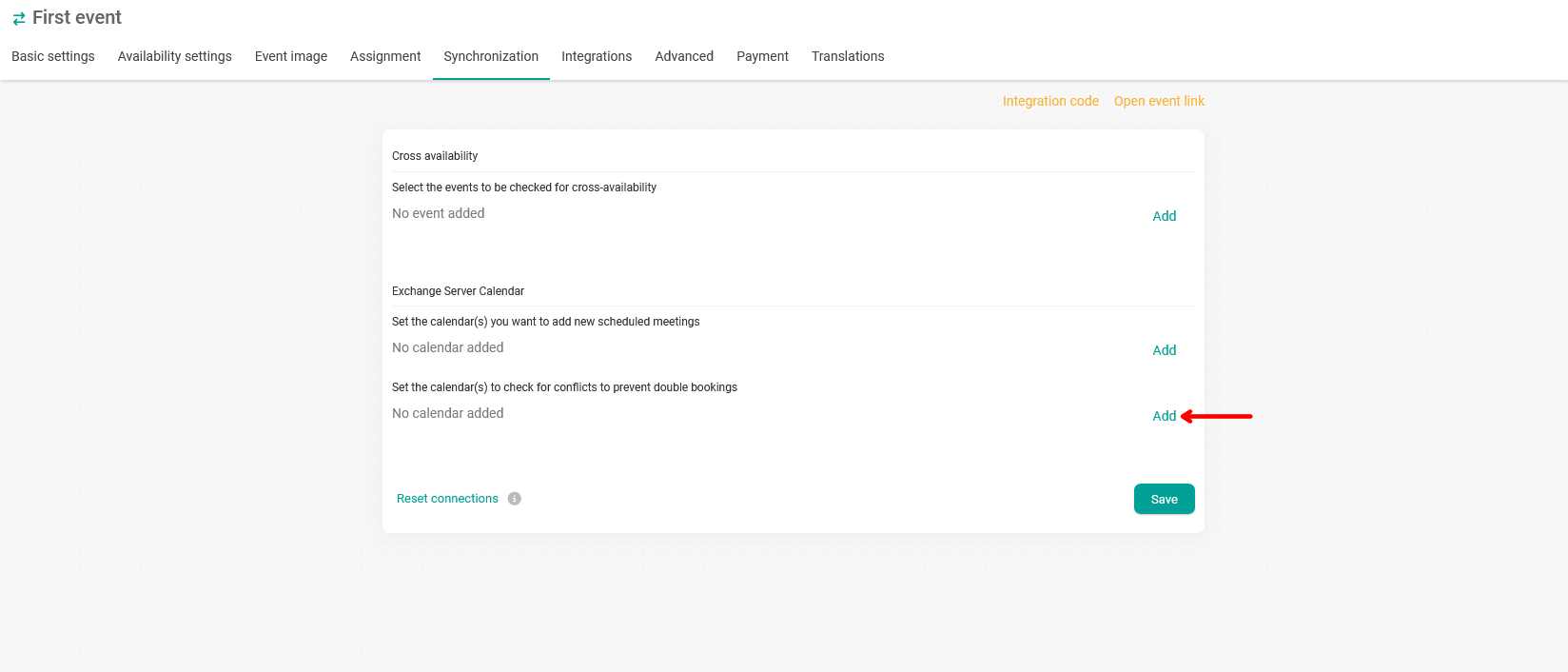Bidirectional synchronization of an event with Microsoft Exchange Calendar
The bidirectional synchronization of an event with Microsoft Exchange Calendar and TuCalendi means that any booking your customers make from the TuCalendi online calendar is added to Exchange Calendar. In addition, if you manually include any event in your Exchange Calendar, the system checks the time availability of the events you have in TuCalendi and to which you have enabled the option to avoid conflicts in the reservations, if the times coincide, the possibility of booking at those times in your online calendar is eliminated.
Enabling this feature of TuCalendi is very simple.
After the integration of TuCalendi with Microsoft Exchange Calendar is done, it is necessary to connect the events and add the calendar to the functionality to avoid booking conflicts.
Log in to TuCalendi with your username and password. Access the "Calendars" option.
Locate the event you want to connect to Microsoft Exchange Calendar and click on the event name.
In the horizontal menu all the event configuration options appear.
Click on "Synchronization":
Exchange Server Calendar" block look at the "Set the calendar(s) to check for conflicts to prevent double bookings" field and click "Add" so that the calendars associated with your Microsoft Exchange Server account are displayed and you can select them.
This deactivates the times that have been taken in Microsoft Exchange Calendar.
Once you have added the corresponding calendars, click "Save" and the bidirectional synchronization with Microsoft Exchange Calendar and TuCalendi will be operational.