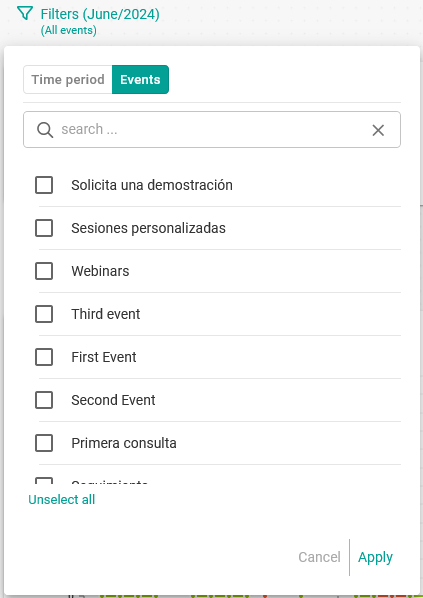User metrics
In TuCalendi Analytics you will find data, metrics and trends of the assigned bookings of your team members. This way, you can visually see what is happening with the meetings assigned to the different members of your team and measure productivity.
Log in to TuCalendi with your username and password. In the Dashboard you will find direct access to TuCalendi Analytics:
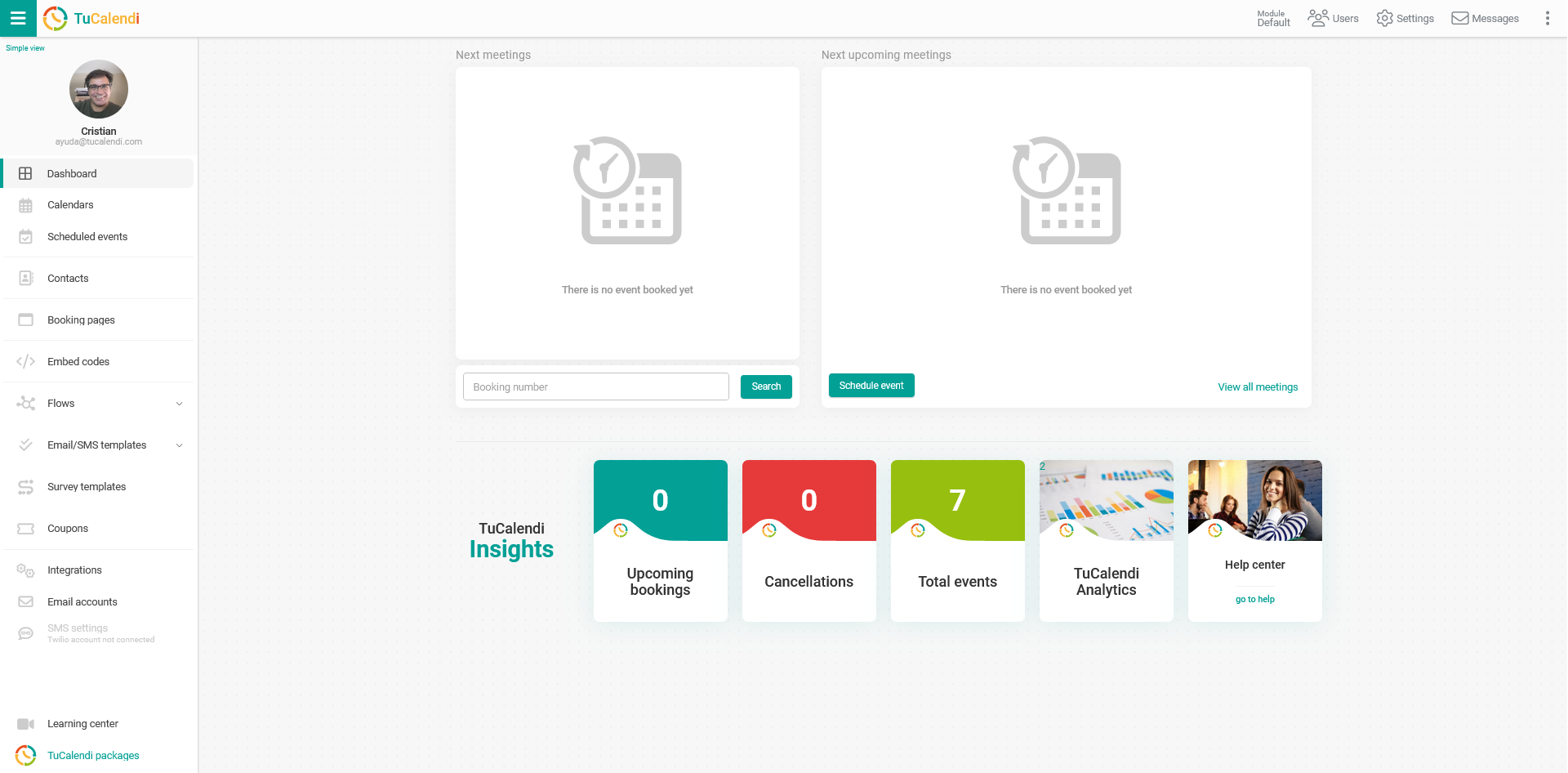
In the "TuCalendi Insights" section, click on the "TuCalendi Analytics" option.
Let's see what user information is displayed in each block of the TuCalendi Analytics dashboard, how to customize the dashboard and how to set filters.
Bookings received for users and more created
- Created events for users: Bookings received and that have been assigned to the users of your team each day of the selected month.
- More created: Number of bookings assigned to each team member in the selected month.
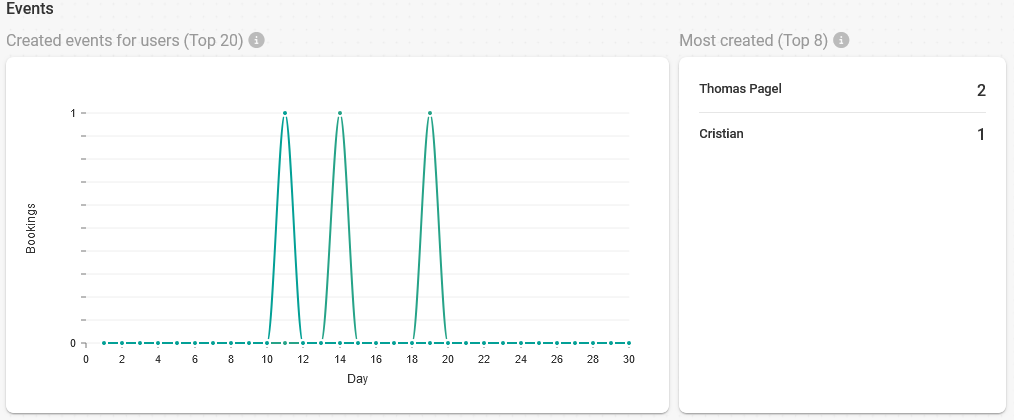
Completed meetings
- Completed meetings by users: Meetings that have been completed by users on each day of the selected month.
- Most completed: Number of meetings that have been completed by each team member in the selected month.
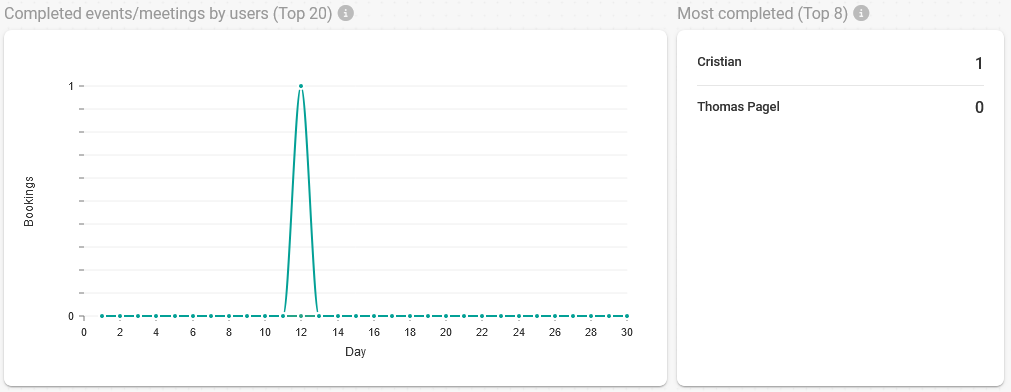
Durations and most time spent.
- Durations: Time in minutes of meetings completed daily in the selected month.
- Most spent time: Time in hours and minutes of meetings that have been completed by each user of the team in the selected month.
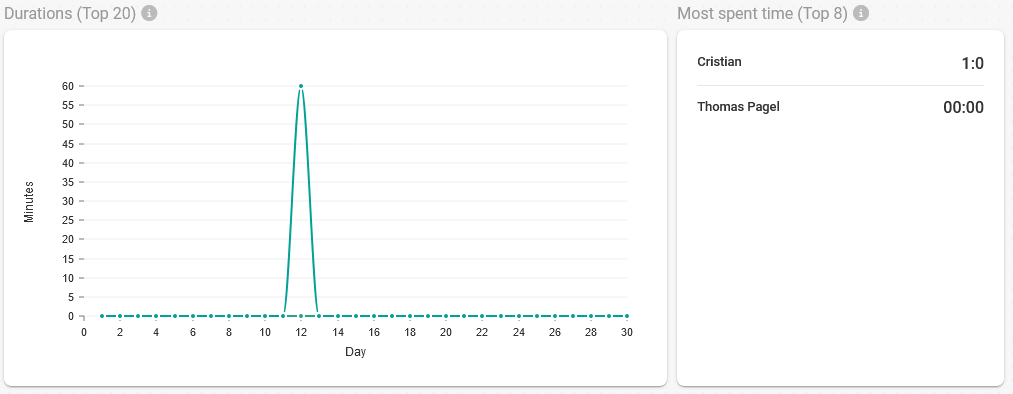
Customization
From the "Customize" option you can activate or deactivate to show only the important information for you from the user statistics.
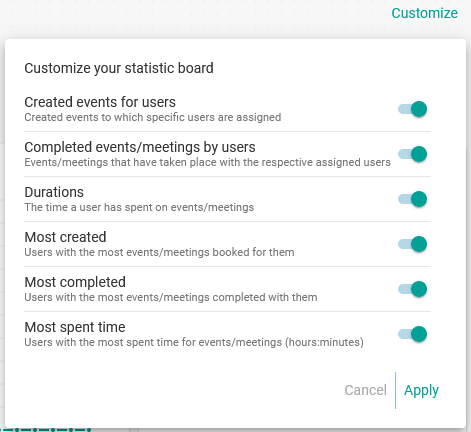
Filters
Using the options under "Filters" you can set a "Filter by period" to indicate the month you want to analyze and also the month to compare with:
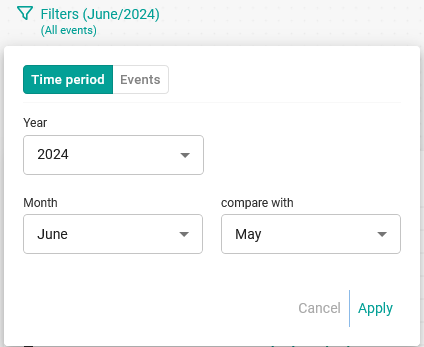
In addition you can set the "Filter by events" by selecting the events you want to be displayed in the statistics: