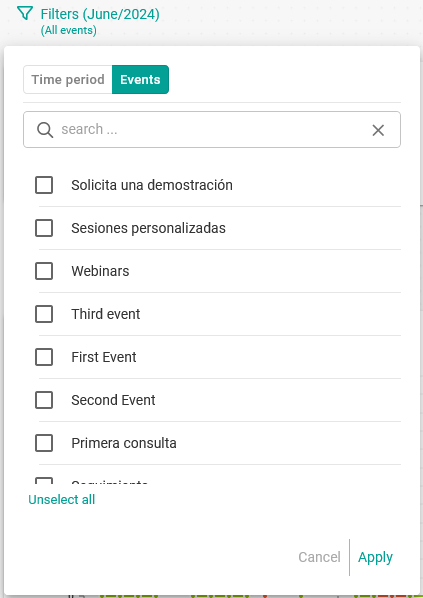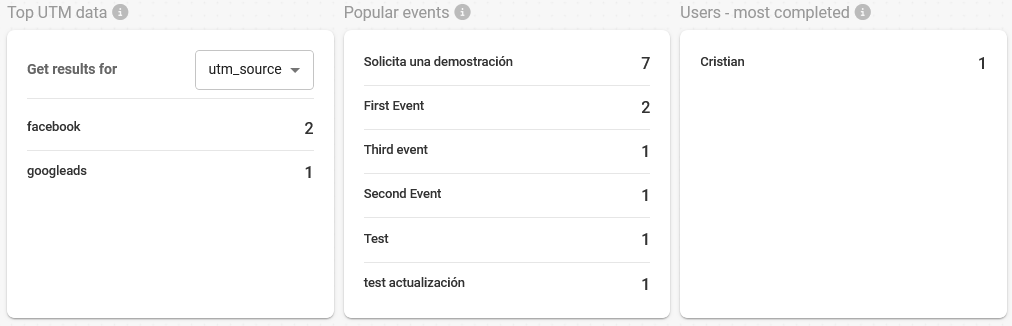More booking data and trends
In this article we will guide you through the data, metrics and booking trends that you can find in TuCalendi Analytics so that with a simple visualization you will know what is happening with your business meetings.
Log in to TuCalendi with your username and password. In the Dashboard you will find direct access to TuCalendi Analytics:
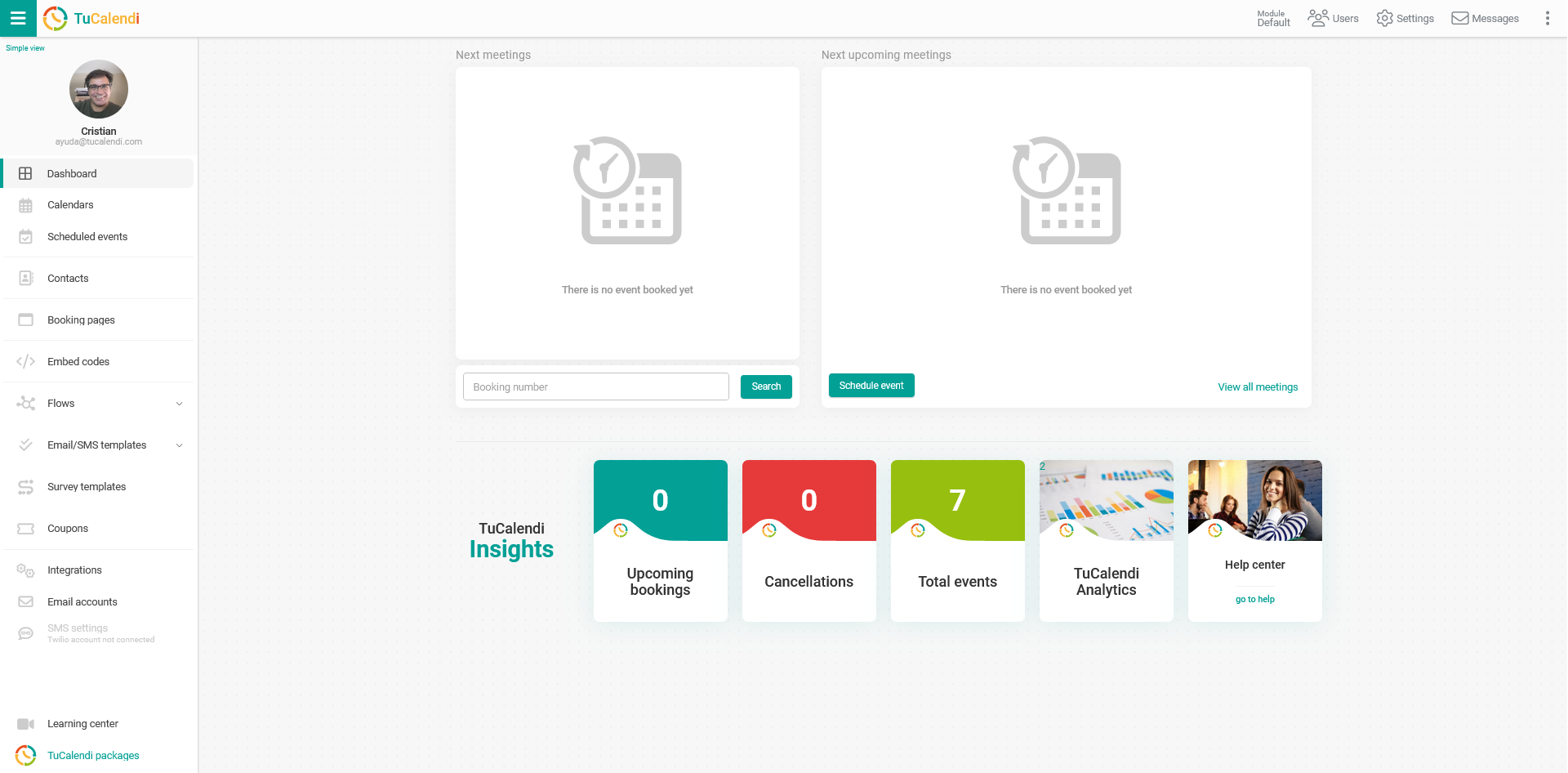
In the "TuCalendi Insights" section click on the "TuCalendi Analytics" option.
Let's see what information is displayed in each block of the TuCalendi Analytics dashboard, how to customize the dashboard and how to set filters.
Trends and created by
- Trends: In the trends graph the number of bookings is represented with a green line and with a red line the number of cancellations against the day of the month selected in the filter.
- Created by: Indicates from where the bookings were made. Widget embedded in a website, manually from the TuCalendi dashboard, booking page or unknown when the system does not detect from where the booking was received.
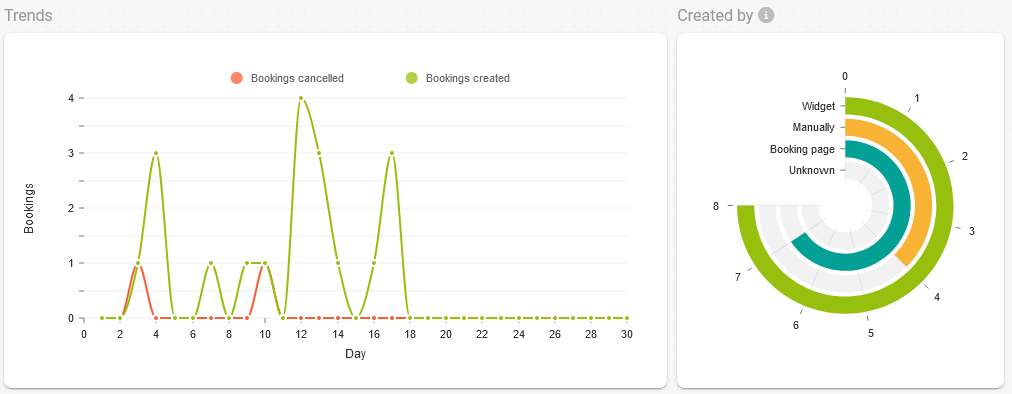
Completed bookings and most completed events
- Completed bookings: The graph shows the daily evolution of completed or finalized meetings.
- Most completed events: The number of completed meetings for each event in the selected month.
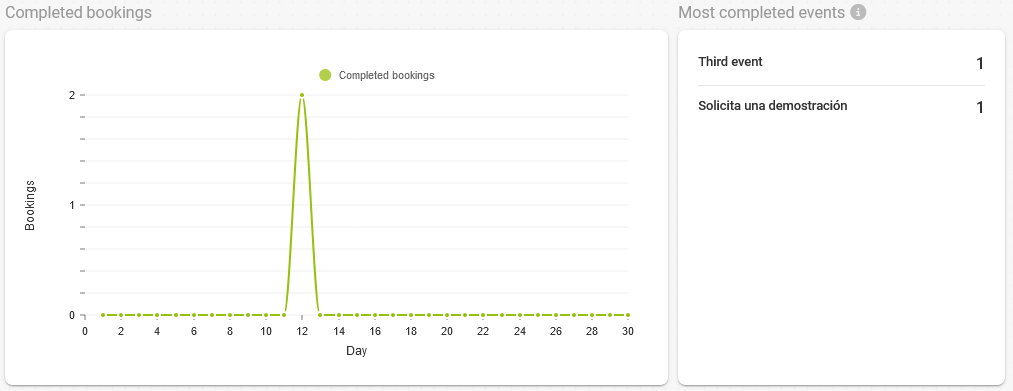
Durations and days of the week.
- Durations: Time in minutes of the meetings completed daily.
- Days of the week: The most popular days of the week on which meetings are completed. Each vertical bar indicates the cumulative number of meetings completed each day of the week in the selected month.
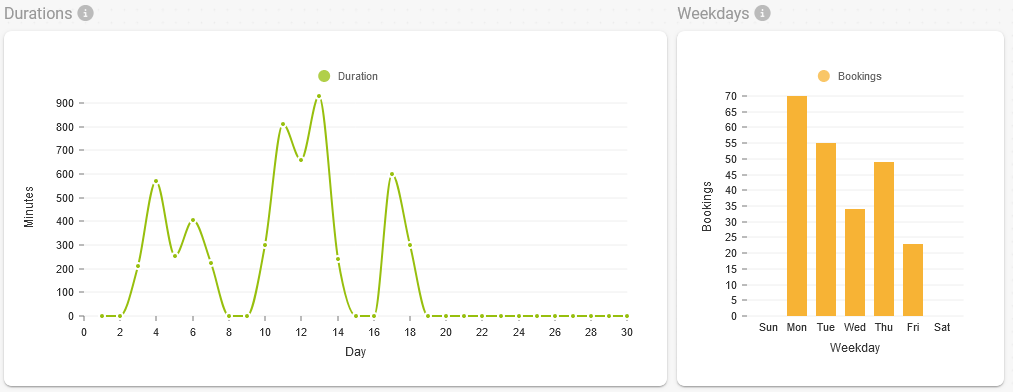
Most popular times for bookings received
- Most popular times to create bookings: Shows the times of day when the most bookings are received, both those made manually and those made by customers from the widget or booking pages. Each vertical bar shows the monthly cumulative for the corresponding hour.
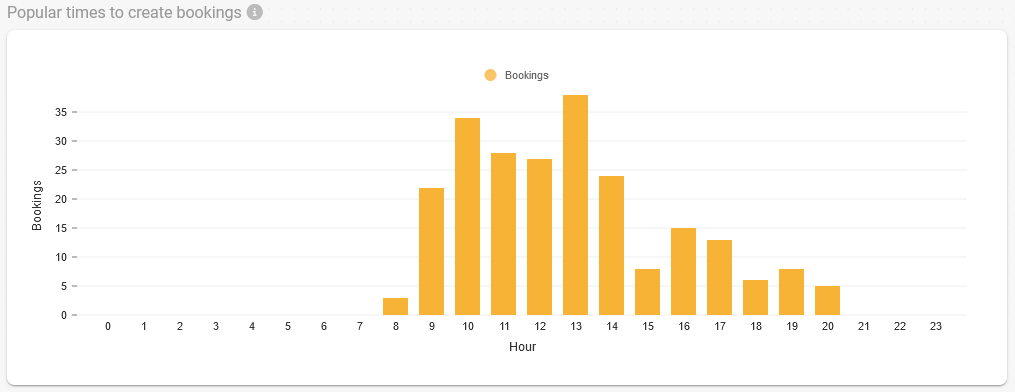
Revenue
- Revenue: If you have events where you receive payments, this graph shows you the amount charged daily to your customers when they make a reservation with you. It also shows the total amount collected in the selected month.
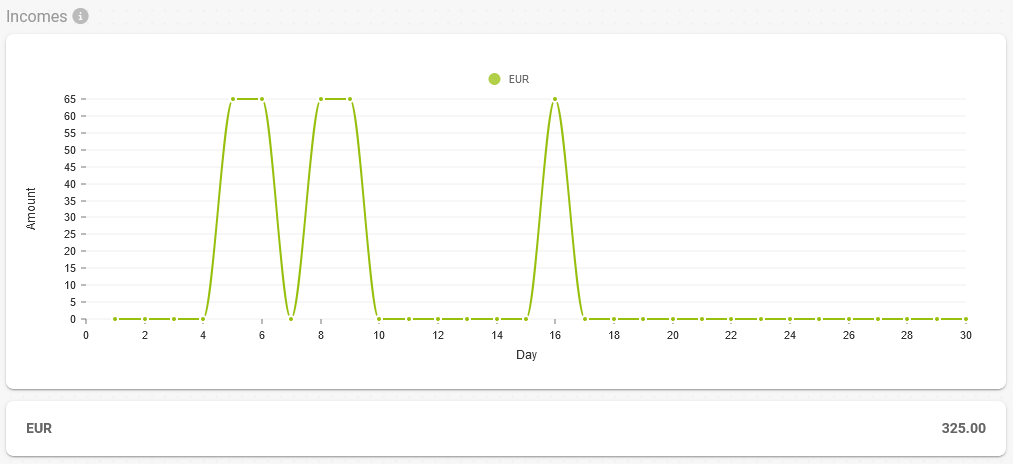
Relevant metrics
- Top UTM data: If you add UTM parameters in the widget URL you can know the number of bookings received for each UTM parameter used.
- Popular events: Most booked events in the selected month and the number of bookings received.
- Most completed users: Users who have completed the most meetings and indicating the number of completed meetings.
Customization
From the "Customize" option you can enable or disable to show only the information that is important to you.
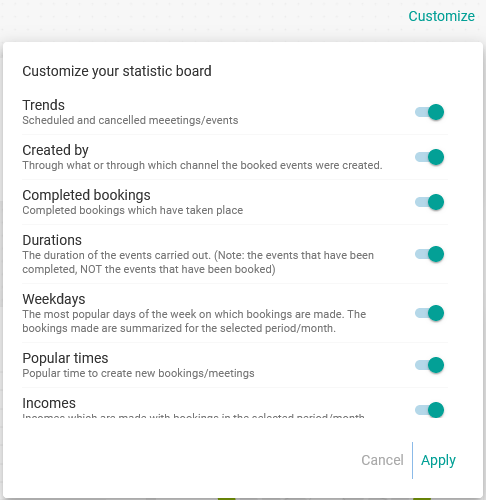
For example, if you do not have events where you receive payments you can deactivate the "Income" option so that the boxes with the graph and the information of the total collected are not shown.
Filters
Using the options under "Filters" you can set a "Filter by time period" to indicate the month you want to analyze and also the month to compare with:
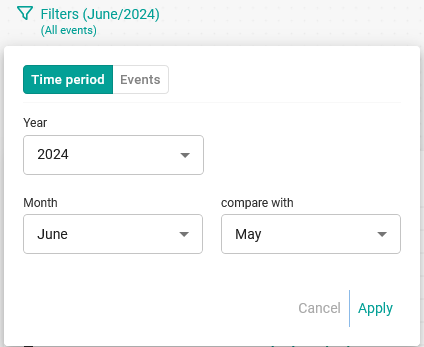
In addition you can set the "Filter by events" by selecting the events you want to be shown in the statistics: