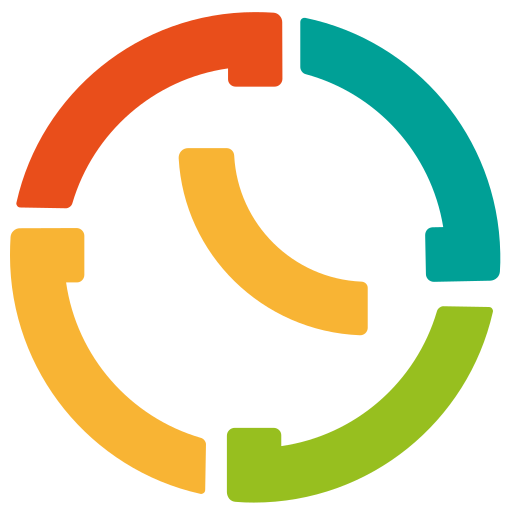Setting up a meeting with a client may seem simple, but confirmation is key for everything to go as planned.
Have you ever booked an appointment and not been sure if it was confirmed? That feeling of uncertainty can be avoided with a simple confirmation email.
Confirmation emails not only ensure that both parties are aligned, but they are also an opportunity to make a great first impression. A clear message not only eliminates doubts, but also conveys professionalism and reinforces the trust of your customers.
In this article, we will show you how to write effective confirmation emails that guarantee a flawless experience from the first contact. In addition, we will provide you with customized examples with TuCalendi's replacement tags to optimize the booking process in your business.
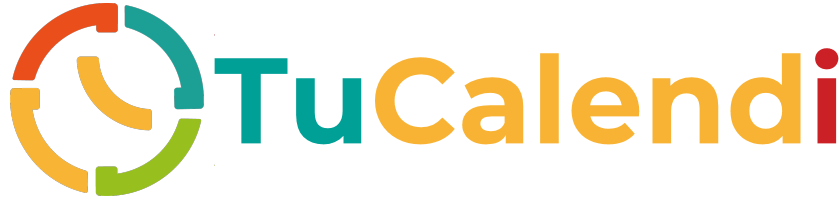
Tips for writing effective confirmation emails
-
Confirm all key details:
Be sure to include the date, time, meeting location or link, and any other relevant information. -
Show appreciation:
Express gratitude for your clients' confidence in booking with you. This helps strengthen the relationship from the beginning. -
Include a call to action:
Provide a link to add the appointment to the calendar, cancel the meeting or reschedule if necessary. -
Maintain a professional and approachable tone:
Tailor the tone to your brand, making sure it's clear and easy to understand. -
Include contact information:
Provide an alternative way for customers to contact you. Adding a phone number or email address can be useful for resolving last-minute questions or handling unforeseen meeting changes. -
Use a scheduling tool to automate confirmation emails:
Saving time and avoiding mistakes is key to good meeting management. With tools like TuCalendi, you can automate the sending of confirmation emails, making sure they always arrive on time and are personalized with each client's data. Check out this tutorial to learn how to set up your workflows and automate notifications. -
Use an attractive and clear subject line:
The subject line should reflect the purpose of the email so that it is opened immediately.
Examples of clear subject lines:
- "Confirmation of your meeting for {event_name}"
- "See you soon! Here are the details of your appointment."
- "Your meeting has been confirmed: {customers_local_date} at {customers_local_time}"
Example 1: Standard Meeting Confirmation
Subject: Your meeting confirmation for {event_name}
Hello {customer_name},
Thank you for booking a meeting with us. Here are the confirmed details:
Date: {customers_local_date}
Time: {customers_local_time}
Link: {video_link}
If you need to cancel the meeting, you can easily do so from this link: {cancel_link}.
We look forward to talking to you!
Greetings,
The team of ...
Example 2: Confirmation for face-to-face meetings
Subject: Your appointment at our offices has been confirmed!
Hello {customer_name},
Your meeting with us has been confirmed. Here are the details:
Date: {customers_local_date}
Time: {customers_local_time}
Address: {event_location}
If you have any questions or need to reschedule, feel free to reply to this email.
Thank you for trusting us, we are waiting for you!
Greetings,
The team of ...
Example 3: Personalized and close confirmation
Subject: Your appointment is confirmed, {customer_name}!
Hello {customer_name},
Thank you for scheduling a meeting with us! We are happy to meet with you. Here are the details:
Date: {customers_local_date}
Time: {customers_local_time}
Link: {video_link}
If you need to change the date and time, you can easily do it from here: {reschedule_link}.
See you soon!
Greetings,
The team of ...
Note: Everything between {xxx} in the examples are the TuCalendi substitution tags. By including them, we take care of 90% of the customization work. You just have to adapt the rest of the message to your case to make it completely unique.
How to personalize your confirmation emails in TuCalendi
With TuCalendi, you can automate and personalize confirmation emails using replacement tags such as {customer_name}, {customers_local_date}, {customers_local_time}, {video_link}, {event_location} or {cancel_link}. This ensures that each message is unique and relevant to each customer.
In addition, you can set up a rescheduling link to facilitate last-minute changes, providing a frictionless experience for your customers.
Conclusion
Confirmation emails are much more than just a simple message; they are a powerful tool for building trust and establishing a good start to your customer relationship. With TuCalendi, you can automate this process, ensuring that every detail is covered in a professional and efficient manner.
If you haven't set up your confirmation emails yet, try TuCalendi free for 7 days and discover how to simplify your meeting management!