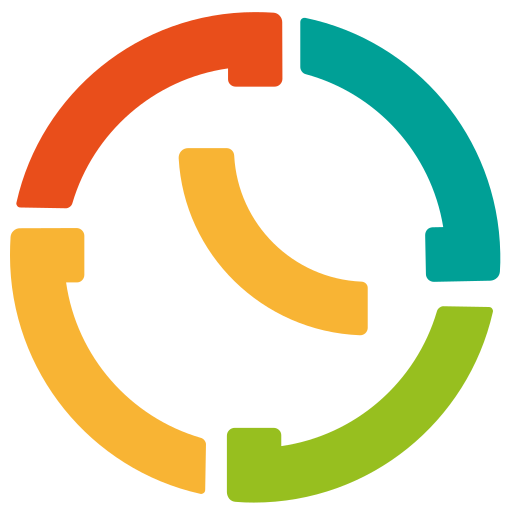In today's professional world, LinkedIn has become an essential tool for establishing and maintaining contacts. One of the most useful elements you can add to your LinkedIn profile is the "Book an appointment" button. This feature, available only to LinkedIn Premium users, makes it easy for your contacts and potential clients to schedule appointments with you quickly and efficiently. In this article, we explain how to add this feature to your LinkedIn profile and use TuCalendi to schedule appointments with contacts and potential clients.
Step 1: Login to your LinkedIn Profile
First, log in to your LinkedIn account and go to your LinkedIn profile. You can do this by clicking on your profile picture in the upper right corner and selecting "View LinkedIn Profile."
Step 2: Editing the Contact Section on LinkedIn
Once in your LinkedIn profile, click on the pencil icon to edit your profile, scroll down until you find the Custom Button section.
Step 3: Add custom button
Click Edit Custom Button, check the Premium Custom Button option and from the drop-down menu choose Book an Appointment.
Step 4: Insert the TuCalendi URL in your LinkedIn profile
To add the "Book an appointment" button, you need to have a TuCalendi URL, the calendar service that allows you to schedule appointments with clients. Sign up for TuCalendi and follow these steps to get your scheduling link:
- Create a TuCalendi account.
- Set your availability by selecting the days and times you are available for client meetings.
- Get your TuCalendi calendar link so your clients or LinkedIn contacts can schedule appointments.
Example with TuCalendi:
- Title: "Book an appointment."
- URL: [Your TuCalendi link].
After adding the URL, save the changes.
Step 5: Verify Functionality
To make sure everything is working properly, click on the link you added in your LinkedIn profile. This should take you to the TuCalendi page where your contacts and clients can see your availability and make appointments with you.
Who Can Benefit From This LinkedIn Feature
This feature is especially useful for professionals who rely on making appointments with clients for their day-to-day work. Some examples include:
- Consultants: they can make it easy for their clients to book consulting appointments.
- Recruiters and headhunters: They can arrange appointments with candidates and clients more efficiently.
- Real estate agents: They can enable potential buyers and tenants to schedule property viewings.
- Coaches and mentors: They can manage appointments with their clients easily.
- Freelancers: They can arrange meetings with clients to discuss projects and proposals.
- Lawyers: They can enable clients to arrange legal appointments directly.
- Doctors: They can make it easy for patients to book medical appointments efficiently.
Case Studies
Case 1: Business Consultant
John is a business consultant working with multiple clients. Adding a "Book an Appointment" button on his LinkedIn profile has allowed his clients to book appointments directly based on his availability, without the need to exchange numerous emails. This has improved her efficiency and reduced the time spent coordinating meetings with her clients.
Case 2: Recruiter
Laura is a recruiter who uses LinkedIn to find suitable candidates for her clients. By integrating the "Book an appointment" button on her LinkedIn profile, candidates can easily set up interviews with her, which has streamlined her recruiting process and improved the candidate and client experience.
Case 3: Real Estate Agent
Carlos, a real estate agent, has added the "Book an appointment" button to his LinkedIn profile. This has allowed those interested in properties to arrange visits on his calendar directly, facilitating the organization of his agenda, increasing his professionalism and the satisfaction of his clients.
Case 4: Physician
Dr. Maria is a general practitioner who has added the "Book an appointment" button to her LinkedIn profile. This has allowed her patients to book consultation appointments easily and quickly, improving their time management and reducing phone calls to schedule appointments.
Case 5: Lawyer
Attorney Pedro has integrated the "Book an appointment" button on his LinkedIn profile, which has allowed his clients and potential clients to book appointments for legal consultations directly on his calendar. This has improved his efficiency, professionalism and has made it easier to organize his schedule, allowing him to focus more on his work as a lawyer and less on coordinating appointments.
Additional Tips
- Customize your TuCalendi page: Make sure your calendar page has a professional photo and clear description so LinkedIn contacts and clients know they are in the right place.
- Set appropriate hours: Set up your availability on TuCalendi so there is no confusion or schedule conflicts with your clients.
- Promote your link: Include the link in your email signature and other social media to increase the chances of them contacting you and scheduling an appointment.
Conclusion
Adding the "Book an appointment" button to your LinkedIn profile using TuCalendi is a great way to facilitate communication and enhance your professionalism. By following these simple steps, you can integrate this useful tool into your LinkedIn profile and optimize the way you manage your client appointments.